
Breakpoints view allows viewing and manipulating breakpoints when the 4gl program is run in the Debug mode.


From the toolbar of the breakpoints view these actions are available:
|
|
Remove Selected Breakpoints |
deletes the selected breakpoints |
|
|
Remove All Breakpoints |
deletes all the breakpoints |
|
|
Show Breakpoints Supported by Selected Target |
if selected, only those breakpoints are shown which are supported by the selected target (e.g., by the selected working set) |
|
|
Go to File for Breakpoint |
opens the breakpoint location in the code editor:
|
|
|
tells the debugger to skip all the breakpoints set for the current application:
|
|
|
|
Create a New Watchpoint |
sets a new watchpoint for a 4gl program:
|
|
|
Expand all |
expands all the items in the view:
|
|
|
Collapse all |
collapses all the items in the view:
|
|
|
Link with Debug View |
if selected, links all the breakpoints to the Debug view |
|
|
Add Java Exception Breakpoint |
opens the Add Java Exception Breakpoint dialog:
|
|
|
View menu |
opens the drop-down menu ↓:
|
Some toolbar buttons - Go to File, Remove, and Remove all are duplicated in the context menu.
From the drop-down menu of the Breakpoints view, you can perform these actions:
|
|
Layout |
changes the mutual layout of the breakpoints list and their details pane:
Vertical - details area open on the right from the list of breakpoints Horizontal - details area open in the bottom of the view Automatic - details area open in the whitespace (vertical or horizontal depending on the available space) Breakpoints view only - removes the details area
|
|
|
Add Line Breakpoint |
enables a breakpoint on the selected line of the program:
|
|
|
Add Function Breakpoint |
inserts a function breakpoint:
|
|
|
Add Event Breakpoint |
inserts an event breakpoint:
|
|
|
Add Watchpoint → |
adds watchpoints for C/C++ program:
|
|
Group by |
allows grouping breakpoints according to their types, working sets, files, and/or projects:
|
|
|
|
Select Default Working Set → |
allows selecting a default working set:
|
|
Deselect Default Working Set |
allows deselecting the default working set |
|
|
Working Sets → |
allows selecting and deselecting breakpoint working sets:
|
|
|
|
Show Qualified Names |
if selected, qualified names are shown |
From the context menu, you can perform these actions:
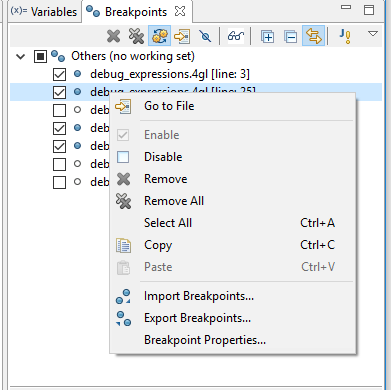
|
|
Enable → |
if selected enables a breakpoint |
|
|
Disable → |
if selected disables a breakpoint |
|
|
Copy |
copies selected breakpoints to the system clipboard |
|
|
Paste |
pastes copied breakpoints into a view |
|
|
Select all |
selects all the breakpoints in the view |
|
|
Import Breakpoints → |
opens an Import Breakpoints wizard:
|
 |
Export Breakpoints → |
opens an Export Breakpoints wizard:
|
|
Breakpoint Properties... → |
opens the Properties page for the selected breakpoint:
|
Related articles:
Debug group of the main toolbar