Customizing the MDI
Adding a Custom Logo
Every Menu added using the Palette items of Form Builder has a default logo at its top. You can customize this logo, replacing the default one with a custom logo of your choice. The recommended file format is SVG.
To make a logo replacement, use one of the CSS capabilities:
- add the appropriate selectors to the <application_theme>.css;
- create a separate CSS file and import it to the UserTheme.css or <application_theme>.css with the @import statement.
For the importing option, the CSS file must reside in one of the following locations:
- the public directory or its child directories:
- the root directory of the program or its child directories:
@import url("_css_menu_logo.css")
@import url("myfolder/_css_menu_logo.css")
The CSS selectors to use are the following:
/*use this one for the Material Design-based apps*/
.qx-material-design .qx-layout > aside > .qx-info-area > div {
background-image: url("custom_logo.svg");
background-size: auto !important;
}
/*use this one for the jQuery-based apps*/
.qx-jquery-ui.cmsfb:root .qx-menu-type-tree.qx-mdi div#qx-container-menu::before {
background-image: url("custom_logo.svg");
background-size: auto !important;
}
There are three options for specifying the logo location:
- local folder : background-image: url("custom_logo.svg");
- static resource (for instance, the /public folder): background-image: url("/public/<deployment_path>/custom_logo.svg");
- web resource: background-image: url("http://somedomen.com/<path>/custom_logo.svg");
Hiding Tabs
Your app's MDI container may contain tabs. In case there’s a tabs bar with a single upper-level tab button, there’s a way of hiding it by uncommenting the following:
/*
#qx-tc-button-0 {
display: none;
}.qx-tabco-buttons:has(.qx-tabco-scrollable-wrapper > :only-child) {
display: none;
}
*/
Hiding the 'Minimize' and 'Maximize' Buttons
By default, the MDI container has the Minimize and Maximize buttons:
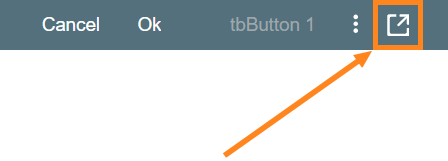
To hide those buttons, add the following to your program's main CSS file:
.qx-maximize-or-restore {
display: none !important;
}
