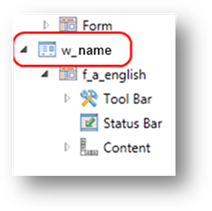Window settings
A window element is a representation of a 4GL form element. Regardless of how it is created (with the 4GL OPEN WINDOW statement or by the framework as a default window, using built-in functions or the WINDOW data type) each window within an application have a separate window element.
A window object is a child of an application object. The Window element can be viewed from the Form Tree view:
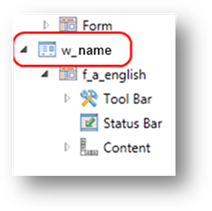
The name of a window (its ID) is predefined when it is opened in 4GL. As 4GL is case insensitive, a window name can be lower, upper or mixed case.
The 4GL Source File:
MAIN
OPEN WINDOW w_name
AT 3,5
WITH 19 ROWS, 72 COLUMNS
DISPLAY "My text" AT 1,1
END MAIN
The exception to the window name is the default window. It is created when your program first does screen output, without opening a window prior, and is called Screen.
The 4GL Source File:
MAIN
DISPLAY "My First Text Line" At 1,1
OPEN FORM f_my_form FROM "f_form_file"
DISPLAY FORM f_my_form
DISPLAY "My Second Text Line" AT 5,5
END MAIN
Window Width and Height
The window width and height can be modified by means of Size properties (Preferred size).
The size parameters applied to a window specify the absolute value of its width and height to be set. This overrides the value requested by the 4gl in the OPEN statement.
The width and the height options of the Preferred Size property control the default size of the window. Besides, they control whether any scrollbars appear and, if so, the region over which scrolling can occur. It is often more preferably to set the value of the Delta Size property than the Size one.
If height and width properties are set explicitly, any of the delta properties is ignored.
Title
The Title property is used to change the text displayed as the window title.
By default, a title displayed to a window with a border reflects the title defined in the 4gl when opened.
Title Bar Options
The Title bar options are those that hide or show the title bar and its elements.
The title bar is the header of a non-flat window that contains the window title and the title bar buttons: close, minimize and maximize. Flat windows do not have a title bar, so any title bar properties applied to them will have no effect.
New Title Bar Options
 Automatically adds all the possible title bar options to be set by the user.
Automatically adds all the possible title bar options to be set by the user.
Hide Title Bar
 Hides the Title Bar when added and checked: the whole title bar together with the window title and the title bar buttons becomes invisible. However, this does not turn the window into a flat window, because the border and the status bar remain intact.
Hides the Title Bar when added and checked: the whole title bar together with the window title and the title bar buttons becomes invisible. However, this does not turn the window into a flat window, because the border and the status bar remain intact.
Disable Title Bar Close Button
 Disables the Close button when added and checked: the user is not able to exit an application by using the close button in the upper-right corner of the title bar.
Disables the Close button when added and checked: the user is not able to exit an application by using the close button in the upper-right corner of the title bar.
Disable Title Bar Maximize/Title Bar Minimize Buttons

 Similar to the option above: when checked, the specified option is inaccessible to the user.
Similar to the option above: when checked, the specified option is inaccessible to the user.
By default, both Minimize and Maximize functionalities of the application window are available. If both these properties are set to true, the maximize and the minimize buttons become invisible. If only one of these options is set to true, the corresponding button becomes disabled.
Relative to Parent
 When a new window is opened in a 4GL application being run by a GUI client, by default, the window is positioned relative to the 4GL screen window. (This is a change in behavior from traditional 4GL, where windows were opened relative to their parent window.) To enable the traditional 4GL method of window positioning, add and check the Relative To Parent option.
When a new window is opened in a 4GL application being run by a GUI client, by default, the window is positioned relative to the 4GL screen window. (This is a change in behavior from traditional 4GL, where windows were opened relative to their parent window.) To enable the traditional 4GL method of window positioning, add and check the Relative To Parent option.
![]()