Step 1
Start the Export wizard in one of the ways described here.
Step 2
In the opened window, select General → File system and press Next:

Step 3
Select files to be exported:

Program definition files - .fgltarget files - are selected by default:

You can Select or Deselect All files in the directory by using the corresponding buttons or reduce selection only to a definite file type (or types) after pressing Filter Types...:

You'll get the corresponding message unless you select any file/files:

Step 4
Specify the export destination - choose the folder to which the file will be exported:

You can browse your file system for the necessary directory:

or select it in the list of the folders to which other files were already exported:

Step 5
Specify additional options:

Overwrite existing resources without warning - when checked, all the existing resources will be overwritten with the newly-imported once without any warnings. Otherwise, you'll get the corresponding warning:
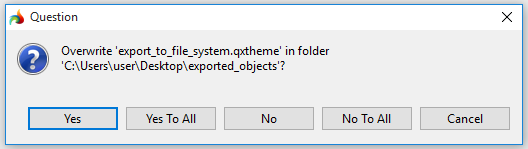
Create directory structure for files - when checked, the whole path to the exported file in the workspace will be reproduced in the destination directory:

Create only selected directories - when checked, only the selected folders will be created in the destination directory (by default, no folders are created, and the file alone is exported to the destination directory):
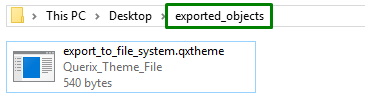
Step 6
After you press Finish, the file is copied to the selected directory, and you can move it to the new location.
The original file is not removed from your workspace and is ready for use.