Step 1
Start the Import wizard in one of the ways described here.
Step 2
In the opened window, select General → File system and press Next:
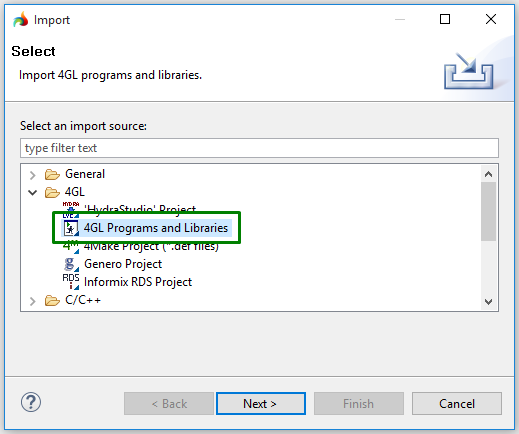
Step 3
Specify the archive file that will be imported (4gl programs and libraries are exported to an archive file):

You can specify the necessary directory by direct typing or browsing.
Step 4
Select the program to be imported in the list of the available ones (there is only one program in our example but you can have more of them in your archive):

You can Select or Deselect All programs in the list by using the corresponding buttons.
Step 5
Specify the import destination - choose the folder to which the program will be imported:

Into existing project - when checked, the program will be imported to one of the projects already existing in your workspace (by default, the currently open project is suggested for importing). When choosing this option, you can specify whether you the existing files to be overwritten silently or to get the corresponding message.
Into new project - allows creating a new project into which the program will be imported. When choosing this option, you have to enter the name for the project to be created and specify its default location.
Step 6
After you press Finish, the program will be imported to your workspace, added to the selected project (you can see it in the project explorer), and will be ready for building and running:
