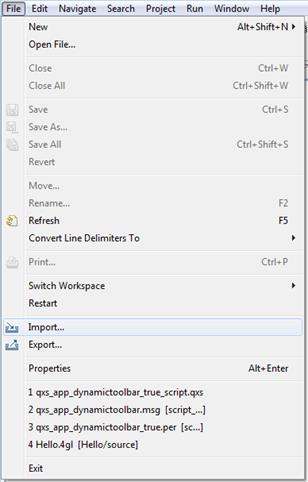Importing a Lycia Project
You cannot use the "Open file…" option to open a project previously created in Lycia and to work on it. To work on a Lycia project that is not located in the current workspace and is not displayed in the Project Explorer View, you must import this project. A project that has been previously exported by means of LyciaStudio must be imported with the help of ‘Import’ option. Note that if you export a project, it will not be deleted from the Project Explorer View and you will be able to work on it. Importing is required only if you have deleted the exported project from the Project Explorer View, or if you need to work with a project which has been created and exported using another computer.
Importing Existing Projects into Workspace
There are two ways to import a native Lycia project into LyciaStudio using the "4GL -> Existing Projects into Workspace" option. Which import method to use depends on the method used to export the project.
The "4GL -> Existing Project into Workspace" option is used to import whole projects previously exported by either "General -> Archive file" export option or "General -> File System" export option. The "4GL -> 4GL Programs and Libraries" option can be used to export and import individual programs and libraries, it is advisable not to use it to export and import complete projects.
Importing a Non-Archived Project
If you have a project created in Lycia and exported by means of the "4GL > Folder System" export option, do the following to import this project:
-
Start the Studio
-
Click on File -> Import
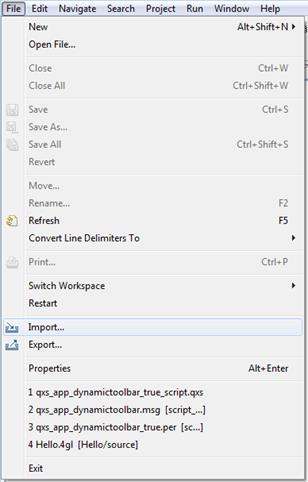
- Select the General -> Existing Projects into Workspace option and press Next button:

-
Select the "Select root directory" radio button and press the Browse… button in the dialog box that will appear:

-
Select the folder of the project you want to import in the pop-up window and press OK:

- You will see the project which can be imported in the Projects field. You cannot import a project which is already present in the current workspace. If a folder contains several projects, the projects that do not exist in the current workspace will be displayed in the Projects field. Select the projects you want to import.

-
The imported project will appear in the Project Explorer View and in the 4GL Project View, if you have selected more than one project, they will be imported and displayed as independent projects:

Importing an Archived Project
If you have a project created in Lycia and exported by means of the "4GL > Archive File" export option, do the following to import this project:
Repeat the steps 1-3 described in the "Importing a Non-Archived Project" section above.
Select the "Select archive file" radio button and press the Browse… button in the dialog box that will appear:

Select the archive file which has been previously created by the "4GL > Archive File" export option and press Open button:

You will see the name of the project which the archive file contains, select and press the Finish button:

The imported project will be displayed in the Project Explorer View and in the 4GL Project View:

![]()