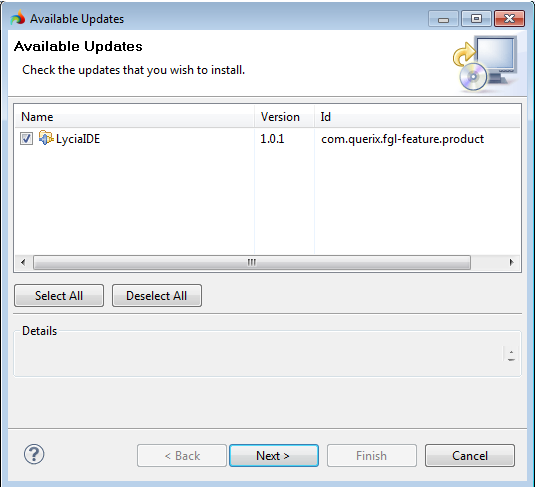Updating the installation
The Studio can be updated either automatically on regular basis or manually. For both methods you need the update site to be configured as described in the section above. As a rule, the update site for updating the Studio is already configured automatically the first time you launch the Studio. To view or change the update site go to Window - > Preferences -> Install/Update -> Available software sites preferences page. The default site used for update is http://update.querix.com/lyciaide/1.0.
To update the Studio automatically you need to schedule automatic updates. Then at the time set the Studio will automatically download the updates, or notify you that they are available. See Scheduling automatic updates for more details about scheduling the automatic updates.
Manual updating
To update the installation manually you need to do the following:
-
Make sure that the update site is configured on Available software sites preferences page.
-
Go to Help -> Check for Updates menu option.
-
The Studio will search for the updates at the specified update site.
-
If any updates are found, you will be presented with the dialog containing the updates. Click Next to update the installation:
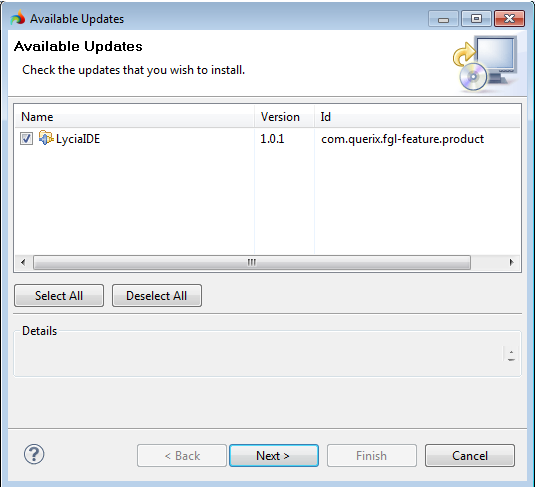
-
The next page will display the details of the update. Click Next
-
The next page will contain the license agreement. You need to accept the agreement to be able to install updates.
-
Click Finish after accepting the agreement. The updates will be installed.
-
You need to restart the Studio for the updates to take effect.
Updating plug-ins
The same method is used to update the plug-ins you have installed. If the site for the plug-in update is configured in the Available software sites, it will also be considered when you select the Check for Updates option and the updates, if any, will be offered for installation.
![]()