Applying global properties
Applying global properties to all form elements
Step 1. Unfold the Set property group from the Diagram view.
Step 2. Select Background → Fill Color → New custom color and add it to the Styles view.
It will be applied to all the object in the application, because this property is not linked to any object:
![Description: win7_32_lycia2 (4GB RAM) [Запущено] - Oracle VM VirtualBox_2013-12-13_11-49-04.png](../../../../Resources/Images/05_workbench/03_ltd/applying_properties_files/image173.png)
<DoStyleAction>
<SetProperty>
<PropertyPath>
<PropertyName>Background</PropertyName>
<PropertyName>FillColor</PropertyName>
</PropertyPath>
<PropertyValue type="CustomizedColor" RedColor="175" GreenColor="238" BlueColor="238" Alpha="255" />
</SetProperty>
</DoStyleAction>
Applying global properties to form elements of the Same Type
Step 1. Unfold the Elements group from the Diagram view.
Step 3. Unfold the Set property group from the Diagram view.
It will be applied to all the text fields in the application, because this property was linked to all the elements of this type:
<ElementFilter ElementName="TextField">
<StyleSheet>
<DoStyleAction>
<SetProperty>
<PropertyPath>
<PropertyName>Background</PropertyName>
<PropertyName>FillColor</PropertyName>
</PropertyPath>
<PropertyValue type="CustomizedColor" RedColor="255" GreenColor="255" BlueColor="0" Alpha="255" />
</SetProperty>
</DoStyleAction>
</StyleSheet>
</ElementFilter>
Applying global properties to form elements using class filters
It is possible to apply a predefined set of properties to a number of objects. For this purpose classes are used.
With class ...
Select this:
- Set property → Background → Fill Color → New Custom Color
- Set property → Font → Bold
![Description: win7_32_lycia2 (4GB RAM) [Запущено] - Oracle VM VirtualBox_2013-12-18_11-19-05.png](../../../../Resources/Images/05_workbench/03_ltd/applying_properties_files/image187.png)
<WithClassFilter ClassName="class_1">
<StyleSheet>
<DoStyleAction>
<SetProperty>
<PropertyPath>
<PropertyName>Background</PropertyName>
<PropertyName>FillColor</PropertyName>
</PropertyPath>
<PropertyValue type="CustomizedColor" RedColor="255" GreenColor="165" BlueColor="0" Alpha="255" />
</SetProperty>
</DoStyleAction>
<DoStyleAction>
<SetProperty>
<PropertyPath>
<PropertyName>Font</PropertyName>
<PropertyName>Bold</PropertyName>
</PropertyPath>
<PropertyValue />
</SetProperty>
</DoStyleAction>
</StyleSheet>
</WithClassFilter>
Apply class ...
Step
2. Drag
and drop the ![]() Apply
class ... filter to the Styles view within the Button
object.
Apply
class ... filter to the Styles view within the Button
object.
The same class name as we have specified for the With class... filter above:
![Description: win7_32_lycia2 (4GB RAM) [Запущено] - Oracle VM VirtualBox_2013-12-18_11-17-57.png](../../../../Resources/Images/05_workbench/03_ltd/applying_properties_files/image193.png)
<ElementFilter ElementName="Button">
<StyleSheet>
<DoStyleAction>
<ApplyClass Name="class_1" />
</DoStyleAction>
</StyleSheet>
</ElementFilter>
With Pseudo-Class ...
A pseudo-class filter allows you to apply some specific property to the elements of your program only when they are in a specific state. Among states from the list of states available for a pseudo-class filter are focus/no focus, active/inactive, input, prompt, display and some others. Their detailed description is here.
A pseudo-class filter is applied in this way:
Step
1. Drag
and drop the ![]() With
Pseudo-class... object to the Styles view inside the
Text Field element.
With
Pseudo-class... object to the Styles view inside the
Text Field element.
Step 2. Select the Focus state from the drop-down list.
Step 3. Place the background color property within the pseudo class property.
![Description: win7_32_lycia2 (4GB RAM) [Запущено] - Oracle VM VirtualBox_2013-12-13_15-27-26.png](../../../../Resources/Images/05_workbench/03_ltd/applying_properties_files/image198.png)
<ElementFilter ElementName="TextField">
<StyleSheet>
<WithPseudoClassFilter>
<StyleSheet>
<DoStyleAction>
<SetProperty>
<PropertyPath>
<PropertyName>Background</PropertyName>
<PropertyName>FillColor</PropertyName>
</PropertyPath>
<PropertyValue type="CustomizedColor"
RedColor="255" GreenColor="228" BlueColor="181" Alpha="255" />
</SetProperty>
</DoStyleAction>
</StyleSheet>
</WithPseudoClassFilter>
</StyleSheet>
</ElementFilter>
Full-Screen Mode
As the adaptation of the user interface for the device utilized by the user is one of the highest priority tasks of a developer, we provide you with an example of how the full-screen mode can be set in Lycia Theme Designer.
Below is an illustration of how a full-screen class can be applied to all the windows of an application filtered with the lycia_mobile class filter. Note, that such a modification, based on applying the lycia_mobile class filter to the theme, effects an application, only if it is run on a mobile device:
Theme Styles diagram:
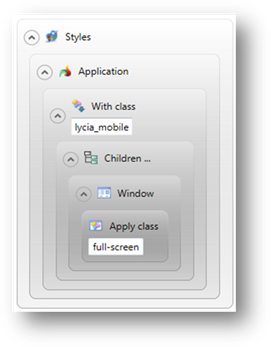
Generated XML-code:
<ElementFilter ElementName="Application">
<StyleSheet>
<WithClassFilter ClassName="lycia_mobile">
<StyleSheet>
<ChildFilter>
<StyleSheet>
<ElementFilter ElementName="Window">
<StyleSheet>
<DoStyleAction>
<ApplyClass Name="full-screen" />
</DoStyleAction>
</StyleSheet>
</ElementFilter>
</StyleSheet>
</ChildFilter>
</StyleSheet>
</WithClassFilter>
</StyleSheet>
</ElementFilter>
Applying global properties to form elements using hierarchical filters
![]() 'Descendants ...' filter refers
to all the descendants of the specified element. For example, the descendants
of a form are the Tool Bar and Status Bar as well as all the form widgets.
The descendants can be viewed from the Form Tree view.
'Descendants ...' filter refers
to all the descendants of the specified element. For example, the descendants
of a form are the Tool Bar and Status Bar as well as all the form widgets.
The descendants can be viewed from the Form Tree view.
To apply a property to all the descendants of an element follow these steps.
Step 1. Place the Toolbar element onto the Styles view.
Step
2. Place
the ![]() Descendants...
filter within this element.
Descendants...
filter within this element.
This property will be applied to all the elements within the Toolbar element:
![Description: win7_32_lycia2 (4GB RAM) [Запущено] - Oracle VM VirtualBox_2013-12-13_16-45-56.png](../../../../Resources/Images/05_workbench/03_ltd/applying_properties_files/image205.png)
<ElementFilter ElementName="Toolbar">
<StyleSheet>
<DescendantFilter>
<StyleSheet>
<DoStyleAction>
<SetProperty>
<PropertyPath>
<PropertyName>Font</PropertyName>
<PropertyName>Underline</PropertyName>
</PropertyPath>
<PropertyValue />
</SetProperty>
</DoStyleAction>
</StyleSheet>
</DescendantFilter>
</StyleSheet>
</ElementFilter>
</StyleSheet>
Children ...
With the help of the ![]() Children
... filter, you can apply the properties to all the children of the element
specified. Children refer to immediate descendants of the first order.
You can use it the same way as the Descendants... filter.
Children
... filter, you can apply the properties to all the children of the element
specified. Children refer to immediate descendants of the first order.
You can use it the same way as the Descendants... filter.
![Description: win7_32_lycia2 (4GB RAM) [Запущено] - Oracle VM VirtualBox_2013-12-13_11-45-53.png](../../../../Resources/Images/05_workbench/03_ltd/applying_properties_files/image175.png)
![Description: win7_32_lycia2 (4GB RAM) [Запущено] - Oracle VM VirtualBox_2013-12-13_12-09-28.png](../../../../Resources/Images/05_workbench/03_ltd/applying_properties_files/image178.png)
![Description: win7_32_lycia2 (4GB RAM) [Запущено] - Oracle VM VirtualBox_2013-12-13_12-22-46.png](../../../../Resources/Images/05_workbench/03_ltd/applying_properties_files/image181.png)
![Description: win7_32_lycia2 (4GB RAM) [Запущено] - Oracle VM VirtualBox_2013-12-13_12-30-12.png](../../../../Resources/Images/05_workbench/03_ltd/applying_properties_files/image183.png)
![Description: win7_32_lycia2 (4GB RAM) [Запущено] - Oracle VM VirtualBox_2013-12-18_10-58-40.png](../../../../Resources/Images/05_workbench/03_ltd/applying_properties_files/image185.png)
![Description: win7_32_lycia2 (4GB RAM) [Запущено] - Oracle VM VirtualBox_2013-12-18_11-04-59.png](../../../../Resources/Images/05_workbench/03_ltd/applying_properties_files/image189.png)
![Description: win7_32_lycia2 (4GB RAM) [Запущено] - Oracle VM VirtualBox_2013-12-13_14-50-30.png](../../../../Resources/Images/05_workbench/03_ltd/applying_properties_files/image195.png)
![Description: win7_32_lycia2 (4GB RAM) [Запущено] - Oracle VM VirtualBox_2013-12-13_15-46-48.png](../../../../Resources/Images/05_workbench/03_ltd/applying_properties_files/image200.png)
![Description: win7_32_lycia2 (4GB RAM) [Запущено] - Oracle VM VirtualBox_2013-12-13_16-37-15.png](../../../../Resources/Images/05_workbench/03_ltd/applying_properties_files/image207.png)