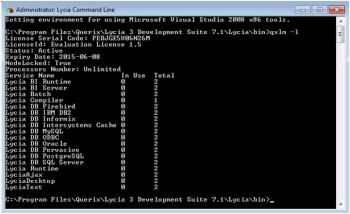qxlm
qxlm is a command line tool intended to manage your Lycia licenses.
Syntax
qxlm [options]
Possible options:
|
-? [ --usage ] |
displays the usage information |
|
-a [ --activate ] arg |
activates license |
|
-d [ --deactivate ] arg |
deactivates license |
|
-t [ --get-trial ] arg |
gets the trial license |
|
-l [ --list ] |
displays the list of the installed licenses |
|
-i [ --hwid ] |
returns the hardware ID |
|
-V [--version] |
shows the Lycia build number and hash value |
|
--delete_database |
deletes files for license without searching them on the filesystem manually |
Getting a trial license
A trial license is a license which is available to anyone who downloaded and installed Lycia for free. To get the trial license you need not contact Querix, if the machine where you want to install it has Internet connection. If the machine is not connected to the Internet, you request the license from Querix team and activate it using the -a flag.
To get a trial license automatically (for the machine where Internet connection is available) you should use the -t flag and follow it by your log-in to Querix web site:
qxlm -t <username>
For example,
qxlm -t my_querix_login@mail.com
Then you will be asked to enter the password you use to access the web site. If the login is correct, the trial license will be downloaded, activated and added to the list of licenses.
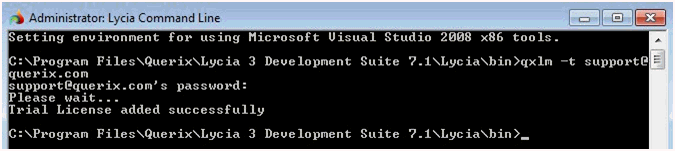
If instead of success an error message appears, make sure that your login and password were put correctly. The possible causes of an error (besides incorrect login/password) may also be the following:
- trying to get the trial license for the second time for the same machine;
- the server is not available;
- the local file system is not available.
If you cannot reach success in getting a trial license on your own, please, contact Querix support team to handle a problem.
Activating a license
To activate a license this flag, -a should be used. This flag should be followed by the license file together with its absolute path and file extension. It can be optionally followed by the activation code received from the license server:
qxlm -a <path to license> [activation code]
For automatic activation (if the machine has Internet access), the activation code is not required. After you receive a license file from Querix team or your reseller, run this command to activate the license. E.g.:
qxlm -a C:\Users\user\Downloads\my_license_file.txt
If the license file is correct and you have Internet access, you will get the message about the successful activation and the license will become available.
You may get an error during activation, if the license was already activated from another computer. To move the license to another computer, you need first deactivate it on the machine where it was installed and then activate it on the new computer.
The activation code is required, if the computer where you want to install the license has no connection to the Internet. In this case you need to contact Querix support team and we will send you the license together with the activation code generated on the license server. You need to append it to the end of the activation command to activate the license manually:
qxlm -a C:\Users\user\Downloads\license346.txt N75FKC7QGDPTC1Y22C7H28HGC62WVZMV8FQR46HA0X6KX6MVEMBFFQTTJ1H49PMZGE9
Deactivating licenses
qxlm -d deactivates an active license:
qxlm -d <license serial>
will deactivate the Lycia license and bring it back to ready-for-activating state so that it can be easily activated both in the current or any other system (Internet connection is required)
qxlm -d <license serial> [deactivation code]
will delete the Lycia license locally so that it can be activated only in the current system (Internet connection is not required)
When declared, the option must be followed by a license serial number which can be found in the license file:
<LicenseSerial>7B62DNHSHRX5AM</LicenseSerial>
or derived by using the qxlm -l command:

If your machine is connected to the Internet, deactivation code is omitted (like in the example below):
qxlm -d 7B62DNHSHRX5AM

If your machine has no Internet connection, the license can be deactivated only on the license server. For this, you have to get the deactivation code from the Querix support team and then append the deactivation code to the command for manual deactivation, e.g.:
qxlm -d 7B62DNHSHRX5AM N75FKC7QGDPTC1Y22C7H28HGC62WVZMV8FQR46HA0X6KX6MVEMBFFQTTJ1H49PMZGE9

Getting hardware ID
For manual activation you should provide Querix team with the hardware ID of your machine where you want to activate the license. The hardware ID remains stable for the machine whose hardware configuration was not changed. Use this flag -i without any additional parameters, e.g.:
qxlm -i
You will receive a code consisting of letters and digits. This hardware ID is sent to the license server automatically during the automatic activation and required only for the manual activation of a license.

Viewing License Information
To view all the installed licenses use -l flag. This option is not followed by any parameter and displays all the licenses currently installed. Besides providing you with some license details it calculates how many seats are currently in use (In Use column).
License details
Each license has a number of attributes:
- License Serial Code is a unique identifier of the license.
- License ID stands for the name of the license (in contrast to License Serial Code it does not contain any critical information).
- Status is the current status of the license. It can be set to Active or Inactive that means that license can or cannot be used correspondingly.
- Expiry Date is the date till which the license is valid. After the specified date the license cannot be used even though it may still have active status.
- NodeLocked if set to true, the applications compiled with this license can be run only from the application server located on the same machine and cannot be transferred to other application servers. If set to false, applications can be copied and transferred without restrictions. The first value is, as a rule, set for the trial license.
- Processors Number stands for the maximum number of processors which can have the machine with this license installed. If set to unlimited, the processor number is ignored and the license can be installed to any machine irrespective of the number of processors it has. If the license contains a numeric value in this field, it means that an unlimited number of runtimes is allowed on the machine where the license was activated, provided that the value in this field is bigger or equal to the actual number of the machine processors. If the Processor Number is smaller than the actual number of the processors, no runtimes can be used. E.g., if the license has "2" for the processor number, it can provide the runtimes for the computers with one and two processors, but not for a machine with 3 or more processors.
- Service Name column lists the services granted by the license. Each process, such as runtime, database connection, compilation, has its corresponding service.
- In Use column shows how many seats of each service are currently used.
- Total column shows how many seats of each service the license grants in total.
Getting Lycia details
You can use qxlm to learn the Lycia build number and hash value:
qxlm -V
or
qxlm --version
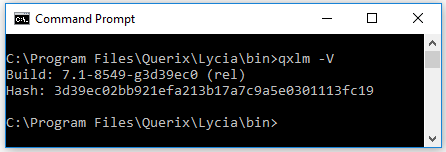
Deleting Lycia local licenses database
You can use qxlm to deletes files for license without searching them on the filesystem manually:
qxlm --delete_database
The following usage example shows how delete local licenses database: