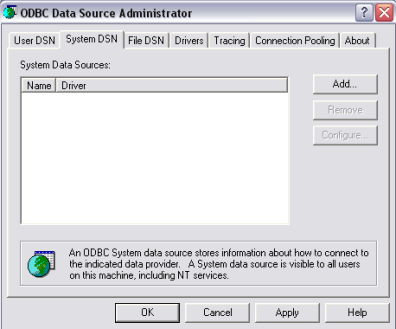Setting Up a SQL Server Connection
You can use an existing SQL Server database to work with Lycia or you can create a new one. Lycia uses the ODBC connection to connect to SQL Server.
Here are the general instructions to be used for an SQL Server database creation and connecting to it using Lycia.
 , we strongly recommend using the Microsoft MS SQL ODBC Driver, other drivers may not operate properly.
, we strongly recommend using the Microsoft MS SQL ODBC Driver, other drivers may not operate properly.The steps below can be used for  only:
only:
Step 1. Install SQL Server as instructed in the SQL Server documentation and create your database.
Step 2. Configure your DSN using the Administration Tools/Data Sources (ODBC) manager in Control Panel.
Then specify the name of the DSN (e.g., qx_odbc) and select the server:
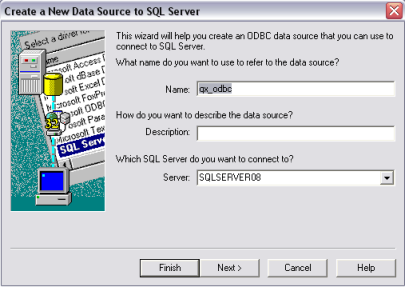
Step 5. Select the authentication mode, test the connection and close the ODBC Administrator window as well as the Connect tool by pressing OK.
Step 6. Record the details of the database connection to database.cfg.
Step 7. Set the database driver to sserver as described here.
Step 8. Restart LyciaStudio.
In some cases you may need
to set ODBC_DSN. This variable should contain the name of
the DSN you want to connect to, e.g., ODBC_DSN=qx_odbc. It is not required
and you can omit it. This variable is set like any other environment variables.