ODBC client
ODBC Administrator tool on Windows can be used to establish connections to other database management systems that use SQL.
Individual connection profiles can be set up using the tabs in the ODBC Data Source Administrator window:
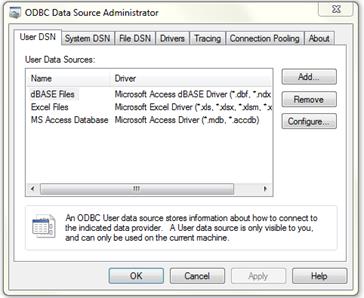
Press the Add… button and then enter the name of the data source and select the server, i.e. SQL Server. In the new dialog enter the DSN name and select the server to connect to:
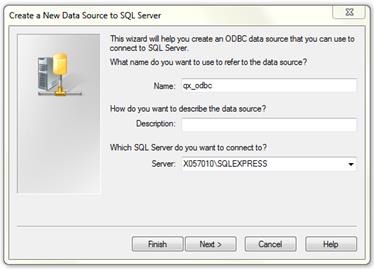
After that, follow the steps of the dialog for new data source creation.
You may want to set the ODBC_DSN variable:
- If this variable not set, the 4GL considers that the DATABASE statement specifies the DSN name.
- If you set this variable, the 4GL treats the value of the ODBC_DSN variable as the DSN name and DATABASE in such case points to a catalogue in the database to which the 4GL should switch when connected.
- For the graphical clients, set the ODBC_DSN variable in the inet.env file.
To open inet.env file in LyciaStudio, go to Window → Preferences → 4GL → Run/Debug → GUI Servers, select the server from the list and press the Edit Environment button. The file will be opened in the editor area of LyciaStudio.
You must also set the default database driver to odbc. If you connect to an SQL Server using the ODBC connection, you should set the database driver to sserver. Otherwise, the functionality can be restricted and in some cases the connection might fail.