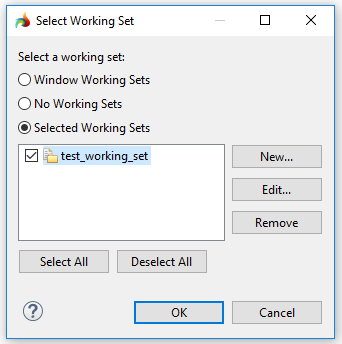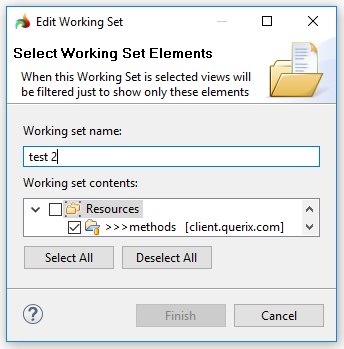Navigator view
Navigator view holds all the project files and resources in your workspace (is analogous to the project explorer).
As in the project explorer, in the Navigator view you can manipulate your projects and files - including the report design files, (.rtpdesign).

Toolbar of the Navigator view

You can perform these actions from the toolbar of the Navigator view:

|
Back |
brings the focus back to the previous selected file |
|---|---|---|

|
Forward |
undoes the effect of the previous Back command (i.e. moves the focus to the resource you viewed before going Back) |
|
|
Up |
brings the focus from the currently selected file or folder to its parent (= the parent of the file or folder) |

|
Collapse all |
collapses all the items in the view:
|

|
Link with Editor |
whether the view selection is linked to the active editor |
|
View menu |
opens the drop-down menu ↓ |
Drop-down menu of the Navigator view
You can perform these actions from the drop-down menu of the Navigator view:
|
Select Working Set... |
opens the Select Working Set window where you select a working set for the view:
Active working sets are displayed in the toolbar drop-down menu below the Edit Active Working Set... command:
|
|
|
Deselect Working Sets |
deselects the working sets |
|
|
Edit Active Working Set... |
opens Edit Active Working Set... dialog where you change the current working set:
|
|
|
Sort |
allows sorting the resources by their names and types:
|
|

|
Filter |
opens the Navigator Filters dialog where you select the filters to apply: |
|
|
Link with Editor |
toggles whether the view selection is linked to the active editor |
Context menu of the Navigator view
The context menu of the Navigator view has the same options as the context menu of the project explorer: