
In this Preferences page, you can specify text properties of the 4GL source editor and the text form editor (in Lycia form designer) including templates, syntax highlighting scheme, case conversion, etc.:

|
|
These preferences affect only the XML editor and do not affect the graphical form editor:
|
|
|
Editor preferences included to 4GL preferences supplement the editor preferences specified in General preferences.
The page includes two sub-pages - Code Assist and Templates - and two tabs - Appearance and Syntax.
In the Appearance tab, you can choose whether tab character will be inserted after you press Tab when typing:

In the Syntax tab, you can change the syntax highlighting scheme by setting the new font color, weight, and/or slope for every component of the 4gl source code:
|
|
|
You can see all the changes immediately in the Preview field:

In the Code Assist sub-page, you can change the behavior of the code assist:
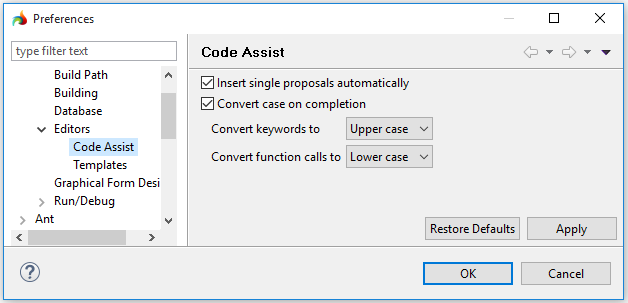
→ specify whether the Code Assist will automatically insert single proposals:
if yes (= checked), then after pressing Ctrl + Space the Code Assist will insert the necessary - single suitable - variant without your additional confirmation;
if no (= unchecked), then after pressing Ctrl + Space you have to confirm the insertion in the same way you di then there are many suitable variants:
|
|
yes
|
no |
|
before pressing Ctrl + Space |
|
|
|
after pressing Ctrl + Space |
|
|
→ specify whether keywords and function calls will be converted to the necessary case:
if yes (= checked), then after pressing Ctrl + Space the Code Assist will convert the entered text to the necessary case:
if no (= unchecked), then the entered text will have the case you used for entering.
|
|
yes
|
no |
|
before pressing Ctrl + Space |
|
|
|
after pressing Ctrl + Space |
|
|
In the Templates sub-page, select, view the text, and manage the built-in Lycia templates:

In the sub-page, you can perform the following actions:
|
New |
allows adding new templates:
|
|
Edit |
allows editing the already existing templates:
|
|
Remove |
deletes the selected template |
|
Restore Removed |
restores the deleted template |
|
Convert to Default |
removes all the changes introduced to the template and recovers its default variant |
|
Import |
allows importing a new template from the file system (the template must be saved as an .xml file):
|
|
Export |
allows exporting the selected template to your file system as an .xml file:
|
Related articles:
General preferences: Editors