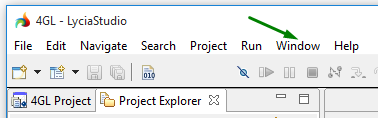Perspectives
Perspective is a group of views and editors in the LyciaStudio window. Each perspective contains one or more views and editors. Within a window, each perspective may have a different set of views but all perspectives share the same set of editors.
4GL perspective is the default one. All the perspectives can be easily switched, opened, closed, or customized.
Here is the full list of the perspectives available in LyciaStudio:
Opening perspectives
To open the necessary perspective, please follow these steps:
Step 4. The perspective opens within LyciaStudio, and you can start working with it.
 button on the
toolbar to skip the Steps 1-2:
button on the
toolbar to skip the Steps 1-2:
![]()
Once opened, you can switch to the necessary perspective by clicking its button in the LyciaStudio toolbar:

By default, new perspectives are opened in the current window. If you want to open a new perspective in a new window, you can do it by specifying perspective preferences:
Window→ Preferences → General → Perspectives
The name of the currently active perspective is displayed in the window title:
|
4GL perspective |
|
|
Debug perspective |
|
|
GIT perspective |
Customizing perspectives
Perspectives include toolbars, menus, views, and editors.
To learn how to customize perspectives by managing their views, please, refer here.
Besides this, you can customize a perspective by modifying its toolbar and menu:
Window→ Perspective → Customize perspective
In the opened window, you can add and remove buttons from the perspective's toolbar and menu bar, create action sets, and manage shortcuts:
Customizing toolbars
You can specify the toolbar buttons displayed to the perspective's toolbar in the Tool Bar Visibility tab:

The available buttons can be sorted by the action sets they are included in by checking the Filter by action set check box:
To add or remove the necessary button from the toolbar, you have to:
Customizing menu items
You can specify what items will be displayed to the LyciaStudio main menu in the Menu Visibility tab:
The available menu items can also be sorted by the action sets :
To display or hide the necessary menu items, you have to:
Managing action sets
Action set is a combination of menu items and toolbar buttons added to a perspective and used to trigger certain actions.
In the Action Set Availability tab, you can view the existing action sets and add or remove them from the current perspective:
To enable/disable the necessary action set (and, correspondingly, add/remove menu items and toolbar buttons it includes), you have to:
Customizing shortcuts
In the Shortcuts tab, you can modify the Show View, New, and Open Perspective submenus of the main menu:
To modify one of the sub-menus, you have to:
Saving and deleting perspectives
After you have customized any perspective in the most convenient way and want to use it further in your work, you can save this new perspective:
Resetting perspectives
Changes introduced to the basic perspectives can be reverted:
-
from the Window menu group:
Window → Perspective → Reset Perspective
-
by restoring default settings in Preferences:
Window → Preferences → General → Perspectives
Custom perspectives can be
-
reset from their context menu:

-
deleted from Preferences:
Window → Preferences → General → Perspectives

Closing perspectives
You can close any perspective (including the default one)
-
from its context menu:

-
from the Window menu group:
Window → Perspective → Close Perspective
Window → Perspective → Close All Perspectives