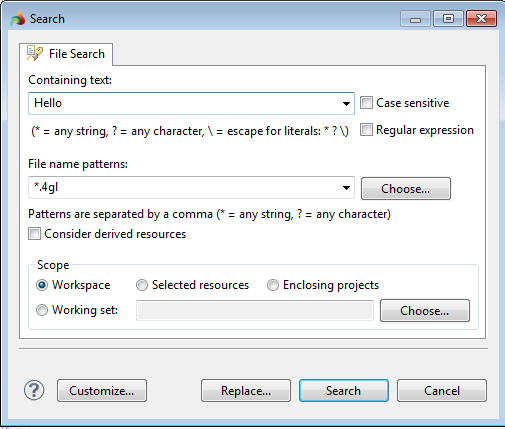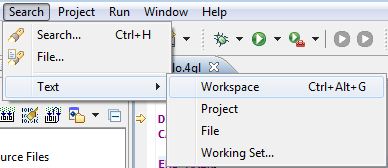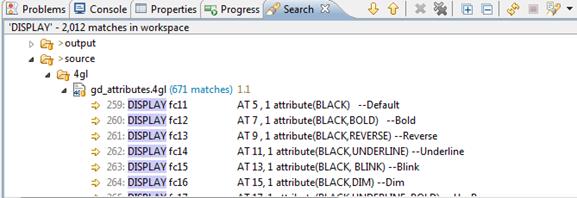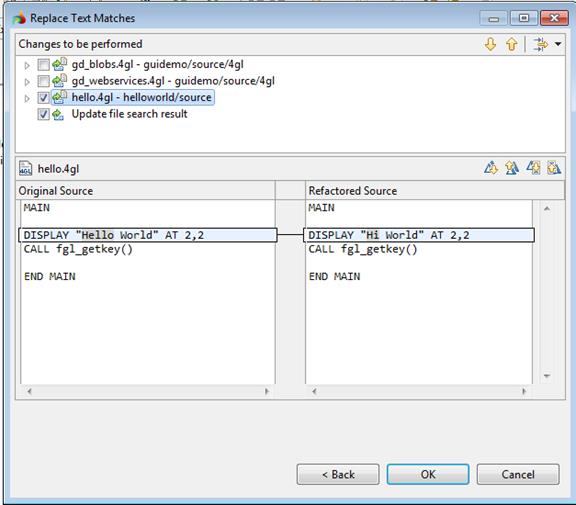Searching and replacing
LyciaStudio comprises a quick and convenient search engine which allows you to look for files and for the text within the files. The search is performed among the files currently open in LyciaStudio by means of the Search dialog. The results of the search are displayed in the Search view which is opened automatically, when the search is complete.
Searching for source files
To search for a source file, please follow these steps.
If you know the name of a file and its type, type them to the File name patterns combobox - e.g., hello.4gl.
If you do not know the exact name of a file or its type, you can enter a part of its name with a wildcard (*) symbol - e.g. hello.*, *.4fm.
If you want to search for a definite type of source files, you can press the Choose… button and select the file type you want to include into the search criteria:
After you choose the necessary file type and press OK, you will see it in the File name patterns field:

You can search for a file that contains certain text. To do this type the text in the Containing text field. You can make the text case sensitive and if you tick off the Regular expression option, Lycia will search only for regular expressions which match the entered text. You can also use (*) to substitute a random symbol or a character string:

You can specify the files and folders which should be included into the search in the Scope section of the Search dialog:
- Workspace - to search in all the files located in the workspace;
- Selected resources - to search in the scope of selected resources (projects, files, etc.) specified in the Project Explorer view or in the 4GL Project view;
- Enclosing projects - to search only in the selected project; or
- Working set - to search in the specified working set:

Searching for 4GL code
You can search for the existing source code in other locations:
Step 1. Import any demo project so that you will have at least two projects in the workspace.
Replacing the source code
To can replace the necessary piece of 4gl code in your files:
Step 1. Press the Search
button ![]() to open the search window.
to open the search window.
Step 2. Press the Replace… button to open the Replace dialog.
Step 4. Select the files you want to change and press OK to apply changes.