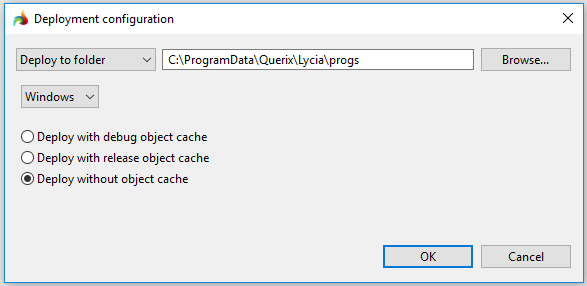4gl project view
4GL Project view holds all the project files and resources systematize by the programs they are added to and allows manipulating these files and programs:

From this view, you can:
- create programs and files;
- build, rebuild, and clean programs;
- deploy applications;
- run and debug applications;
- import and export programs and files
- work with repositories, etc.
4GL Project view toolbar

|
|
Build the current project |
builds the current project (separate programs are build from the context menu) |
|
|
Clean the current project |
cleans (=removes building results from) the output folder of the current project (separate programs are cleaned from the context menu) |
|
|
Rebuild the current project |
rebuilds all the programs in the project at once (all the files in the project are cleaned and built, no matter whether they were modified since the latest build) |
|
|
4GL Projects |
opens the existing 4gl projects in the view :
or starts the New 4GL Project wizard: |
|
|
Collapse all |
collapses all the items in the view |
|
|
View menu |
opens the drop-down menu ↓ |
|
|
Minimize |
minimizes the view |
|
|
Maximize |
maximizes the view |
From the drop-down menu of the 4GL Project view, you can perform these actions:

|
Hide empty categories |
shows all groups of files that can be added to 4gl programs (is enabled by default) or hides the empty groups: |
|
Hide excluded items |
hides the items excluded from the active build configuration from the structure |
|
Show filename only |
shows only file names (is enabled by default):
|
|
Show project relative path |
shows names and relative paths of files:
|
|
Show path in file system |
shows names and full paths of files:
|
4GL Project view context menu
From the 4GL Project view context menu these options are available.
|
New |
allows creating new programs, files, and libraries (refer here to learn details about creating new objects with LyciaStudio): |
|

|
Add requirements |
calls the Add Requirements window that allows adding required programs, libraries, source and media files:
|
|
Open with |
allows opening selected files with one of the build-in editors:
|
|

|
Delete |
deletes the selected file or program |
|
Rename |
allows renaming the selected file or program |
|

|
Copy |
copies the selected file or program |

|
Paste |
pastes the copied file or program |
|
Build |
builds the selected program |
|
|
Rebuild |
rebuilds the selected program |
|
|
Clean |
cleans the selected program |
|
|
|
Deploy to default application server |
deploys the program to a default application server instance:
|
|
|
Deploy with SSH |
opens the configuration window for SSH deployment |
|
Deploy with custom parameters |
opens the Deployment configuration window:
|
|
|
|
Import |
opens the Import wizard for importing projects, programs, and files: |
|
|
Export |
opens the Export wizard for exporting projects, programs, and files: |
|
|
Run As |
allows running the application via one of graphical client - LyciaDesktop or LyciaWeb and opening the Run Configuration page:
|
|
|
Debug As |
allows choosing the graphical client - LyciaDesktop or LyciaWeb - to debug the application with and opening Debug Configuration wizard:
|
|
|
Validate |
validates the selected file
and provides results in the Validation
Results window |
|
|
Team |
allows working with repositories (exact commands of the menu group depend on the repository selected - GIT or CVS) |
|
|
Compare With |
allows comparing files with each other and with external files (exact commands of the menu group depend on whether the programs is connected to a repository and the type of the repository):
|
|
|
Replace With |
allows replacing files with each other and with external files (exact commands of the menu group depend on whether the programs is connected to a repository and the type of the repository):
|
|
|
Properties |
opens the Properties window for the selected program or file: |