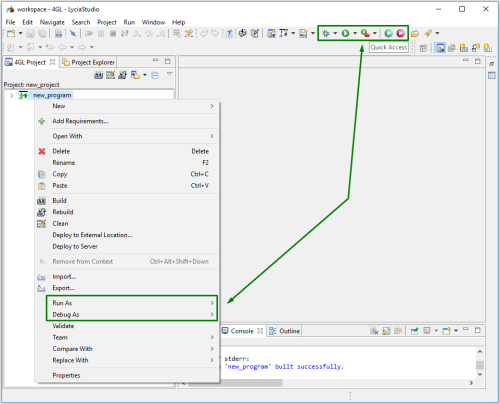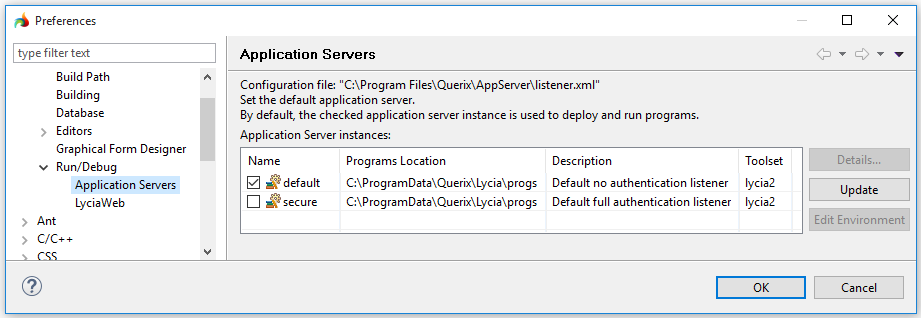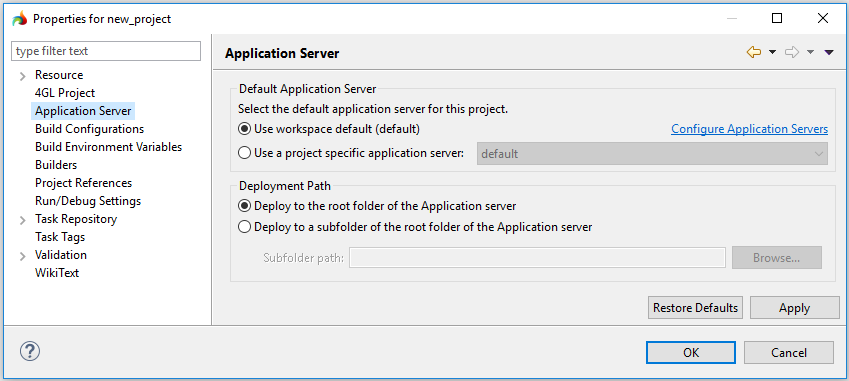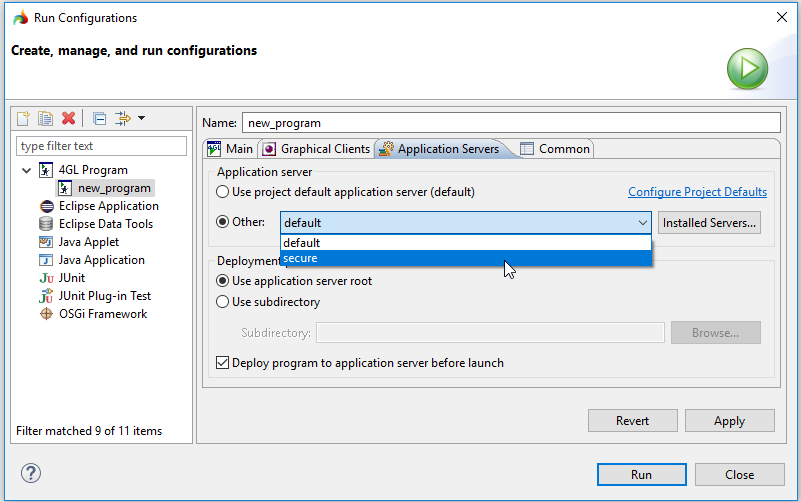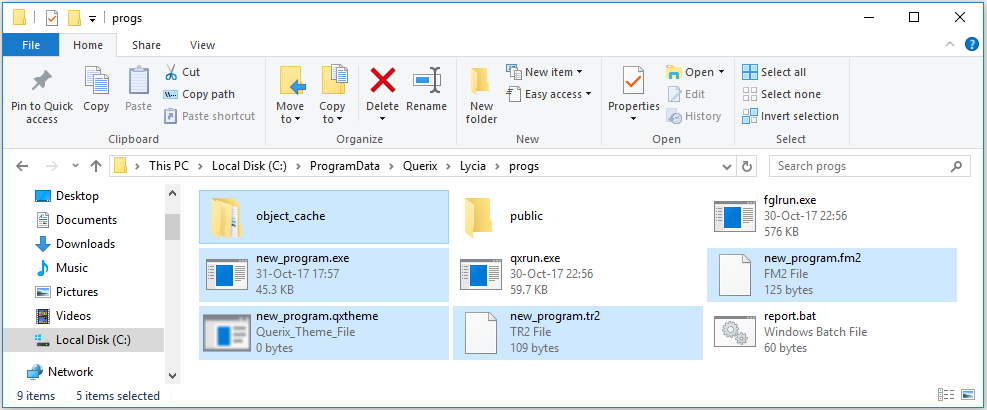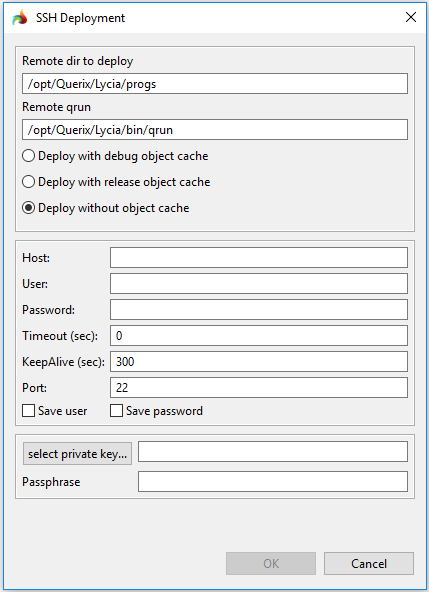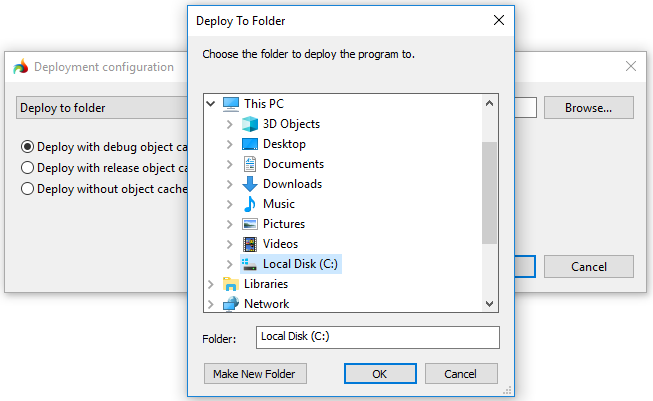Deploying 4gl applications
In general, to deploy means to make a software available for use. From this point of view, deployment can be considered a complex of many interrelated activities including software development and production as well as its release, installation, update.
In particular, to deploy means to publish the application after it was built so as it becomes available for its end users.
In this and subsequent pages, we'll deal with the second view point and consider the deployment procedure as the procedure of publishing your 4gl applications.
There are three basic ways to deploy your 4gl applications:
- from LyciaStudio - via context menu options or toolbar buttons,
- via qbuild,
- manually.
Programs built on the development system with a trial license activated cannot be deployed to neither another machine to another operating systems.
To be able to deploy applications to other machines and OS, you must activate a commercial license on the development system.
Application execution does not restrict its deployment – you can deploy the new version of your application while its previous version is running.
Deploying applications from LyciaStudio
When you run applications from LyciaStudio, they are deployed automatically.
This means that any of the actions listed (and illustrated) below call the procedure of deploying the application to the working directory of the AppServer instance selected by default for this program, project, or workspace:
- from the program's context menu - Run As (including Run configurations) and Debug As (including Debug configurations); and
- from the LyciaStudio toolbar - Debug toolbar group, Run toolbar group, External Tools toolbar group and toolbar buttons, Run with LyciaWeb and Run with LyciaDesktop.
All the available application server instances are defined in listener.xml. By default, it is
The default AppServer instance is defined:
If you are not going to run your application from LyciaStudio, there are three stand-alone deployment options:
- deployment to the default application server,
- SSH deployment, and
- deployment with custom parameters.
Deploy with custom parameters opens the Deployment configuration window.
All three options are available from the context menu of a program:
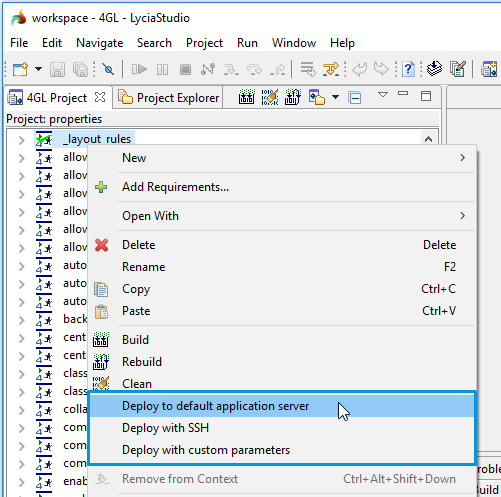
Deployment configuration window
In the Deployment configuration window, you can
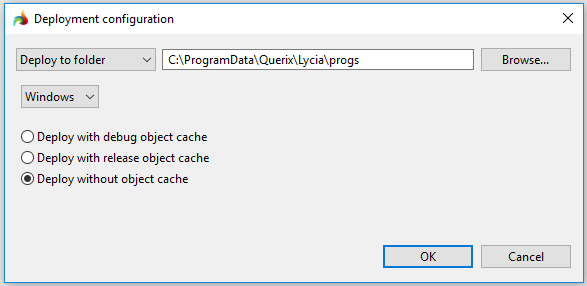
-
deploy your application to a specified folder on your machine with building the debug cache or release cache or with no cache built.
Note: Should you need a centralized cache, proceed to the following page to learn how to configure your cache: Application Cache. -
specify the target operating system (for cross-system deployment):

- deploy your application to an archive file (no cache is built in this case)
Deploying with hot keys
You can use hot keys – Alt + D – to deploy applications to the default application server:
- If the selected program is built, Alt + D deploys it to the default application server.
- If the selected program is not built, Alt + D will try to deploy it but the deployment will fail.
- If one file from the built program is selected, Alt + D deploys it to the default application server.
- If two or more built programs (or files from different built programs) are selected, Alt + D deploys them to the default application server.
- If the focus is in the code editor, Alt + D will do nothing.
- If one project is selected, Alt + D will deploy all the built programs to the default application server and will show the error message for not built programs.
- If two or more projects (or files from different projects), Alt + D will deploy all the built programs to the default application server and will show the error message for not built programs.
Deploying applications using qbuild
qbuild is used to compile projects or their elements created in LyciaStudio and located in the workspace.
Among other options, it has the option -M that tells qbuild what operation to perform - clean, build, deploy, rebuild, or perform all these operations sequentially.
-M deploy deploys the application to the working directory of the AppServer instance selected by default for this program, project, or workspace (details are here):
qbuild -M deploy <path to the program folder> <program name>
-M deploy -d deploys the application to the specified location:
qbuild -M deploy -d <path to the program folder> <program name>
qbuild -M deploy -d <path to a zip file> <program name>
If you specify both the path to the program folder and the program name, only this application will be deployed:
qbuild -M deploy C:\Users\user\workspace\new project new_program
qbuild -M deploy D:\my deploys\new program.zip new_program
If you specify only the path to the program folder, all the built programs from this folder will be deployed.
When you specify a file name, be careful with its case.
UNIX is case-sensitive, so it will treat files which names come in different cases as separate files.
Deploying applications manually
To deploy your 4gl applications manually, you must perform these steps:
Step 0. Build the program.