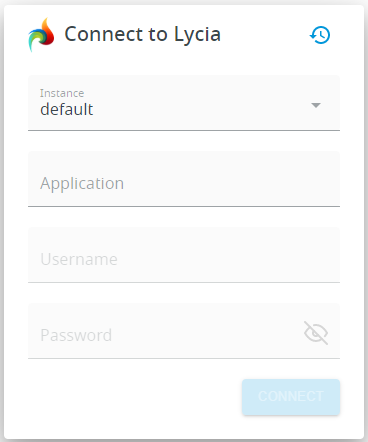LyciaWeb
LyciaWeb is the Querix web client that combines HTML5 and WebSocket technologies. It is used to run 4GL applications in the web environment.
LyciaWeb retains most of the LyciaDesktop functionality. But unlike the desktop client, LyciaWeb does not need any special software installed other than a web browser. This means that 4GL applications can be run on any computer that has an Internet connection and a web browser.
LyciaWeb can be used on the most popular operating systems - Windows and Linux (Debian / Ubuntu / Fedora / openSUSE).
LyciaWeb is supported for the Google Chrome browser on the aforementioned operating systems.
With LyciaWeb, a user can run any 4GL application once it was compiled by Lycia and deployed to the application server (provided that the web application server is running on the same machine).
Lycia WebServer uses two ports to run applications – 9090 as the noauth port and 9443 as the secure port.
These ports cannot be reconfigured.
Opening the LyciaWeb connection dialog
To be able to run a 4gl application from the LyciaWeb connection dialog, you must open the connection dialog first.
To open the LyciaWeb connection dialog, you must open a browser and to its address line, enter the URL that follows this pattern:
{PROTOCOL}.{HOST}:{PORT}/LyciaWeb/
where
{PROTOCOL}is the Internet protocol,{HOST}is the address of the WebServer, and{PORT}is the port used by the WebServer.
Refer here for more details about URLs and their substitution patterns.
For example, if you run an application on your development station, the URL will be:
http://localhost:9090/LyciaWeb/
Here are more examples of the URL:
http://my_site.com:9090/LyciaWeb/
http://10.35.57.131:8082/LyciaWeb/
After the page is loaded, the LyciaWeb connection dialog will open.
The look of the connection dialog depends on Lycia version you use.
LyciaWeb connection dialog with Lycia with Material Design: