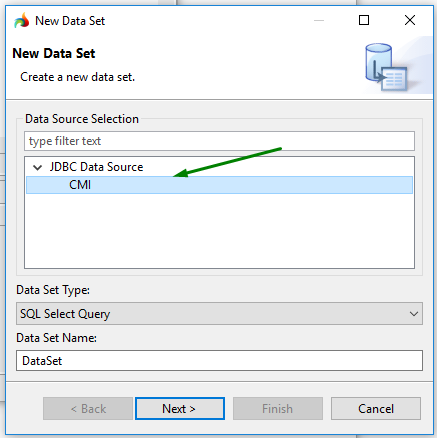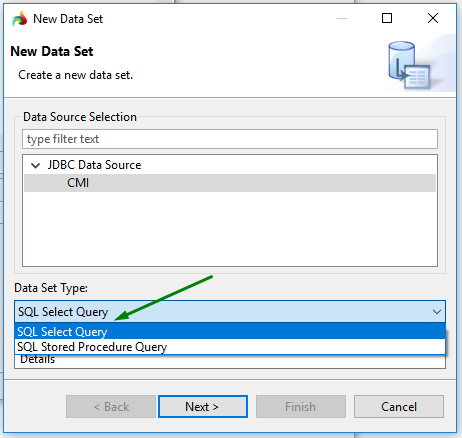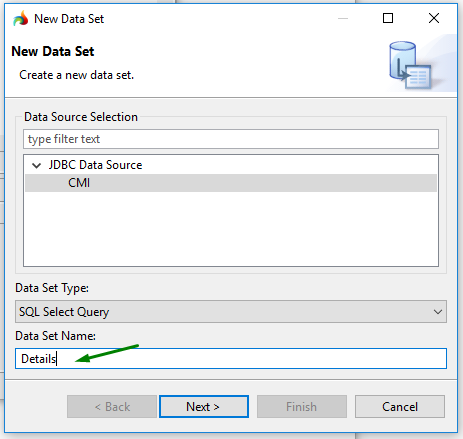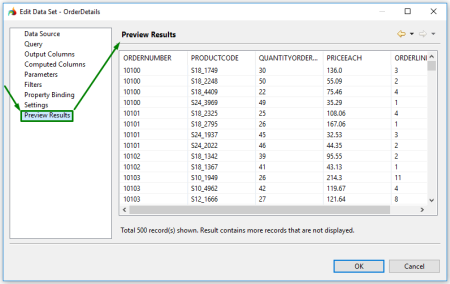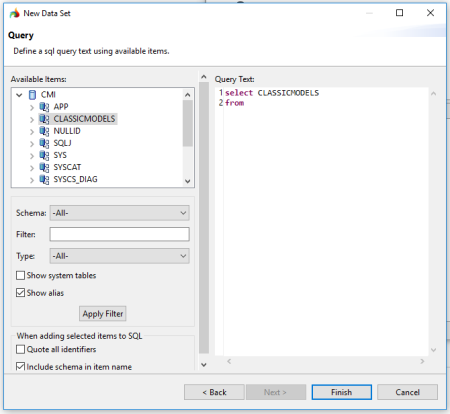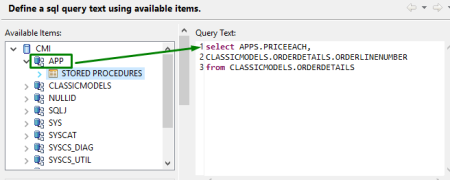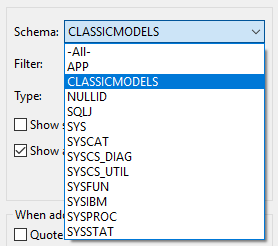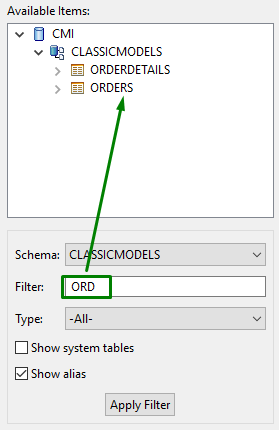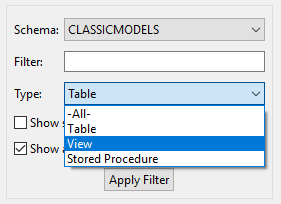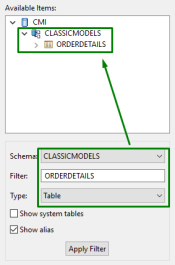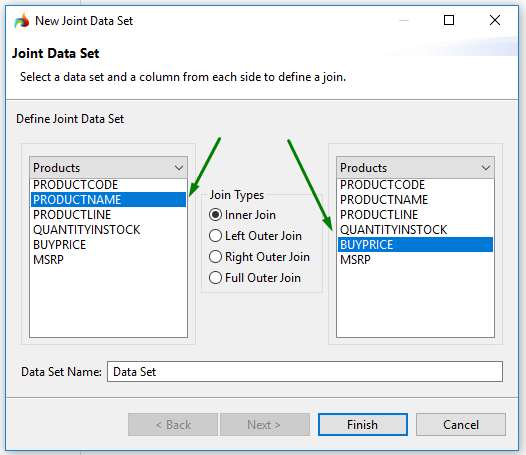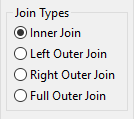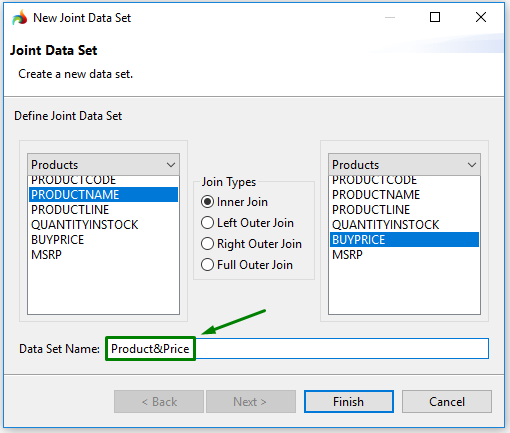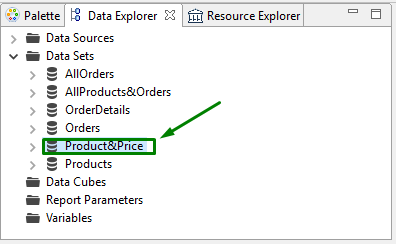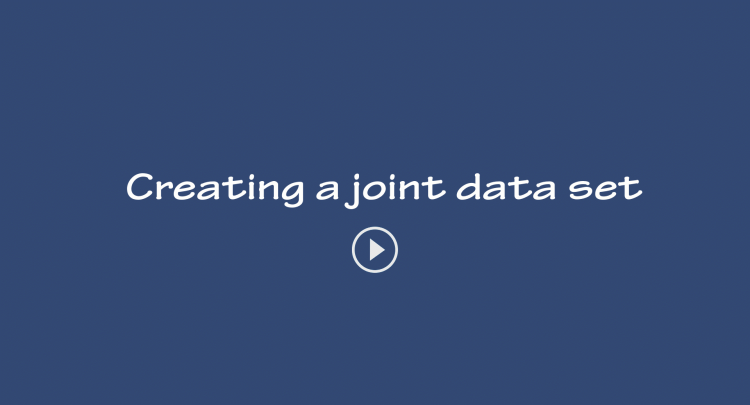Creating data sets
Data set is a report element that contains a query for retrieving sets of data from the data source from which the report is actually built.
Number of data sets is unlimited: You can create as many data sets as you need.
Creating usual data sets
To create a data set, please follow these steps.
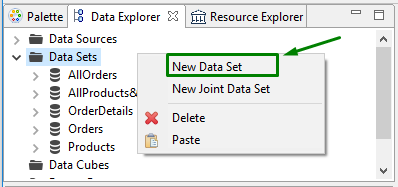
This brings up the New Data Set wizard:
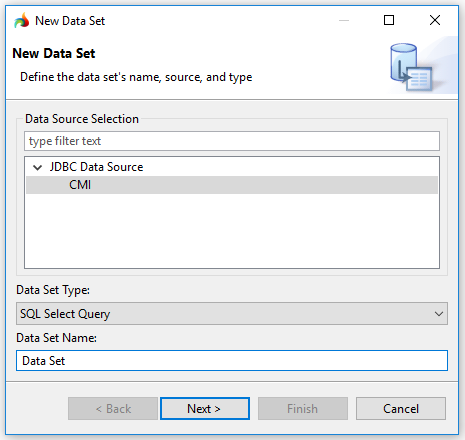
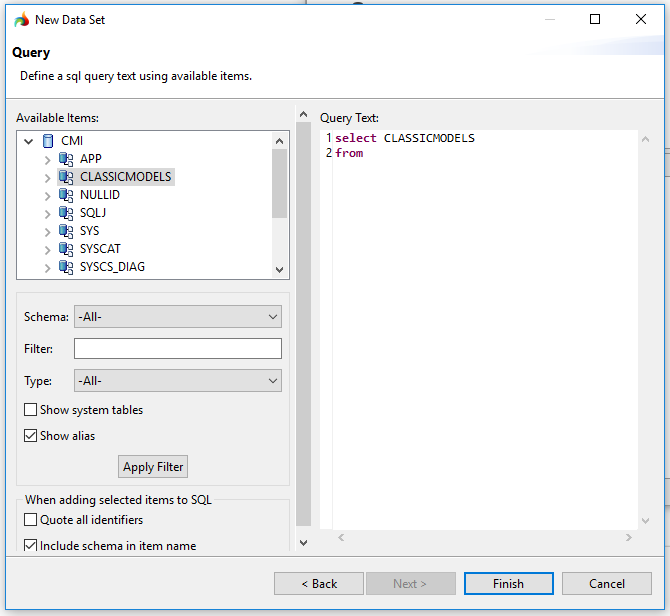
You can type the query text manually or drag the necessary item from the list and drop it to your query text.
You can see it in the Data Explorer view:
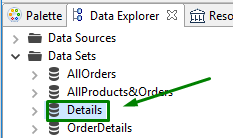
To check whether the query returns any data, double-click the data set in the Data Explorer view.
This will open the Edit Data Set window where you select Preview Results:
Query window
In the Query window, you created the query text of the available database items:
Available items
In Available Items, you see the database structure (the screenshot below shows some database items in the expended view):
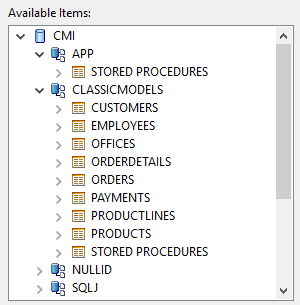
Query text editor
You write your queries in the Query text editor (below you see its default view):

In this editor, you can either print the query text yourself or create it by dragging the database items from Available items and dropping them to the necessary place of your query text):
You can use any database item for your queries.
Filters
All available database items can be filtered:
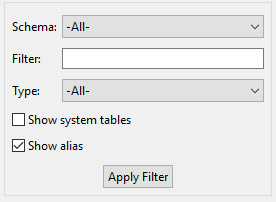
You can filter items by these parameters:
|
Schema |
allows selecting one of the database schemas available:
|
|
Filter |
allows entering the name of the database item (or its part):
|
|
Type |
allows selecting the part of the schema:
Table will show the part of the schema originally given in the table form, View will show the schema as a single atomic element, and Stored Procedure will show all the scheme that have the Stored procedures component. |
You can also chose to show system tables and/or alias by checking the corresponding checkbox:
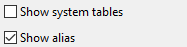
After you set all the filter parameters and press Apply Filter, you get a selection of the filtered database elements:
Queries with SQL
When adding the database items to SQL, you can display the SQL identifiers and include schema in the item name by checking the corresponding checkboxes - Quote all identifiers and Include schema in item name.
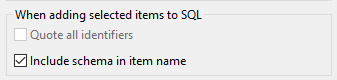
Creating joint data sets
Joint data sets are smaller, more specific data sets created on the basis of a usual data set.
Joint data sets always include two data set items. To create a joint data set that includes three items, you have (1) to create a joint data set including two items, and then (2) add one more item to it.
To create a joint data set, please follow these steps.
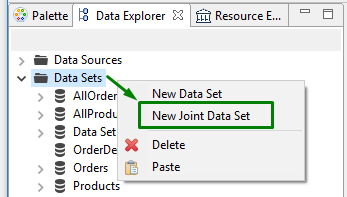
It brings up this window - New Joint Data Set:
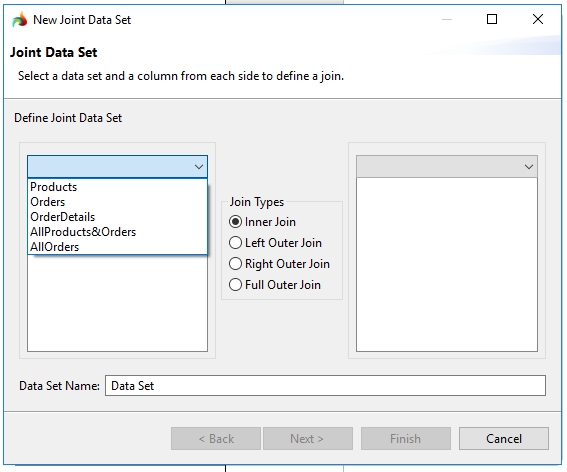
This video offers a short overview of how to create a joint data set.