'paged_mode': Better Performance of Data Retrieval
'paged_mode' Setting Overview
paged_mode setting modifies the behaviour of DISPLAY ARRAY or INPUT ARRAY to ease the workload of the database and the application server.
If paged_mode is set to 0 or any positive value, the application will only select, receive and process the data rows that are shown on the screen table. If the cursor navigates outside of this page (after pressing Page Up or Page Down buttons), the application will receive the next batch of data rows to populate the screen table. In paged / buffered mode DISPLAY ARRAY and INPUT ARRAY will use the ON BUFFER block.
If paged_mode is set to any negative value, all the data will be selected and received from the database at once, and then sent to the client to be displayed on screen. Scrolling between the pages will be smoother, but the process of selecting all rows is far more demanding on the database and application server process.
Enabling the Paged Mode
Note: Before proceeding, get acquainted with the Settings Levels section of LyciaLowCode Settings page (the concept of levels is essential for configuring multiple interactions and the multitable support).
The definitions like LET <setting_variable>.<setting_name> = <value> refer to the InteractForm_Settings level, while LET <setting_variable>.views["<db_table_name>"].<setting_name> = <value> refers to the View level.
This setting can be defined for:
InteractForm_Settings level: Yes
View level: Yes
Setting format for InteractForm_Settings level:
<InteractForm_Settings>.paged_mode INT
Example:
LET l_settings.paged_mode = 1
l_settings here is the settings record identifier you specify.
Special Notes
In the paged mode, the built-in table column search utility will only search within the currently displayed data set.
In Lycia LowCode demo programs with paged_mode set to 0 or any positive value, built-in events find and findnext are disabled. Should you need to enable them, please pay attention to the search tool behaviour described above.
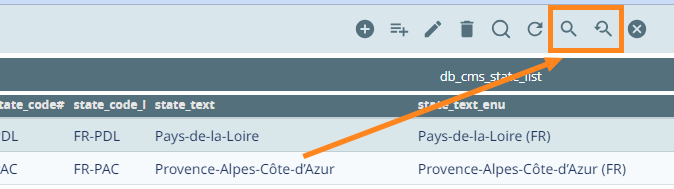
Image: The 'find' and 'findnext' built-in events in Lycia LowCode programs