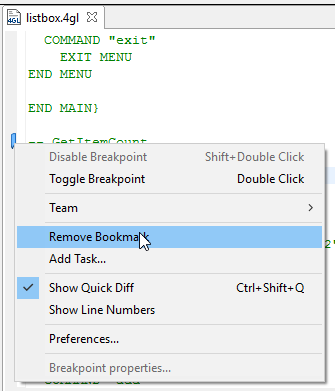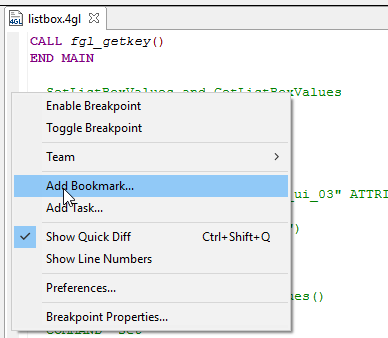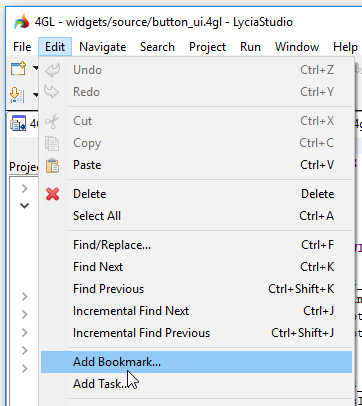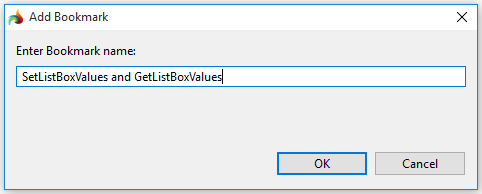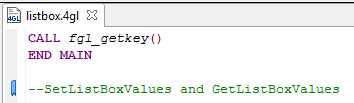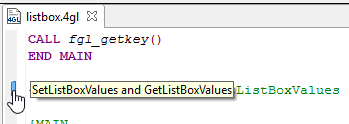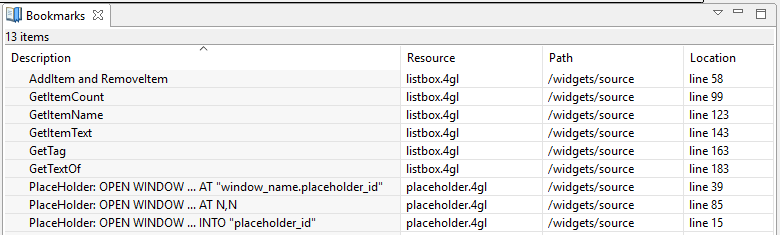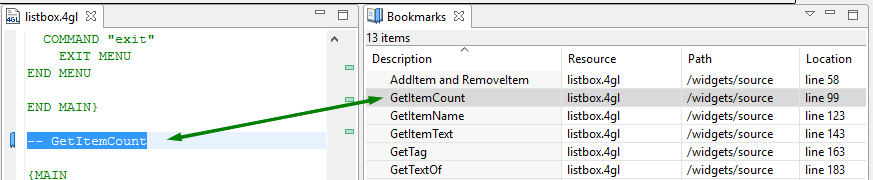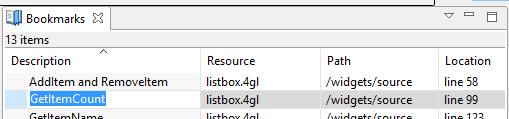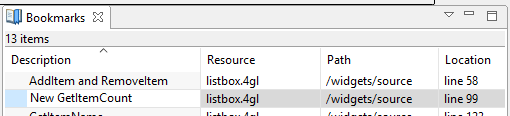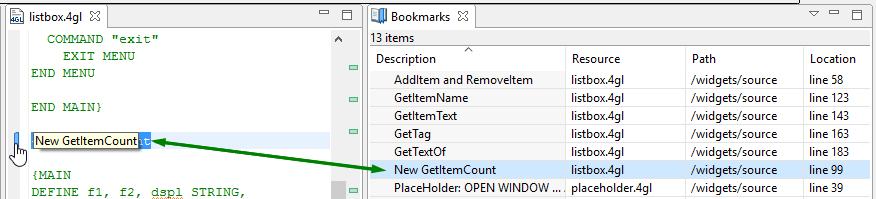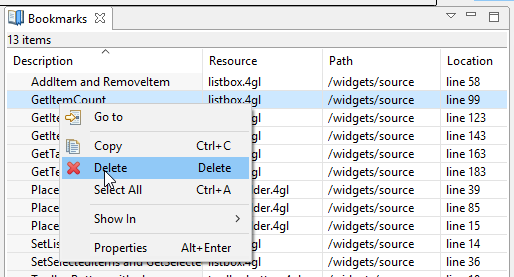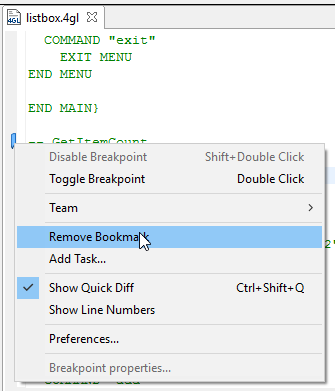Bookmarks
Adding a bookmark
Viewing and editing bookmarks
Removing bookmarks
Bookmarks can be used to enable quick access to any place of your source files from the Bookmarks view.
You can bookmark the resources you use the most frequently or pieces of the source code which might need you further attention like functions or specific comments.
Adding a bookmark
With LyciaStudio, you can add bookmarks to individual files and their lines.
To add a bookmark, please follow these steps.
|
Step 1
|
Right-click the left margin of the necessary code line and choose Add Bookmark… in the context menu:
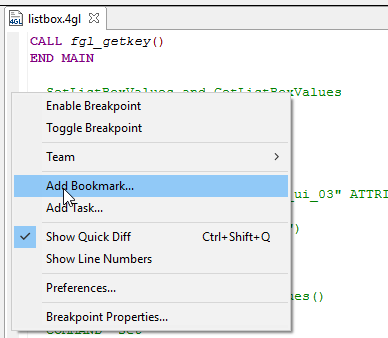
or
Go to Edit → Add Bookmark...:
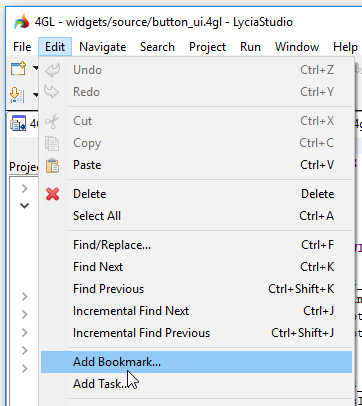
|
|
Step 2
|
In the opened window, enter the name for your bookmark and press OK:
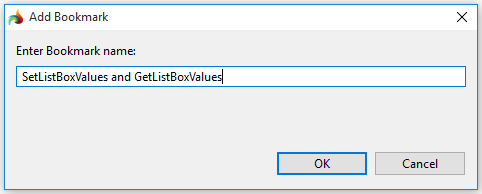
|
|
Step 3
|
The bookmark appears in the code editor and can be viewed in the corresponding view:
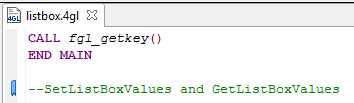
The name of the bookmark will appear as a tooltip when you point to the bookmark icon:
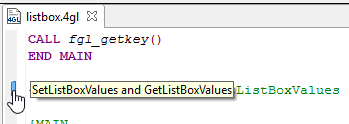
|
Viewing and editing bookmarks
You can view, edit, and delete bookmarks added to your projects in the Bookmarks view (in the list, bookmarks are presented in the alphabetic order):
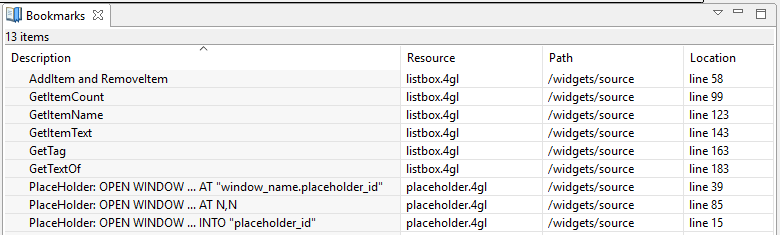
To move to the bookmarked piece of code, you double-click the necessary bookmark in the Bookmarks view. After this, the file with the bookmark will open in the code editor, and the line to which the bookmark was added will be highlighted:

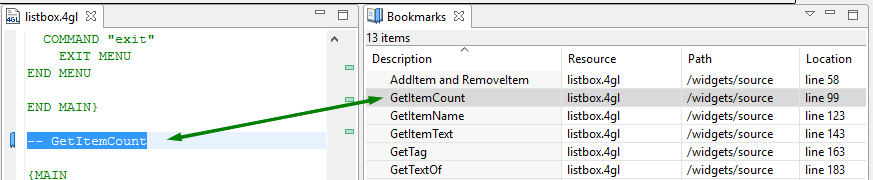
To change the name (= description) of a bookmark, you have to left-click the name and then type in the new one:
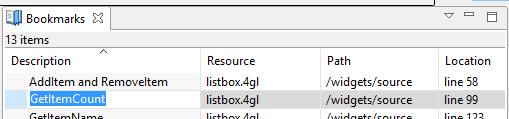
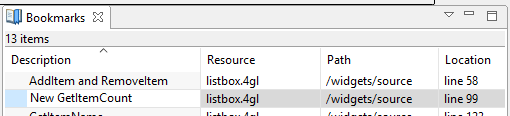
The new name will be displayed as a tooltip in the code editor, and the place of the bookmark in the list will change:
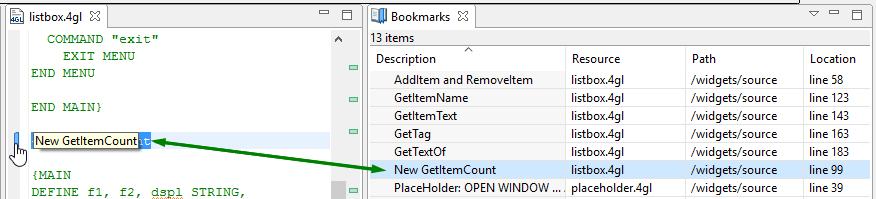
Refer here to find out how views are opened it LyciaStudio.
Removing bookmarks
You can delete the bookmarks in two ways:
→ from the context menu in the Bookmarks view:
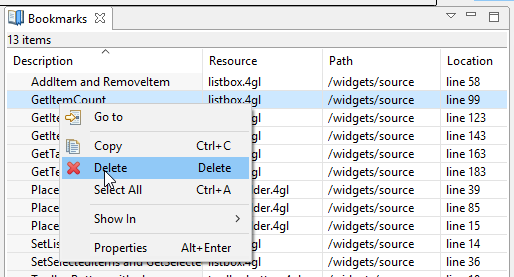
→ from the context menu in the code editor: