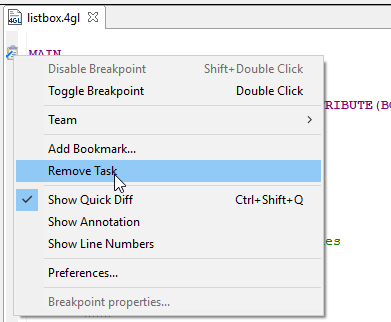Tasks help 4gl developers to organize their work more efficiently by linking tasks with the necessary piece of their source code. Adding tasks are useful then you have, for example, to edit your code after other 4gl developers finish their parts.
In LyciaStudio, tasks can be associated and unassociated. Associated tasks (the first one in the screenshot below) are linked to (= associated with) a certain place in your code. Unassociated tasks are linked to no piece of source code or resource (have no associations):

With LyciaStudio, you can add tasks and link them to individual files and their lines.
To add a task, please follow these steps.
|
Step 1 |
Right-click the left margin of the necessary code line and choose Add task… in the context menu:
or
Go to Edit → Add Task...:
|
|
Step 2 |
In the opened window, provide the task details including its description, priority, and connections to your resource and press Ok:
When the task is created in the code editor, resource connections are picked up automatically (as shown above). When tasks are created from the Tasks view, you have to specify the link manually because the task properties window is empty when opened:
<>
|
|
Step 3 |
The task appears in the code editor and can be viewed in the corresponding view:
The task description will appear as a tooltip when you point to its icon:
|
You can view, edit, and delete the tasks added to your projects in the Tasks view (by default, tasks are presented by their priority):
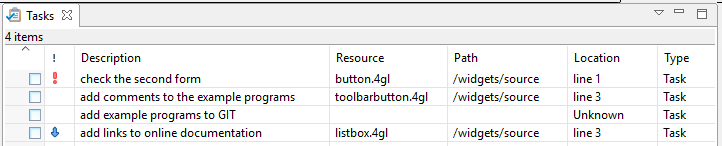
To move to the task, you double-click the necessary line in the Tasks view. After this, the file with the task will open in the code editor, and the associated line will be highlighted:


To change the task description, you have to left-click it and then type in the new description:
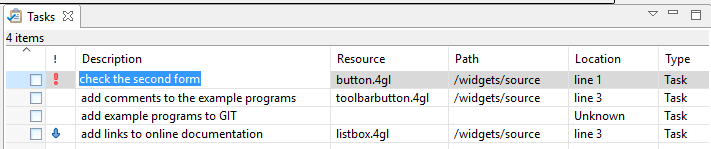
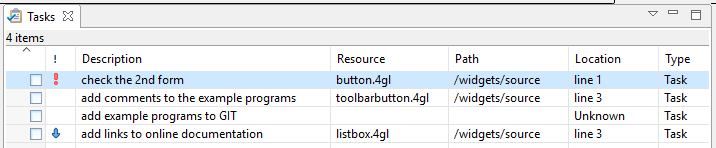
The new name will be displayed as a tooltip in the code editor, and the place of the bookmark in the list will change:

In the Tasks view, you can also change the task priority
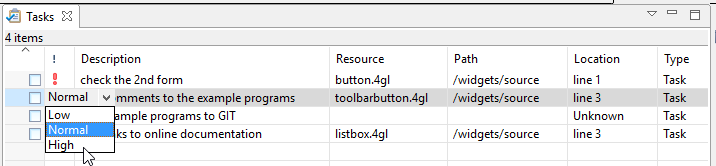
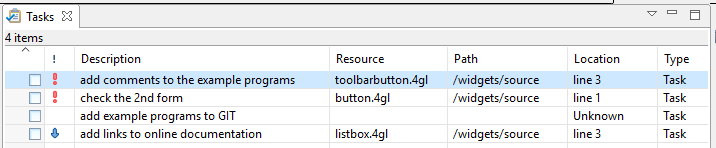
and mark it as complete:
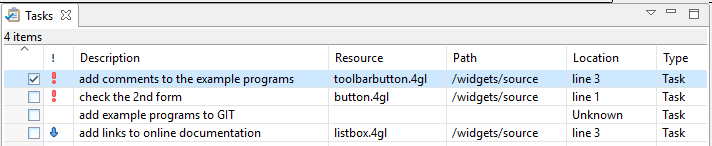
Refer here to find out how views are opened it LyciaStudio.
Refer here to learn more about the Tasks view.
You can delete the tasks in two ways:
→ from the context menu in the Tasks view:
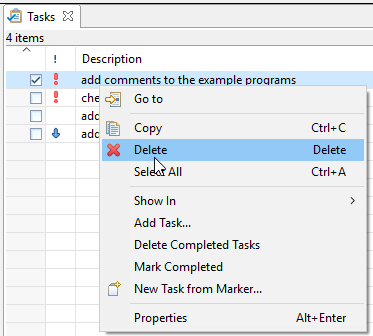
→ from the context menu in the code editor: