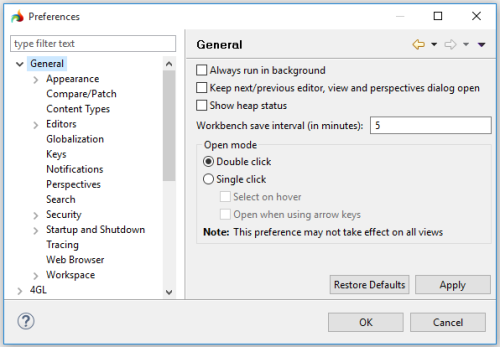General Preferences
This group of preferences - General preferences - include all the preferences concerning the look and feel of LyciaStudio, e.g., perspectives, views, editors, and keys:
Includes these pages and groups of pages:
|
allows changing default behavior of LyciaStudio |
|
|
Appearance |
allows specifying the look and layout of views in LyciaStudio |
|
Compare/Patch |
allows managing how LyciaStudio performs compare, merge, and patch |
|
allows managing files association and default encoding for different types of content |
|
|
Editors |
allows managing code editors within LyciaStudio |
|
allows specifying locale extensions and layout direction for LyciaStudio |
|
|
Keys |
allows enabling notifications for different event types |
|
allows customizing the keyboard functions |
|
|
allows managing available perspectives |
|
|
Search |
allows managing how search is performed in LyciaStudio |
|
Security |
allows specifying settings of the encrypted storage systems |
|
Startup and Shutdown |
allows managing LyciaStudio behavior on startup and shutdown |
|
allows modifying plug-in tracing |
|
|
allows specifying the default browser that will be used to run applications |
|
|
Workspace |
allows managing Lycia-specific properties of workspaces |
In the General preferences page, you can change these settings of LyciaStudio: