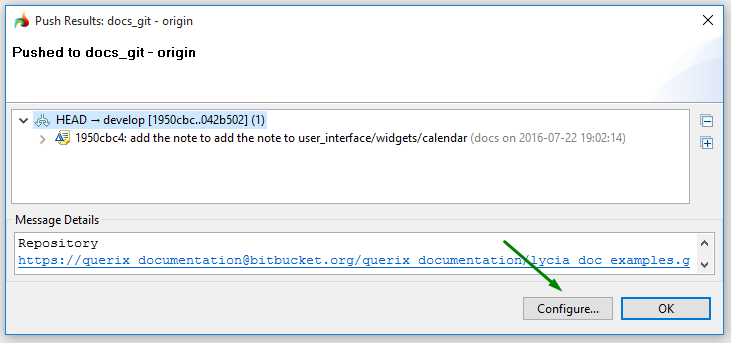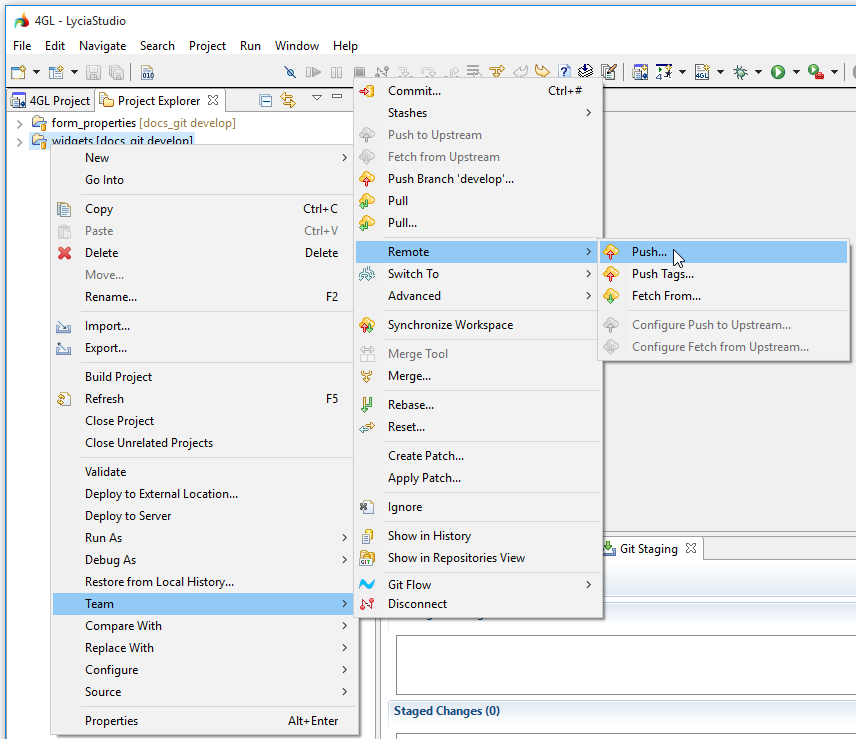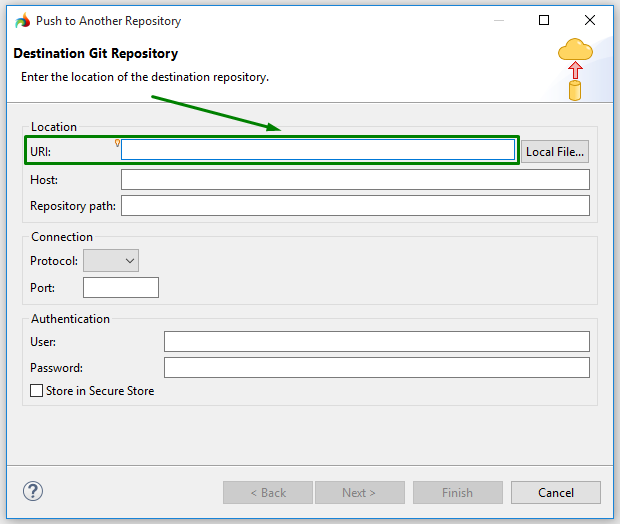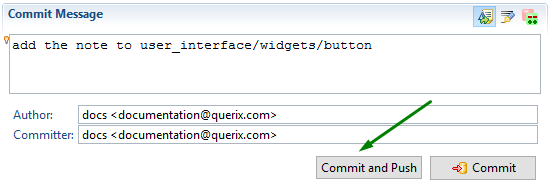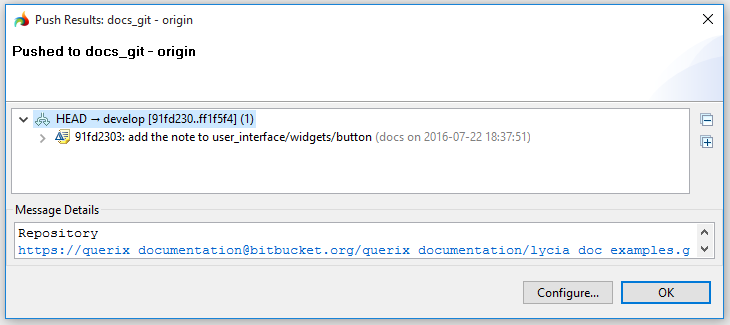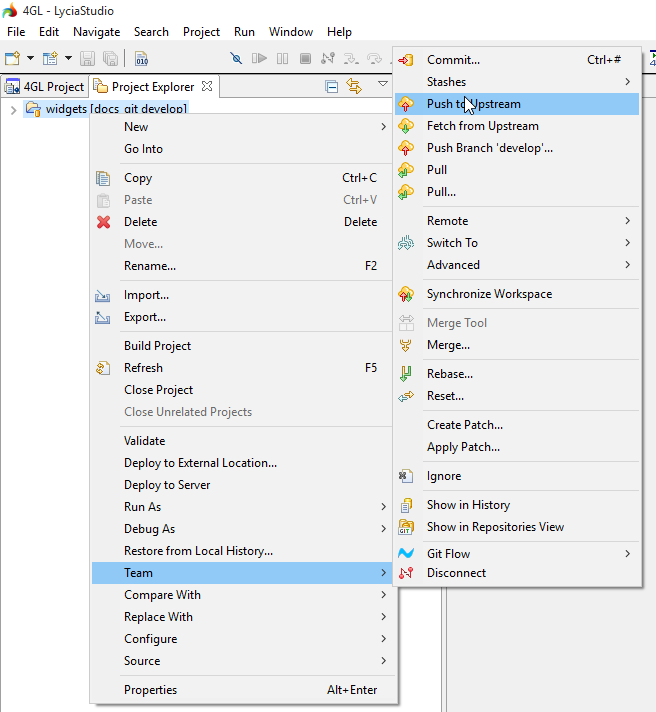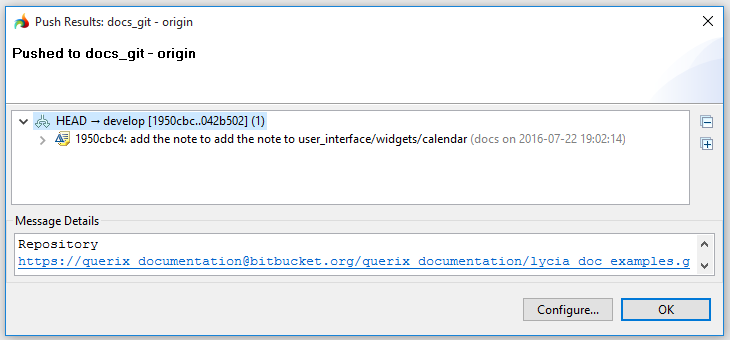Pushing to remote repositories
There are three basic ways to push your changes to the remote repository:
- use a Push wizard,
- push your changes to upstream, and
- commit and push them from the GIT Staging view.
Pushing with the Push wizard
Push wizard is the most powerful way to push your changes to a remote repository.
Step 0. To be able to push your changes to a remote repository, you need its URL.
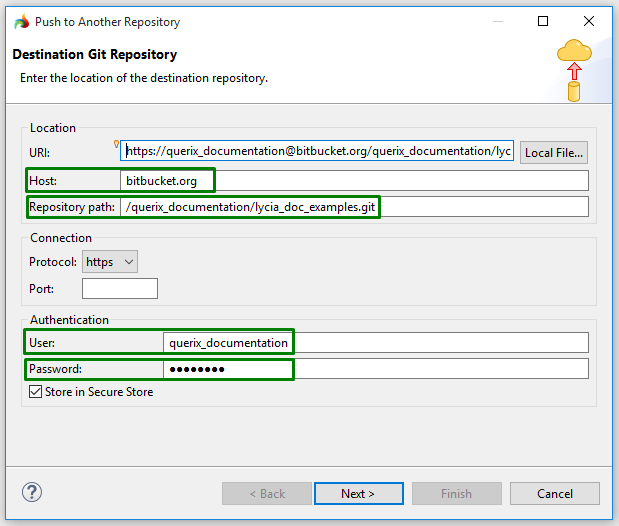
For security reasons, you may uncheck the Store in Secure Store box, but in this case you'll have to enter the user name and password every time when pushing:

Once you have pushed to a repository, you'll be able to select it from the drop-down list (after pressing Ctrl + Space) or type the URL in directly:

Once you have configured Push from the GIT Repositories view, you will be able to select it from the drop-down list of Configured remote repositories:
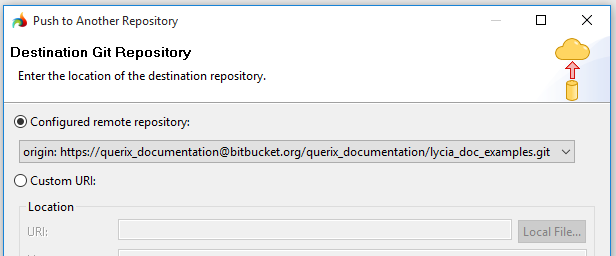
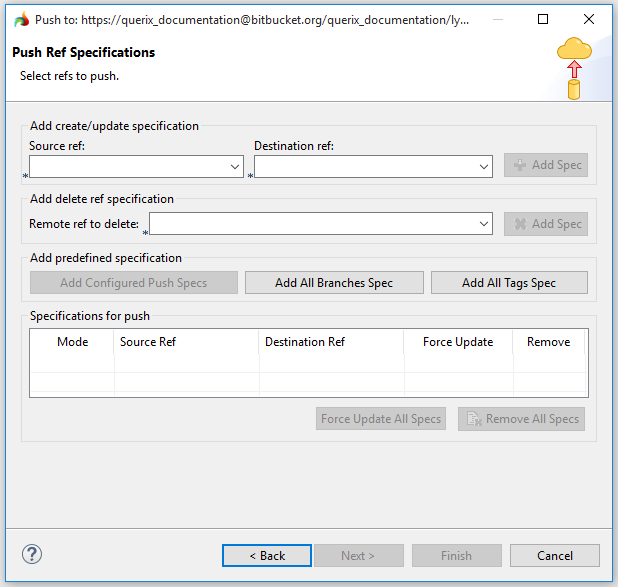
Push Ref Specifications window is described below .
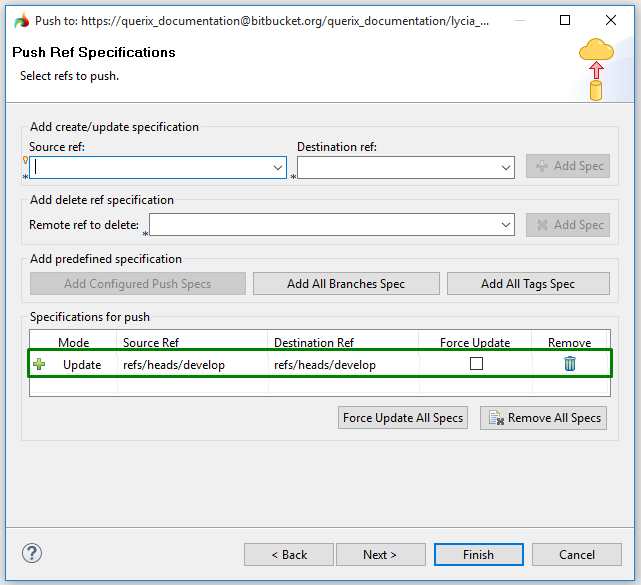
If you are sure about your commits, press Finish to start pushing:
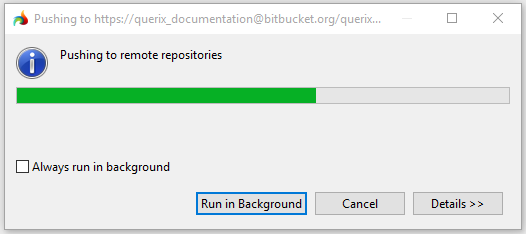
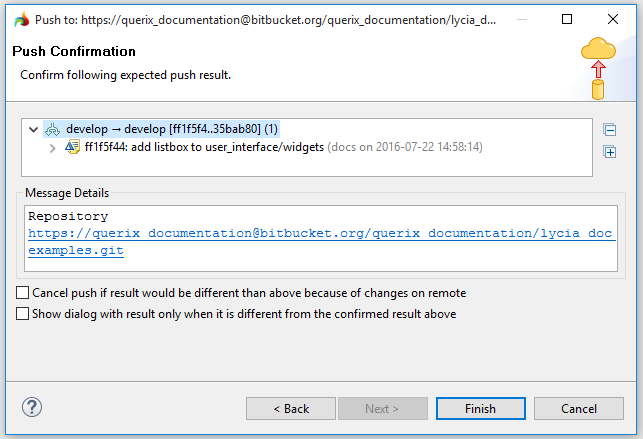
For ref updates, you get the details of the pushed commits (as above);
for refs which are deleted, you get [deleted]:

for refs which not exist yet, you get [new branch] or [new tag]:

for refs which contain now updates, you get [up to date]:

Step 8. Now all your changes were pushed to the remote repository..
Push Ref Specifications
To push you changes to the remote repository, you have to define how your local branches and tags refer to remote ones (= specify references).
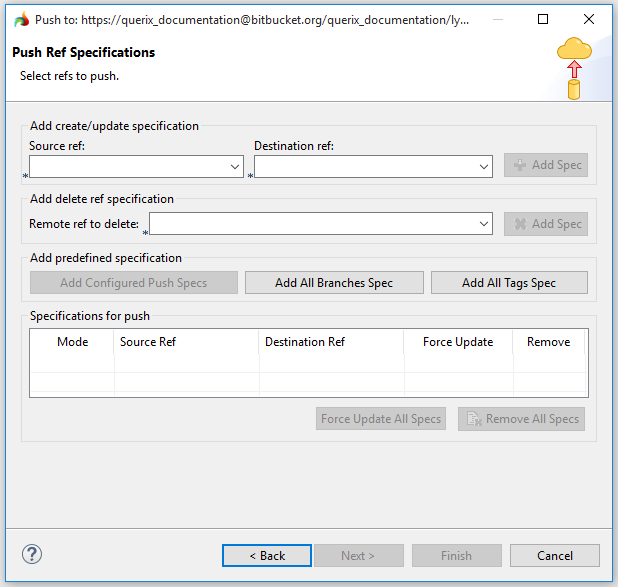
Add create/update specification specifies what local branch you want to map with what remote branch:

Source and destination branches are chosen among the existing ones from the drop-down lists:
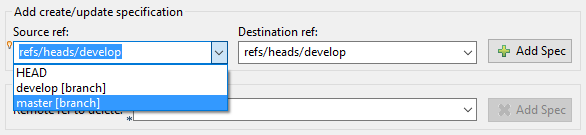
Add Spec button sends the newly defined specification to the list of Specifications for push:

Add delete ref specification specifies what remote branch you want to delete: If you push Delete Ref Specification, the matching ref will be deleted from the destination folder:

You can select the necessary specification from the drop-down list or type it in directly (you may also use wildcards):

Add Spec button sends the newly defined specification to the list of Specifications for push:

Add predefined specification incorporates predefined specifications:

Add All Branches Spec declares that you want to map your local branch names to the same branch names on the repository you are pushing to.
Add All Tags Spec declares that you want to map your local tags one-by-one to the same tags on the repository you are pushing to.
Specifications for push contains all the mappings to be pushed:
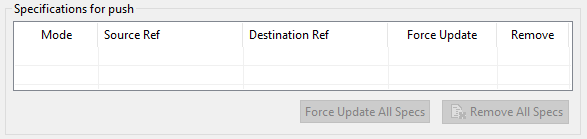
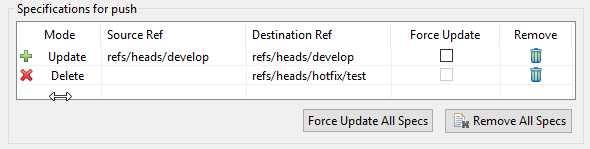
If you add multiple Push Ref Specifications and they are in conflict, they will be colored in red. To solve such conflicts, you have to remove or edit the conflicting specs:
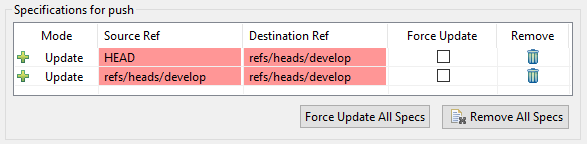
If you check Force update for a specification or press Force Update All Specs, you declare that in the case of the conflict new commits with overwrite the previous ones

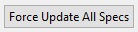
By clicking the dustbin icon or by pressing Remove All Specs, you remove the newly created specifications from the Specifications for push list (all of them or one by one):

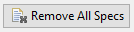
Committing and Pushing
Once your have configured Push, you can commit you changes to the local repository and push them to the remote one simultaneously from the GIT Staging view:
Pushing to Upstream
Typically, local branches fully correspond to the remote ones, and these remote branches contain all the information necessary to access the remote repository.
If so, you can configure Push in such a way that your local branches will be linked with the corresponding branches of the remote repository, and you will be able to push without specifying push refs (e.g. your local develop commits will be automatically pushed to your remote develop) – by pushing to upstream.
Step 4. You changes were committed to the remote repository.
Both then Committing and Pushing and pushing to upstream, you can configure Push by pressing Configure and going to the Push Configuration dialog: