
4gl programs are created by means of the New 4gl Program wizard.
There are five ways to start the New 4gl Program wizard:
→ from the New toolbar group of the main toolbar:

→ by the Create a new 4gl program toolbar button in the main toolbar:

→ from the  Create a new 4gl program toolbar group of the main toolbar:
Create a new 4gl program toolbar group of the main toolbar:
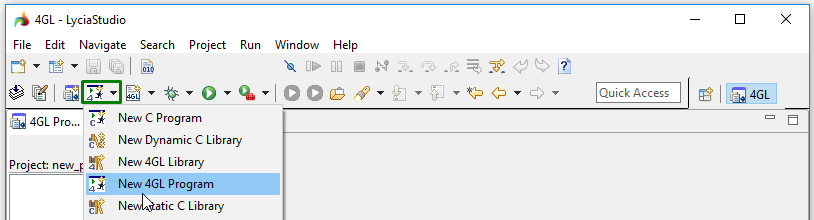
→ from the context menu in the 4GL Project view:
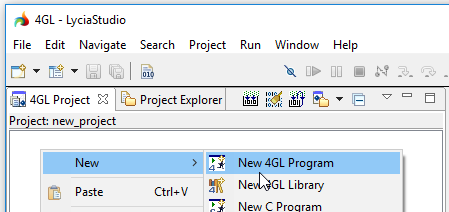
→ from the File menu group:
File → New → 4gl Program

|
|
Here you can watch a short video about creating 4gl projects, programs, and source files in LyciaStudio. |
To create a new 4gl program, please follow these steps.
|
Step 1 |
Start a New 4gl Program wizard in one of the above-mentioned ways:
|
|
Step 2 |
Specify the source folder for the new program and enter its name (the suggested program name is program):
4gl projects include only programs with unique names. If you try to create the second program with the same name in the same projects, you will get the corresponding message:
By default, the newly created programs are added to the active project. However, you can select the project and change the program's source folder by choosing Browser... or typing the necessary path directly in the corresponding field:
After this, you can press Finish to create your new 4gl program immediately or press Next to populate it with files and libraries (Steps 3-4).
|
|
Step 3 |
Select whether the master theme (.qxtheme) and master css (.css) files must be created automatically:
|
|
Step 4 (optional) |
Populate the program with the necessary files and libraries:
You can add only files already existing in the source folder of your projects (otherwise, you will get the empty field for selection as in the screenshot above):
|
|
(optional) |
Add external libraries if necessary:
|
|
Step 6 |
When you press Finish, you new 4gl program is created (you can see it in the project explorer):
|
Every 4gl program can include 6 groups of files (you can have as many files in each group as you need for your program):
|
|
|
However, if you create a program following only Steps 1, 2, and 6, you will get an empty program without any files:

In this case, you have to populate this program with other files.
If you create a program following all the steps - Steps 1-6 - you will get the program that is ready for building, deploying, and running:
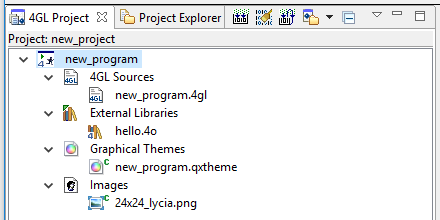
Related articles: