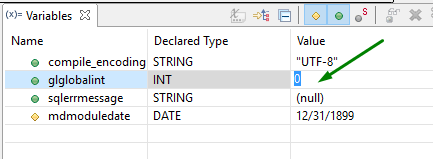
When debugging, you can change variable values in the current scope.
To change the value of a variable, click the necessary cell in the variable list and enter the new value in the field:
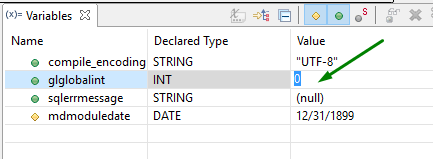
You can change variable values in the Variables view without editing the source code:
|
Step 1 |
Right-click the necessary variable and select the Change view
|
|
Step 2 |
Enter the new value in the dialog box and press OK:
|
|
Step 3 |
Now the value has changed (you can see it in the Variables view):
|
![]() Use "" when changing values of the variables of CHAR and DATE data types.
Use "" when changing values of the variables of CHAR and DATE data types.
After the variable value was changed, the program will use this new value (but not the one set in the source code).
If you enter a value that is not compatible with the data type of the selected variable, an error dialog will appear:
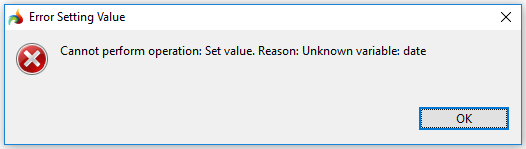
You can set numeric values for variable of CHAR or VARCHAR data type: When a numeric value is assigned to a CHAR variable, it is converted to STRING.
The value you specify is evaluated as a 4GL expression.
Related articles:
Debug group of the main toolbar