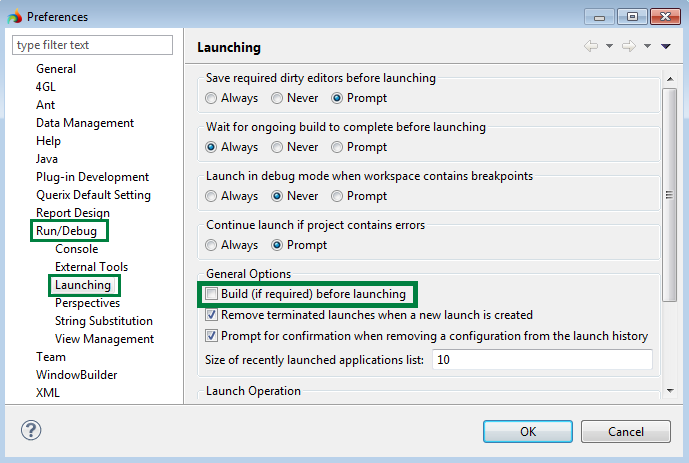
To run an application in LyciaStudio you must build it first.
If you need to automatically build an application every time before running it, go to Window->Preferences->Run/Debug->Launching page and select the "Build before launching" check box.
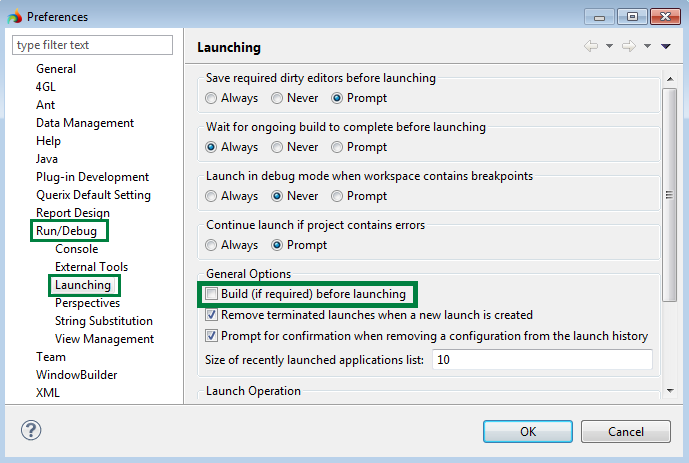
You can run an application in LyciaStudio in several ways:
Double-click an application in the 4GL Project view.
Launches an application with LyciaDesktop client.
Right-click an application in the 4GL Project view, select the Run As option from the context menu and choose the mode to run the application in. You can also use the Run->Run As option of the main menu.
Only installed graphical clients appear in the list of Run As options.
Select the application in the 4GL Project view and click the  Run with LyciaWeb, or the
Run with LyciaWeb, or the  Run with LyciaDesktop button on the main toolbar.
Run with LyciaDesktop button on the main toolbar.
A warning message will appear and the application will not start if a graphical client is not installed.
Click the ![]() Run button on the main toolbar to launch the most recent run configuration.
Run button on the main toolbar to launch the most recent run configuration.
The Run Configurations window will open if there are no run configurations. Refer to Run Configurations for more information.
Click the ![]() Run button drop down menu and select one of the most recent run configurations or run favorites.
Run button drop down menu and select one of the most recent run configurations or run favorites.