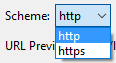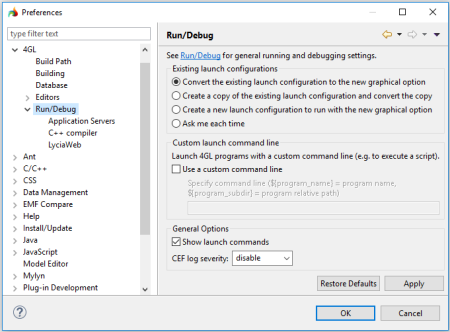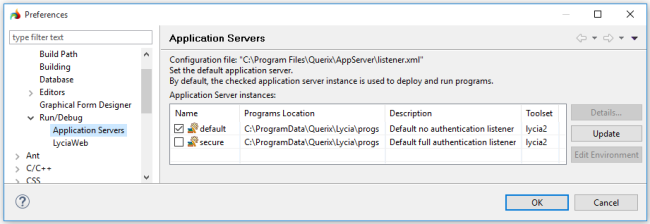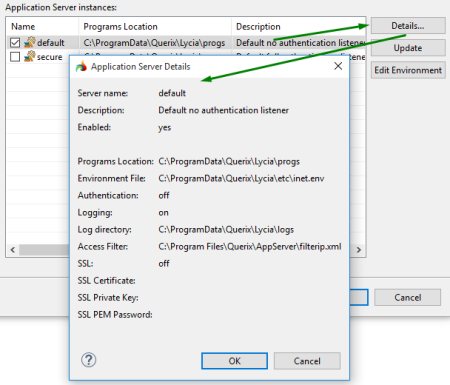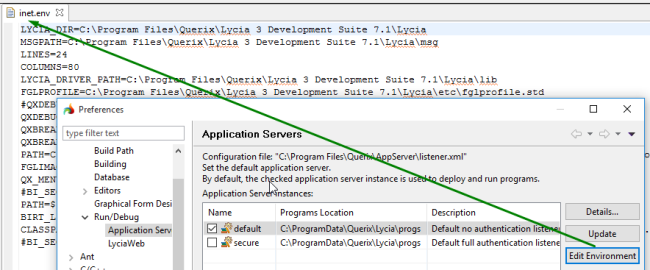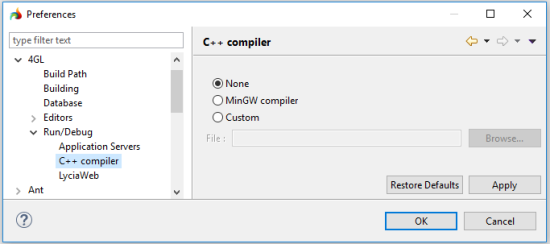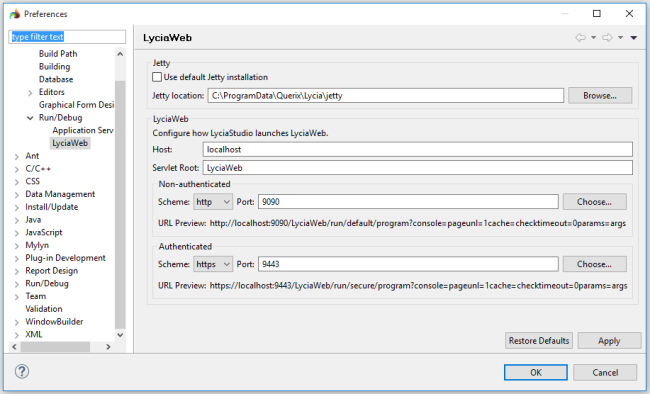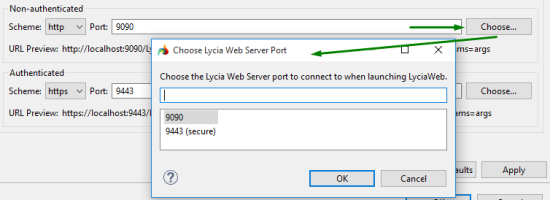4GL preferences: Run/Debug
In this Preferences page, you can configure the application server instances and LyciaWeb interaction with LyciaStudio as well as specify the necessary C compiler:
Run/Debug preferences included to 4GL preferences supplement the main set of Run/Debug preferences.
The page includes the main page and three sub-pages:
- Application Servers
- C++ compiler
- LyciaWeb
In the main page, you can change some launching configurations:
-
existing launching configurations:
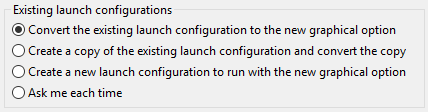
This option specifies what is done with the existing configurations of an application if you run or debug it by the option, Run As or Debug As, via a graphical client which is different from its run/debug configurations:
- Convert the existing launch configuration to the new graphical option (default) - if selected, the run/debug configurations of the application will be changed (e.g., if the run configuration includes LyciaDesktop and you run the application via LyciaWeb, the run configuration will be rewritten to include LyciaWeb as a default graphical client);
- Create a copy of the existing launch configuration and convert the copy and Create a new launch configuration to run the new graphical option - one more run/debug configuration will be created for the same application, and you will be asked which configuration you want to use every time the program is run by double clicking;
- Ask me each time - every time when you will run/debug the application via a different graphical client, LyciaStudio will ask you what to do with the existing configurations.
-
custom launch command line - with this option, you can specify a custom command line that will be executed when your applications are, e.g.:
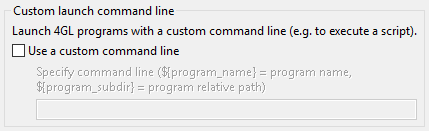
-
general options:

Here you select whether launched commands will be displayed to the console and set severity of the CEF logs (is disabled by default):
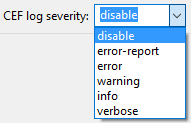
Application Servers
In the Application server sub-page, you can view and update the AppServer instances:
The default AppServer instance is selected by checking the corresponding check-box:
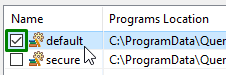
By pressing Details, you can view the details of the selected AppServer instance:
By pressing Update, you will make LyciaStudio to change this list of AppServer instances according to listener.xml (include new instances, change the modified ones, and remove the deleted ones):


Refer here to learn more about the AppServer instances and listener.xml.
By pressing Edit Environment, you will open the inet.env file in LyciaStudio (for viewing and editing):
C++ compiler
In the C++ compiler sub-page, you can specify what C++ compiler you want to use for compiling your C projects, programs, and files from LyciaStudio:
The number of possible variant depends on how many C++ compilers are installed on your development station and what their versions are.
By default, there are three possible variants:
- None – means that LyciaStudio has no additional configurations and will use the C++ compiler installed and configured by the 4gl developer
- MinGW compiler – is included in the Lycia installation package and is installed by QPM by default as a part of the development preset
-
Custom – allows the 4gl developer to manually specify the path to the necessary C++ compiler.
You can specify the compiler script location by browsing or direct typing:

When you choose MinGW as your C++ compiler, you must set the QX_NATIVE_LINKER environment variable in inet.env before building and compiling your applications:
QX_NATIVE_LINKER = MINGW
When you choose VisualStudio as your C++ compiler, you must set the QX_NATIVE_LINKER environment variable in inet.env and execute vcvars.bat before building and compiling your applications:
QX_NATIVE_LINKER = MSVC
The selected C++ compiler is written to the .metadata of your workspace.
You can reset the C++ compiler at any time except when some application is being compiled.
LyciaWeb
In the LyciaWeb sub-page, you can change Lycia Web Server location and configure how LyciaStudio launches LyciaWeb:
You can change Lycia Web Server (currently, Jetty) location by pressing Browse... or by direct typing:
In the LyciaWeb sub-page, you can change such LyciaWeb configurations like the host name (by direct typing), the servlet root (by direct typing), and authentication scheme and ports: