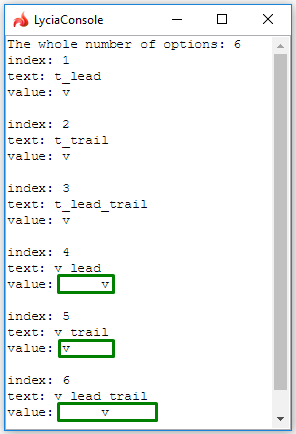ui.ListBox.AddItem()
ui.ListBox.AddItem() creates a new option and adds this option to the list box.
Syntax
CALL <lbx_var>.AddItem("value", "text")
Arguments:
|
value |
value of the list box option = the actual value that will be passed to the corresponding variable when the list box option is selected. |
|
text |
text of the list box option = the text end-users will see as the option they can choose |
Usage and examples
Takes two arguments - value and text - that correspond to the same properties of a list box option as a widget added to the form in Lycia Form Designer.
Compare:
CALL lbx.AddItem("value", "text")
and
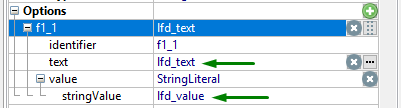
You can pass a variable as an argument for ui.ListBox.AddItem() (see example program, ui.ListBox.AddItem_02):
LET option_text = fgl_winprompt(5, 3, "Enter the text for your new list box option.", "", 25, 0)
LET option_value = fgl_winprompt(5, 3, "Enter the value of your new list box option.", "", 25, 0)
IF option_value IS NOT NULL THEN
CALL lbx.AddItem(option_value, option_text)
END IF
text is always either a character string or a variable of STRING data type.
value can be STRING, INTEGER, BOOLEAN, or of other type that is available for list box options (see example program, ui.ListBox.AddItem_01_types):
CALL lbx.AddItem("value", "string")
CALL lbx.AddItem(25, "integer")
CALL lbx.AddItem(TRUE, "boolean")
If you do not specify text, the list box option will still be created and its text will be the same as the entered value.
If you do not specify value, the list box option will still be created but its value will be NULL.
If you do not specify both text and value, the list box option will still be created but both its properties will be empty:
CALL lbx.AddItem("value", "string")
CALL lbx.AddItem("value", "")
CALL lbx.AddItem("", "string")
CALL lbx.AddItem("", "")
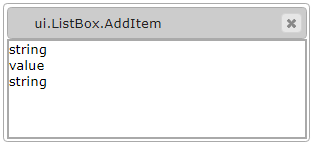
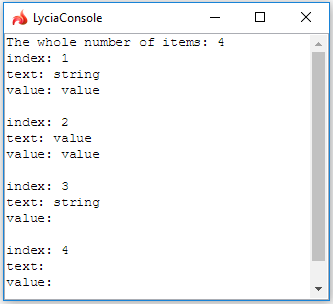
Leading and trailing spaces are treated differently for text and value.
For text, both leading and trailing spaces are truncated:
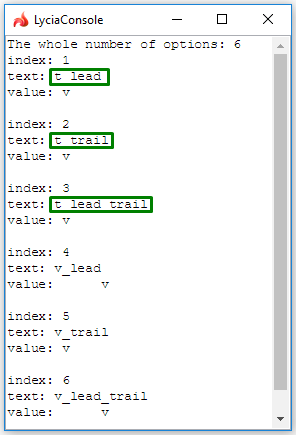
For value, both leading and trailing spaces are preserved (= not truncated):