
Project explorer view shows the resources in the workbench.
The files in the view are given in the hierarchical order.
From the Project Explorer view, you can open and manipulate files.


From the toolbar of the Project Explorer view, you can perform these actions:
 |
Collapse all |
collapses all the items in the view |
 |
Link with Editor |
toggles whether the view selection is linked to the active editor |
 |
View menu |
opens the drop-down menu ↓ |
 |
Minimize |
minimizes the view |
 |
Maximize |
maximizes the view |
From the drop-down menu of the Project Explorer view, you can perform these actions:
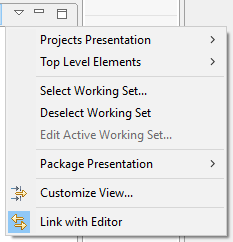
|
Projects Presentation |
allows displaying projects either flat or in hierarchical order:
|
|
|
Top Level Elements |
allows choosing the top level element to be Projects or Working Sets:
|
|
|
Select Working Set... |
opens the Select Working Set dialog where you can select a working set:
|
|
|
|
Deselect Working Sets |
deselects current working sets |
|
|
Edit Active Working Set... |
opens the Edit Active Working Set... dialog where you can change the current working set:
|
|
Package Presentation |
allows displaying packages either flat or in hierarchical order:
|
|
 |
Customize View |
allows customizing view filters and content modules:
|
 |
Link with Editor |
toggles whether the view selection is linked to the active editor |
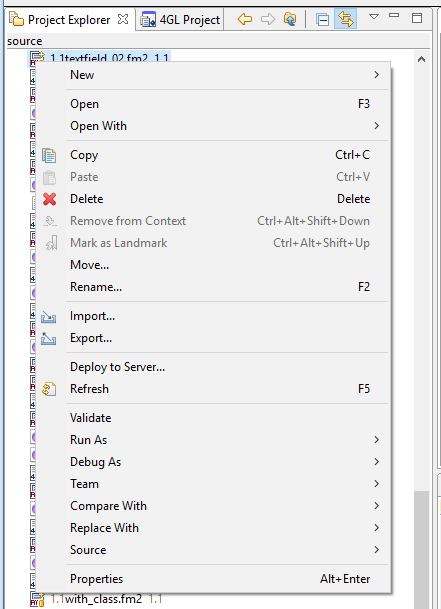
|
New |
|
allows creating new programs, files, and libraries (refer here to learn details about creating new objects with LyciaStudio):
|
||
|
Copy |
|
copies the selected resources to the clipboard |
||
|
Paste |
|
pastes resources into the selected project or folder |
||
|
Delete |
|
deletes the selected resource from the workspace |
||
|
Remove from Context |
|
removes the selected resources from the context menu |
||
|
Move |
|
starts the dialog in that you specify the new location for the selected resource:
|
||
|
Rename... |
|
allows specifying a new name for the selected resource |
||
|
Import... |
|
opens the Import wizard for importing projects, programs, and files:
|
||
|
Export... |
|
opens the Export wizard for exporting projects, programs, and files:
|
||
|
Build Project |
|
allows building the selected project |
||
|
Refresh |
|
refreshes the selected resource and its children |
||
|
Close Project |
|
closes the selected project |
||
|
Close Unrelated Projects |
|
closes all the projects unrelated to the selected project |
||
|
Validate |
|
validates the selected file and provides results in the Validation Results window:
|
||
|
Deploy to External Location |
|
deploys the program to an external location - a directory on your file system or an archive file:
|
||
|
Deploy to Server |
|
deploys the program to a default application server instance:
|
||
|
Run As |
|
allows running the application via one of graphical client - LyciaDesktop or LyciaWeb and opening the Run Configuration page:
|
||
|
Debug As |
|
allows choosing the graphical client - LyciaDesktop or LyciaWeb - to debug the application with and opening Debug Configuration wizard:
|
||
|
Team |
|
allows working with repositories (exact commands of the menu group depend on the repository selected - GIT or CVS) |
||
|
Compare With |
|
allows comparing files with each other and with external files (exact commands of the menu group depend on whether the programs is connected to a repository and the type of the repository):
|
||
|
Replace With |
|
allows replacing files with each other and with external files (exact commands of the menu group depend on whether the programs is connected to a repository and the type of the repository):
|
||
|
Properties |
|
opens the Properties window for the selected program or file:
|