default - requires no authentication: Applications are launched from the user with WebServer is launched. By default, it is the SYSTEM user with ![]() and root with
and root with ![]() ;
;
secure - requires authentication: Applications are run from the authorised user.
How to add new AppServer instances
How to modify AppServer instances
How to delete AppServer instances
Application server instances are defined and configured in a file, listener.xml, and can be changed and configured according to your development and production needs.
By default, two application instances are set during Lycia installation:
default - requires no authentication: Applications are launched from the user with WebServer is launched. By default, it is the SYSTEM user with ![]() and root with
and root with ![]() ;
;
secure - requires authentication: Applications are run from the authorised user.
You can specify your own application instances if they are necessary for your development or production needs.
To do this, you have to introduce the necessary changes to listener.xml.
Adding new AppServer instances might be necessary if you use different working directories and different sets of environment variables for different projects.
To add a new AppServer instance, please follow these steps:
|
Step 1 |
Close LyciaStudio (if necessary).
|
|
Step 2 |
Stop Lycia WebServer ↓ :
|
|
Step 3 |
Open the listener.xml file in any text editor.
|
|
Step 4 |
Add new <service>...</service> blocks similar to a default one (default or secure). You can change only the necessary tag values. However, the instance name and instance port must be unique.
|
| Step 5 |
Save the changes.
|
|
Step 6 |
Restart Lycia WebServer ↓:
|
|
Step 7 |
Restart LyciaStudio (if necessary). |
Your updates to listener.xml will appear in the list of the AppServer instances in Preferences:

![]() If your updates have not appeared automatically in the Preferences, you can update them by pressing Update.
If your updates have not appeared automatically in the Preferences, you can update them by pressing Update.
To stop Lycia WebServer with ![]() , you have to press Stop in Lycia Web Server Manager:
, you have to press Stop in Lycia Web Server Manager:
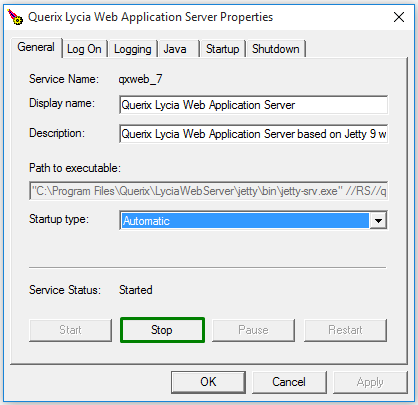
To start Lycia WebServer with ![]() , you have to press Start in Lycia Web Server Manager:
, you have to press Start in Lycia Web Server Manager:
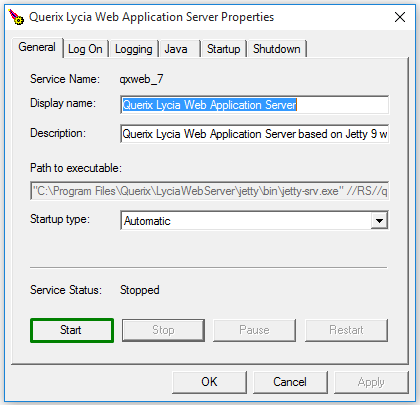
To modify an existing AppServer instance, please follow these steps:
|
Step 1 |
Close LyciaStudio (if necessary).
|
|
Step 2 |
Stop Lycia WebServer:
|
|
Step 3 |
Open the listener.xml file in any text editor.
|
|
Step 4 |
Introduce the necessary changes to one of the existing <service>...</service> blocks.
|
|
Step 5 |
Save the changes.
|
|
Step 6 |
Restart Lycia WebServer:
|
|
Step 7 |
Restart LyciaStudio (if necessary).
|
To delete an existing AppServer instance, please follow these steps:
|
Step 1 |
Close LyciaStudio (if necessary).
|
|
Step 2 |
Stop Lycia WebServer:
|
|
Step 3 |
Open the listener.xml file in any text editor.
|
|
Step 4 |
Select and delete one of the existing <service>...</service> blocks.
|
|
Step 5 |
Save the changes.
|
|
Step 6 |
Restart Lycia WebServer:
|
|
Step 7 |
Restart LyciaStudio (if necessary).
|