
In this Preferences page, you can configure the application server instances and LyciaWeb interaction with LyciaStudio:

Run/Debug preferences included to 4GL preferences supplement the main set of Run/Debug preferences.
The page includes the main page and two sub-pages - Application Servers and LyciaWeb.
In the main page, you can change some launching configurations including:
→ existing launching configurations:

This option specifies what is done with the existing configurations of an application if you run or debug it bo the option, Run As or Debug As, via a graphical client which is different from its run/debug configurations:
Convert the existing launch configuration to the new graphical option (default) - if selected, the run/debug configurations of the application will be changed (e.g., if the run configuration includes LyciaDesktop and you run the application via LyciaWeb, the run configuration will be rewritten to include LyciaWeb as a default graphical client);
Create a copy of the existing launch configuration and convert the copy and Create a new launch configuration to run the new graphical option - one more run/debug
configuration will be created for the same application, and you will be asked which configuration you want to use every time the program is run by double clicking;
Ask me each time - every time when you will run/debug the application via a different graphical client, LyciaStudio will ask you what to do with the existing configurations.
→ custom launch command line - with this option, you can specify a custom command line that will be executed when your applications are, e.g.::

→ general options:

Here you select whether launched commands will be displayed to the console and set severity of the CEF logs (is disabled by default):

In the Application server sub-page, you can view and update the AppServer instances:

The default AppServer instance is selected by checking the corresponding check-box:

By pressing Details, you can view the details of the selected AppServer instance:

By pressing Update, you will make LyciaStudio to change this list of AppServer instances according to listener.xml (include new instances, change the modified ones, and remove the deleted ones):


Refer here to learn more about the AppServer instances and listener.xml.
By pressing Edit Environment, you will open the inet.env file in LyciaStudio (for viewing and editing):
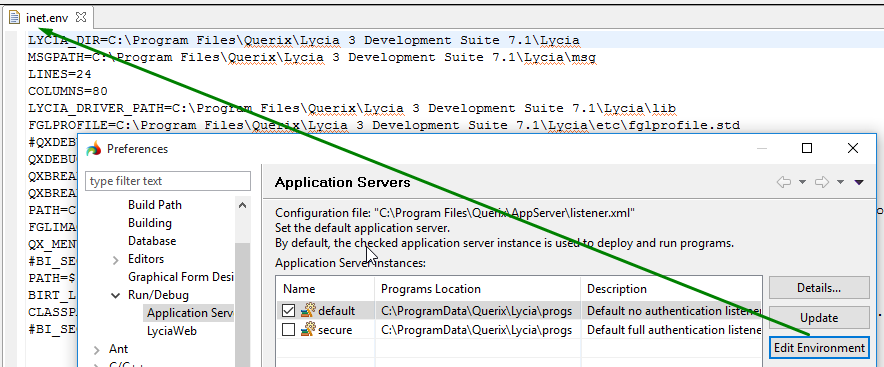
In the LyciaWeb sub-page, you can change Lycia Web Server location and configure how LyciaStudio launches LyciaWeb:
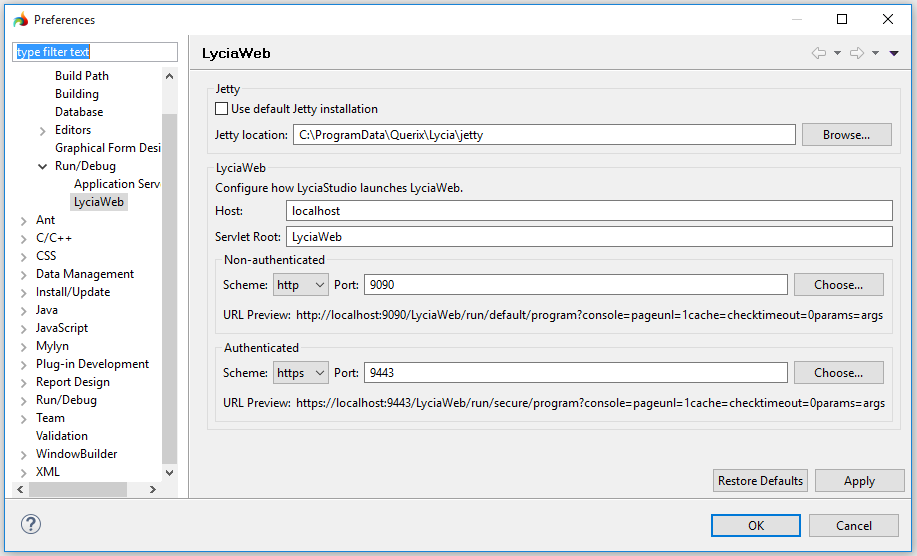
You can change Lycia Web Server (currently, Jetty) location by pressing Browse... or by direct typing:

In the LyciaWeb sub-page, you can change such LyciaWeb configurations like the host name (by direct typing), the servlet root (by direct typing), and authentication scheme and ports:


Related articles:
Application Server instances