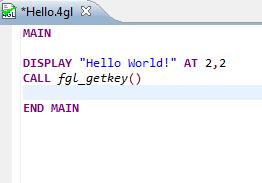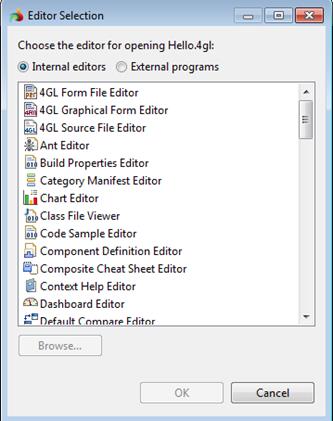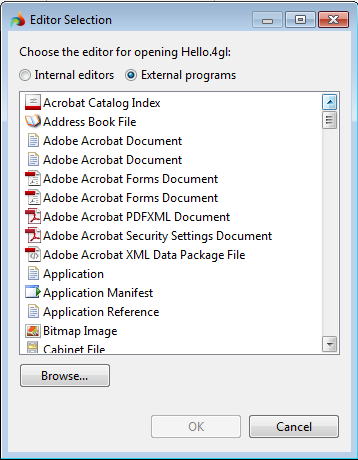4GL Code Editor
To open a source code editor, double-click a source file in the 4GL Project view. Depending on the file type, the appropriate editor will be displayed in the editor area. For example, if a .4gl file is being edited, the 4GL Source File Editor is displayed in the editor area, a .4fm file is opened in the 4GL Graphical Form Editor. The name of the file appears in the title bar of the editor.
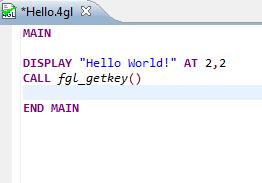
An asterisk (*) appearing at the left side of the title bar indicates that the open file has unsaved changes. If an attempt is made to close the editor or exit the Studio with unsaved changes, a prompt to save the editor's changes will appear.
The editors can be stacked in the editor area and individual editors can be activated by clicking on the tab of the editor. Editors can also be tiled side-by-side in the editor area in the same way as other views can be moved around the Studio, so their content can be viewed simultaneously.
If a resource does not have an associated editor, the Studio will attempt to launch an external editor registered with the platform. These external editors are not tightly integrated with LyciaStudio and are not embedded in the editor area.
Editors can be cycled through using the back and forward arrow buttons ( ) on the main toolbar. These arrows move through the last mouse selection points and permit moving through several points in a file before moving to another one. Additionally, editors can be cycled by using the Ctrl+F6 key combination. Ctrl+F6 pops up a list of currently open editors. By default, the list contains the editor used before the current one, allowing you to go back to the previous editor.
) on the main toolbar. These arrows move through the last mouse selection points and permit moving through several points in a file before moving to another one. Additionally, editors can be cycled by using the Ctrl+F6 key combination. Ctrl+F6 pops up a list of currently open editors. By default, the list contains the editor used before the current one, allowing you to go back to the previous editor.
On Windows™, if the associated editor is an external editor, the Studio may attempt to launch the editor in-place as an OLE document editor. For example, editing a .doc file will cause Microsoft Word to be opened in-place within the Studio if Microsoft Word is installed on the system. If Microsoft Word has not been installed, Word Pad would open instead.
Choosing an Editor
A source file is typically opened with the default editor. LyciaStudio supports both external and internal editors. If you want to choose an editor different from the default one, click the right mouse button on the file in the Project Explorer view and choose the Open With option.

If you choose the Other… option, you will be presented with the list of internal editors:
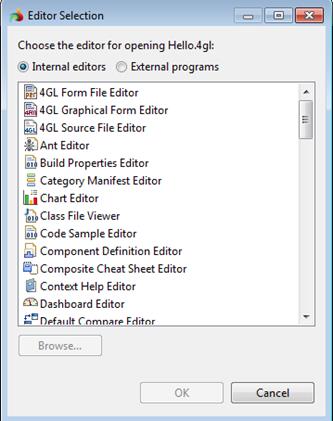
If you want to use an external editor, select the "External programs" option to see the list of editors available on your system:
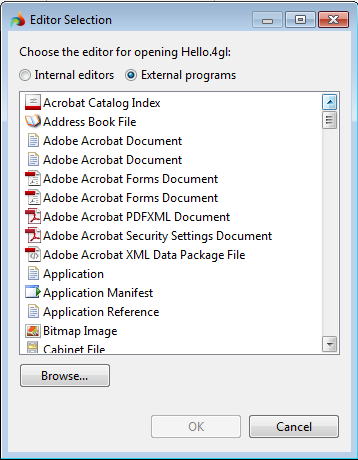
![]()