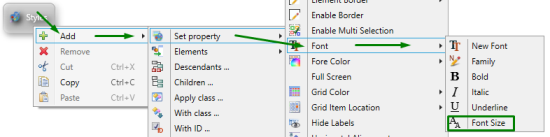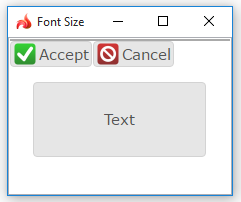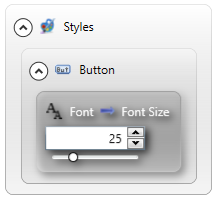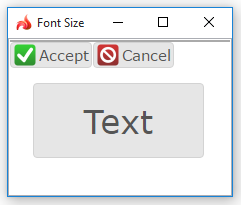Font Size
![]() Font size specifies the size of a window
element, container, or widget text.
Font size specifies the size of a window
element, container, or widget text.
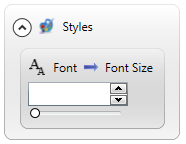
Theme property filter XML code:
<DoStyleAction>
<SetProperty>
<PropertyPath>
<PropertyName>Font</PropertyName>
<PropertyName>FontSize</PropertyName>
</PropertyPath>
<PropertyValue>
<Name>...</Name>
</PropertyValue>
</SetProperty>
</DoStyleAction>
Possible values:
0-100 pt
Default value:
specified by SystemTheme.css
Influence and behavior:
You can change the property value in four ways:
- by typing it directly into the field,
- by moving the slider,
- by clicking the up and down arrows of the spinner, or
-
by using up, down, right, and left arrow keys on the keyboard:
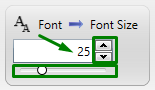
|
default runtime appearance |
|
|
property set in theme |
|
|
resulting runtime appearance |
|
If the font size is too large for the text to fit into the element, the text will be cropped:
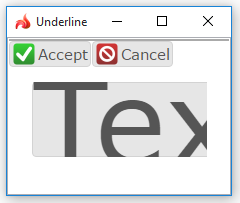
By setting the Bold property to the whole application (= without filters), you change the appearance of window elements like toolbar buttons or messages invoked by fgl_winmessage().
At runtime, you can use css styles to change the font size for the element:
.qx-identifier-myid .qx-text {
font: bold italic 25px "Courier New";
}
At runtime, you can use ui method - <var>.FontSize() - to change the font size for the element.
For this purpose, you must
- create a variable of the ui.Font data type,
- apply <var>.FontSize() to this variable, and
-
apply the font to the form element by the <var>.setFont() method:
DEFINE fnt ui.Font
...
LET fnt.FontSize=25
...
CALL lb.SetFont(fnt)
You can find examples of how to use the <var>.FontSize() method here and in the example program.