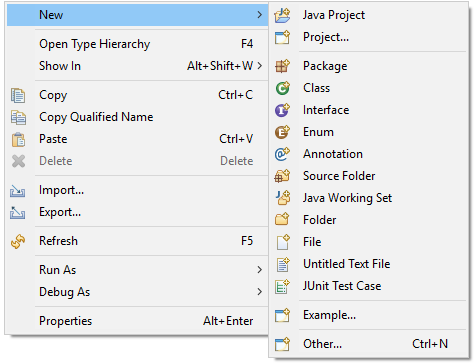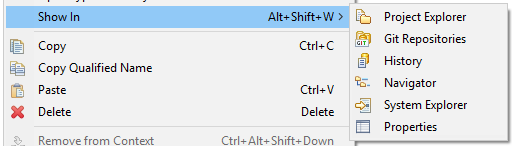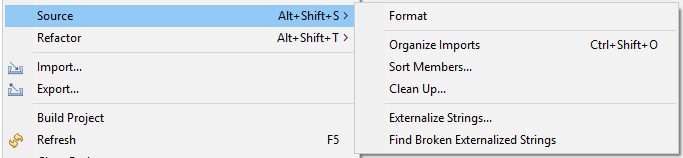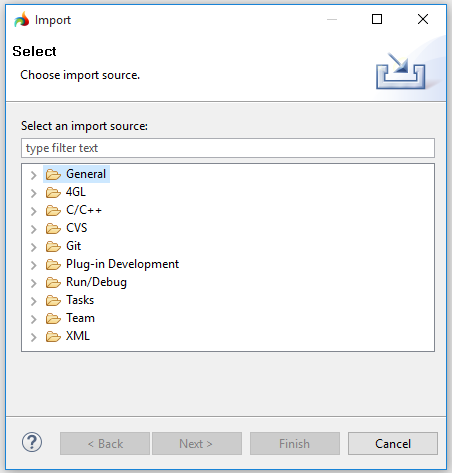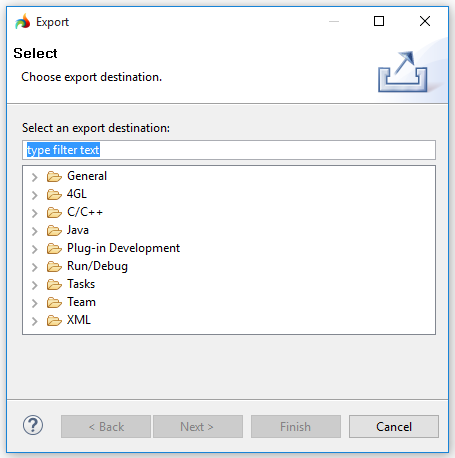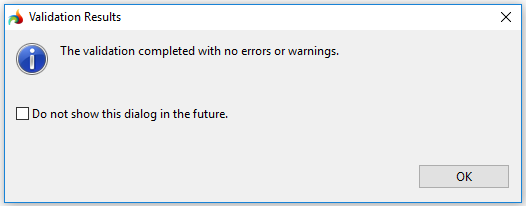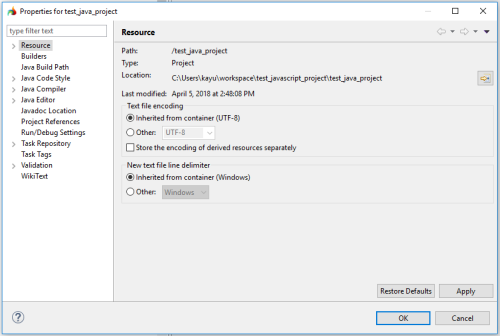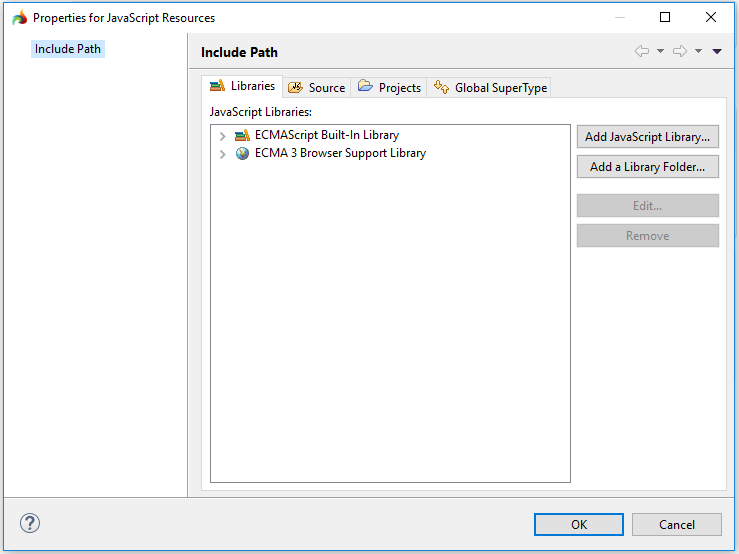Package Explorer view
Package Explorer view displays the resources in the workbench.
The files in the view are given in hierarchical order:
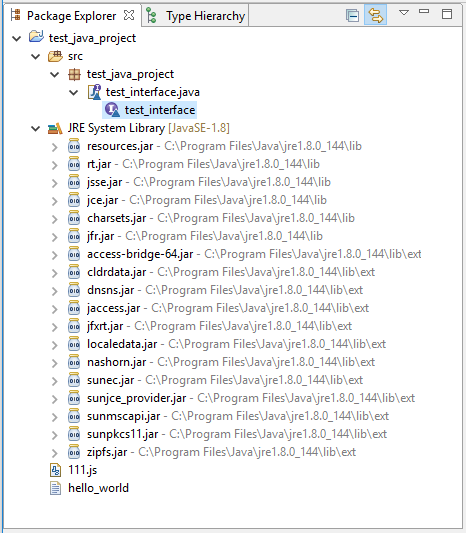
Package Explorer view is shared by two perspectives - Java perspective and GIT perspective.
In the Java perspective, Package Explorer view is used to open and manipulate Java files.
In the JavaScript perspective, Package Explorer view is used to open and manipulate files added to the GIT repository.
Both Java and GIT perspectives (as well as their views) are the part of the Eclipse-based IDE.
They are supplied with Lycia to allow 4gl developers to work conveniently with their projects but is not developed by Querix.
Package Explorer view toolbar
These options are available from the toolbar of the Package Explorer view:


|
Collapse all |
collapses all the items in the view |
|
|
Link with Editor |
toggles whether the view selection is linked to the active editor |
|
|
View menu |
opens the drop-down menu |

|
Minimize |
minimizes the view |

|
Maximize |
maximizes the view |
Package Explorer view drop-down menu
These options are available from the drop-down of the Package Explorer view:
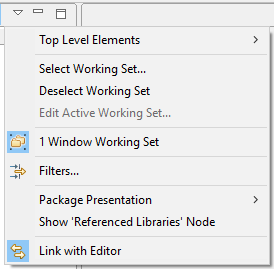
|
Top Level Elements |
allows choosing the top level element to be Projects or Working Sets:
|
|
|
Select Working Set... |
opens the Select Working Set dialog where you can select a working set:
|
|
|
Deselect Working Sets |
deselects current working sets |
|
|
Edit Active Working Set... |
opens the Edit Active Working Set... dialog where you can change the current working set:
|
|
|
|
Filters... |
opens the JavaScript Element Filters window:
|
|
Package Presentation |
allows setting the package presentation to flat or hierarchical:
|
|
|
|
Show 'Referenced Libraries' Node |
shows (or hides) referenced libraries |

|
Link with Editor |
links the file selected in the view with the active editor |
Package Explorer view context menu
The context menu of the Package Explorer view contains different sets of options - depending on the selected node.
Context menu for a project
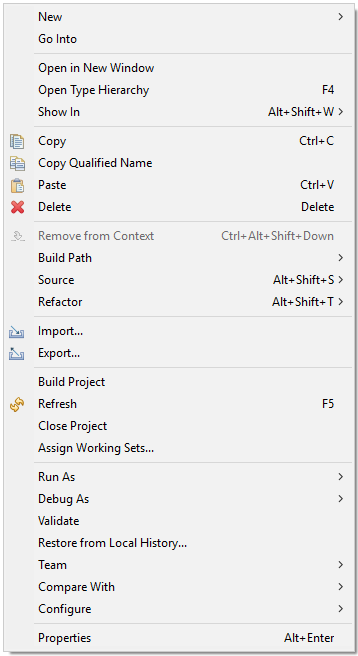
|
New |
allows creating new Java Projects, files, libraries, and Java Working Sets:
|
|
Go Into |
displays the children of the selected entry |
|
Open in New Window |
opens the selected recourse in a second (or more) LyciaStudio |
|
Open Type Hierarchy |
opens the Type Hierarchy view |
|
Show In |
allows opening the selected resource in one of these views - Project Explorer, Git Repositories, History, Navigator, System Explorer, or Properties :
|
|
Copy |
copies the selected resource to the clipboard |
|
Copy Qualified Name |
copies the name of the object to the clipboard (possible objects include package or path information of the element) |
|
Paste |
pastes resources into the selected project or folder |
|
Delete |
deletes the selected resource from the workspace |
|
Remove from Context |
removes the selected resource from the context |
|
Build Path |
allows removing the project from the build path and configuring inclusion/exclusion filters:
|
|
Source |
allows formatting the project, organizing imports, manipulating strings, etc.:
|
|
Refactor |
allows renaming or moving the selected elements and (if enabled) corrects all references to the elements:
|
|
Import... |
opens the Import wizard for importing projects, programs, and files:
|
|
Export... |
opens the Export wizard for exporting projects, programs, and files:
|
|
Build Project |
builds the selected project |
|
Refresh |
refreshes the selected resource and its children |
|
Close Project |
closes the selected project |
|
Assign Working Sets... |
allows selecting working sets |
|
Run As |
run the selected project as Java Applet or Java Application and opens the Run Configuration window:
|
|
Debug As |
debugs the selected project as Java Applet or Java Application and opens Debug Configuration window:
|
|
Validate |
validates the selected file and provides results in the Validation Results window:
|
|
Restore from the Local History... |
restores the resources from the local history |
|
Team |
allows working with repositories (exact command depend on the repository selected - GIT or CVS) |
|
Compare With |
compares files with other internal and external files |
|
Configure |
converts the selected resource to JavaScript Project or to Plug-in Projects:
|
|
Properties |
opens the Properties window for the selected element: |
Context menu for a program or file
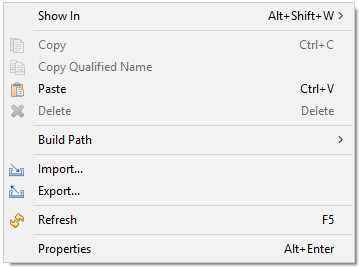
|
Show In |
allows opening the selected resource in one of these views:Project Explorer, Git Repositories, History, Navigator, System Explorer, or Properties view:
|
|
Copy |
copies the selected resource to the clipboard |
|
Copy Qualified Name |
copies the name of the object to the clipboard (possible objects include package or path information of the element) |
|
Paste |
paste the copied info from the clipboard |
|
Delete |
deletes the selected element from the view |
|
Build Path |
allows removing the project from the build path and configuring inclusion/exclusion filters:
|
|
Import... |
opens the Import wizard for importing projects, programs, and files:
|
|
Export... |
opens the Export wizard for exporting projects, programs, and files:
|
|
Properties |
opens the Properties window for the selected program or file:
|

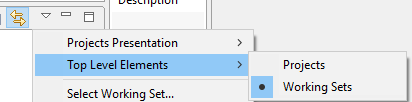
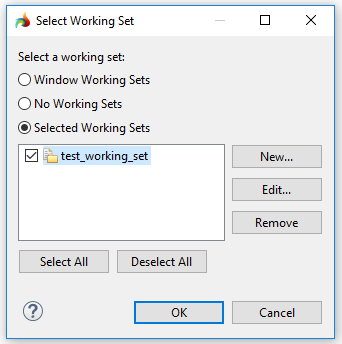
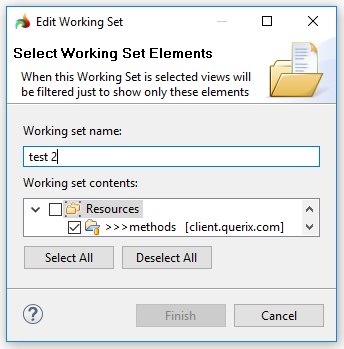

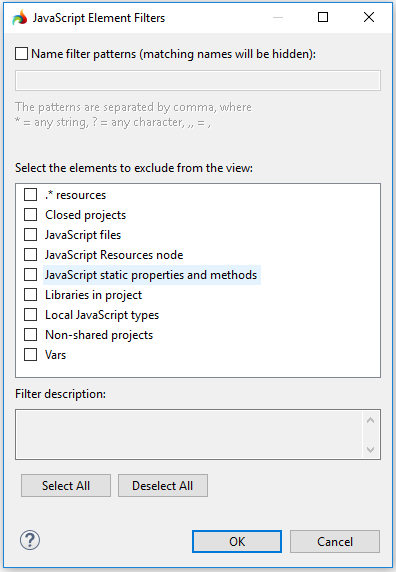
package_present.png)