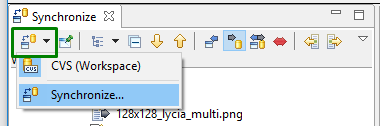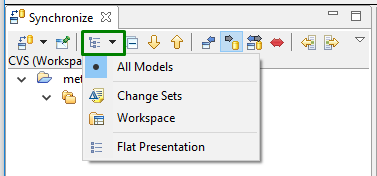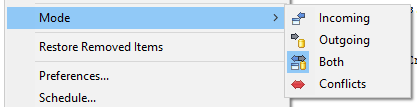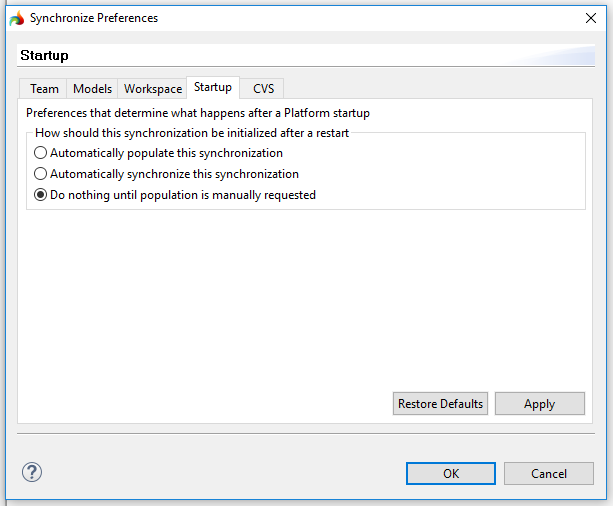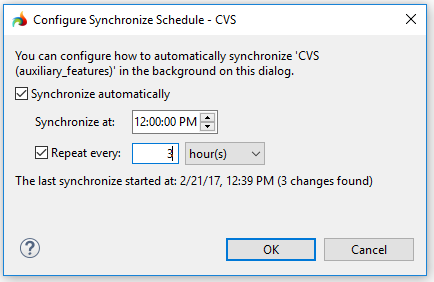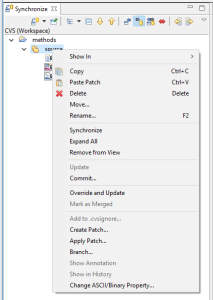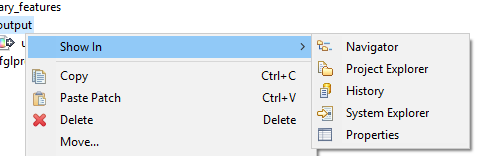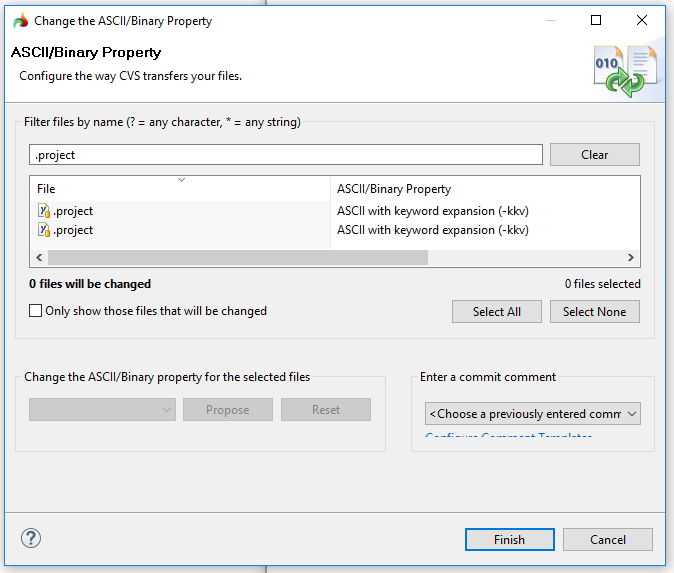Synchronize view
Synchronize view shows the difference between your local resources and their remote versions (existing in GIT or CVS repositories).
We recommend using the Synchronize view only when you work with CVS repositories.
When you work with GIT repositories, use the History view.
In the Synchronize view, you can
- view incoming and outgoing changes, and
- resolve conflicts appearing after merge.
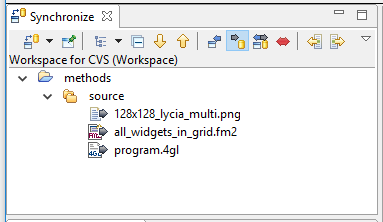
Synchronize view toolbar

From the toolbar of the Synchronize view, you can perform these actions:
|
|
Synchronize CVS |
allows comparing local and remote files:
|
|
|
Pin Current Synchronization |
allows pining the current synchronization:
By pinning the synchronization you can keep it around for easy access. This allows automatically updating changes made to the workbench resources. |
|
|
Show File System Resources |
opens a list of models that can be displayed in the Synchronize view:
|
|
|
Collapse all |
collapses all the expanded entries in the view |
|
|
Next Difference |
goes to the next difference displayed in the view (Ctrl + .) |
|
|
Previous Difference |
goes to the previous difference displayed in the view (Ctrl + ,) |
|
|
Incoming Mode |
shows the changes that exist in the remote repository but do not exist in your workspace yet (= other developers' changes) |
|
|
Outgoing Mode |
shows the changes that exist in your workspace but are not pushed to the remote repository yet (= your changes) |
|
|
Incoming/Outgoing Mode |
shows both your changes (= not pushed to the remote repository yet) and changes from other developers (= not brought to your workspace yet) Bidirectional merge is very
complicated that is why you must be very careful with this mode.
|
|
|
Conflicts Mode |
shows only conflicts (= files changed both in the workspace and in the repository) |
|
|
Update All Incoming Changes... |
updates all incoming changes and auto-merges all the conflicts Do not use Update All Incoming Changes... when working with GIT repositories because it will lead to unpredictable merging results.
|
|
|
Commit All Outgoing Changes... |
commits all outgoing changes (conflicts are not included in the commit) |
|
|
View menu |
opens the drop-down menu ↓ |
From the drop-down menu of the Synchronize view, you can perform these actions:
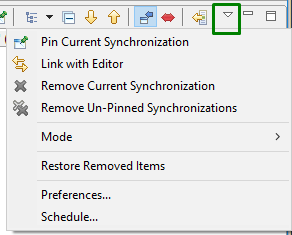
|
|
Pin Current Synchronization |
pins the current synchronization |
|---|---|---|
|
|
Link with Editor |
links the resources between the Navigator view and the active editor |
|
|
Remove Current Synchronization |
removes the current synchronization |
|
|
Remove Un-Pinned Synchronization |
removes the previously pinned synchronizations |
|
Modes |
changes the mode = filters the data that will be displayed in the view:
|
|
|
Restore Removed Items |
restores items previously removed from the view |
|
|
opens the Synchronize preferences dialog:
|
||
|
Schedule |
allows synchronizing the CVS repository automatically at certain time intervals:
|
Context menu
From the context menu, you can perform these actions:
|
Show in |
opens the necessary files in one of the listed views - Navigator, Project Explorer, History, or System Explorer views:
|
|
Copy |
copies the selected files |
|
Paste patch |
pastes the selected patches to the view |
|
Delete |
deletes the selected files |
|
Move |
moves the selected files |
|
Rename |
renames the selected files |
|
Synchronize |
compares the local and remote versions of the file and replaces the the local version with the remote one |
|
Expand All |
expands all the collapsed entries in the view |
|
Remove from View |
removes the selected files from the view |
|
Update |
updates the selected files and auto-merges conflicts (non-mergeable conflicts are merged manually) |
|
Commit |
commits changes to the CVS repository |
|
Override and Update |
replaces all the files with their remote versions (conflicts are auto-merged) |
|
Mark as Merged |
after conflicts are resolved manually, marks the corresponding files as outgoing changes |
|
Add to .cvsignore... |
adds the selected files to the .cvsignore list |
|
Create Patch |
starts the Create Patch wizard |
|
Apply Patch |
starts the Apply Patch wizard |
|
Branch... |
creates a new branch tag |
|
Show Annotation |
displays the revision data for the selected file |
|
Show in History |
opens the History view |
|
Change ASCII/Binary Property... |
allows configuring how your files are transfered by CVS - as ASCII or binary files:
|