SystemResources.tr2 is a system file that contains the list of all the available static resources which can be used by any Lycia-based application at runtime.
SystemResources.tr2 is overwritten by master resources files (.tr2).
SystemResources.tr2 is created during Lycia installation.
By default, SystemResources.tr2 is located in
![]() C:\Program Files\Querix\Lycia 3 Development Suite 7.1\Lycia\etc
C:\Program Files\Querix\Lycia 3 Development Suite 7.1\Lycia\etc
![]() /opt/Querix/Lycia/etс/
/opt/Querix/Lycia/etс/
You can change the default location of SystemResources.tr2 by setting the corresponding environment variable:
LYCIA_SYSTEM_RESOURCES=C:\Users\my_user\my_lycia\my_system_files\my_system_resources.tr2
By default, SystemResources.tr2 has the following content (press » to see the default content):
Among others, SystemResources.tr2 lists these files and resources:
|
scripts/maxlength_tracker.js scripts/maxlength_tracker.css scripts/messages.js |
accept.png attention.png cancel.png debug.png delete.png |
edit.png exclamation.png exit.png export.png find.png |
help.png import.png information.png login.png ok.png |
printer.png refresh.png save.png start.png stop.png |
![]() As SystemResources.tr2 is one of the basic configuration files for Lycia, we do not recommend you to change this file unless you have a considerable experience of such modifications.
As SystemResources.tr2 is one of the basic configuration files for Lycia, we do not recommend you to change this file unless you have a considerable experience of such modifications.
Otherwise, we cannot ensure proper runtime look of your applications.
If you need or wish to change the system resources file, you can follow this algorithm:
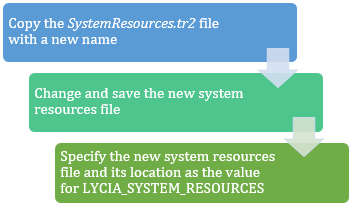
|
1 |
Copy the SystemResources.tr2 files with a new name, e.g., my_system_resources.tr2 |
|
2 |
Change and save this new system resources file - my_system_resources.tr2 |
|
3 |
Specify the new system resources file and its location as the value for LYCIA_SYSTEM_RESOURCES in inet.env and env.properties:
LYCIA_SYSTEM_RESOURCES=C:\Users\my_user\my_lycia\my_system_files\my_system_resources.tr2
|
In this case, you will be able to use the new system resources file according to your development and production needs AND will still keep the original SystemResources.tr2 file as a backup (and will be able to easily return to it if necessary).
If you have several projects and want them to have a certain look or if you want your applications look different when run with different AppServer instances, you can follow this algorithm:

|
1 |
Create a new application server instance, e.g., eu_secure |
|
2 |
Create a new inet.env file and specify this new inet.env file in the new application instance in listener.xml:
<name>eu_secure</name> ... <envfile>C:\ProgramData\Querix\Lycia\eu\etc\eu_inet.env</envfile>
|
|
3 |
Copy the SystemResources.tr2 file with a new name, e.g., eu_system_resources.tr2 |
|
4 |
Change and save this new system resources file - eu_system_resources.tr2 |
|
5 |
Specify the new system resources file and its location as the value for LYCIA_SYSTEM_RESOURCES in the new inet.env file:
LYCIA_SYSTEM_RESOURCES=C:\Users\my_user\lycia\eu\system_files\eu_system_resources.tr2
|
You can open and modify SystemResources.tr2 with your favorite text editor:
|
Step 1 |
Go to C:\Program Files\Querix\Lycia 3 Development Suite 7.1\Lycia\etc.
|
|
Step 2 |
Copy SystemResources.tr2 with a new name.
|
|
Step 3 |
Introduce the necessary changes to the copy and save it.
|
The syntax of SystemResources.tr2 is the same as of any other resources file in Lycia.
Related articles: