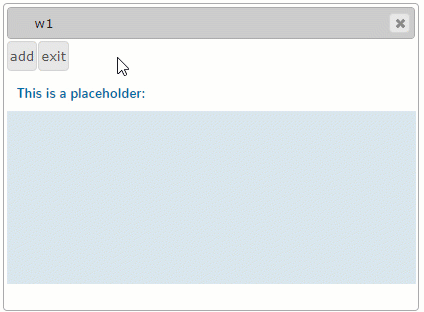PlaceHolder
Form and theme XML code and CSS element selector
Most commonly used form and theme properties
|
|
PlaceHolder is used to open a new window to a form. |
Theme element filter XML code:
<ElementFilter ElementName="PlaceHolder">
...
</ElementFilter>
CSS element selector code:
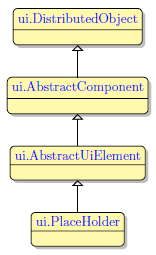
Most commonly used form properties:
Most commonly used theme properties:
Associated ui methods:
Create
ForName
To add a PlaceHolder to your form, you
Step 1. Choose a PlaceHolder from the widgets palette by left-clicking its icon.
Step 2. Select the place in the form where you want to put the PlaceHolder.
Step 3. Left-click the selected spot (cell or sector) to place the PlaceHolder there.
Step 4. The PlaceHolder is now added to your form, and you can see it in the Structure view.
To open a new window to a form, you add a PlaceHolder to this form and open the window to it via OPEN WINDOW ... INTO:
OPEN WINDOW window_name INTO "placeholder_id" WITH FORM "form_name"
For example,
OPEN WINDOW w2 INTO "ph1" WITH FORM "placeholder_01_open_into_phid_01_single_into"
<PlaceHolder visible="true" identifier="ph1" gridItemLocation="0,1,1,1"/>
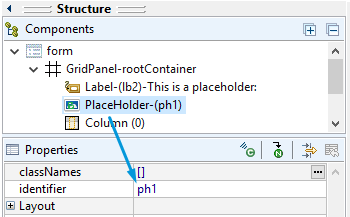
Types of windows that can be opened to a placeholder, depend on what Lycia version you use:
- in jquery Lycia, flat windows are opened to the specified placeholder, and bordered windows are opened as a separate new window,
- in Lycia with Material Design, both window types – flat and bordered – are opened to the specified placeholder, but the toolbar, menubar, and status bar of the child are displayed to the parent.
OPEN WINDOW w1 WITH FORM "placeholder" ATTRIBUTE(BORDER)
jquery Lycia:
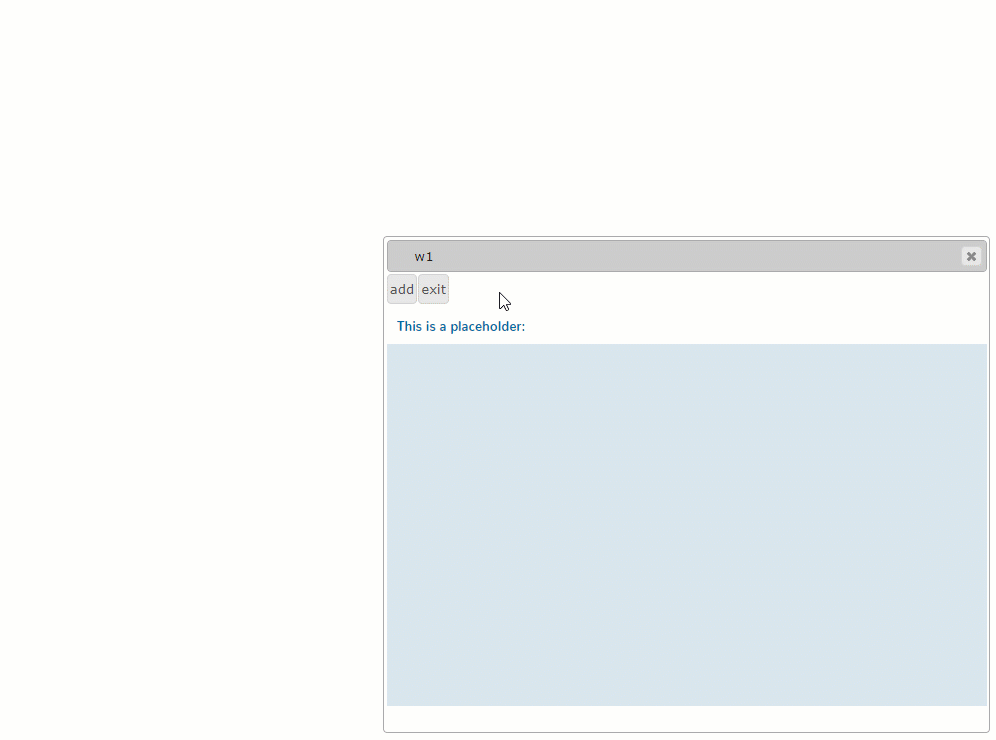
Lycia with Material Design:
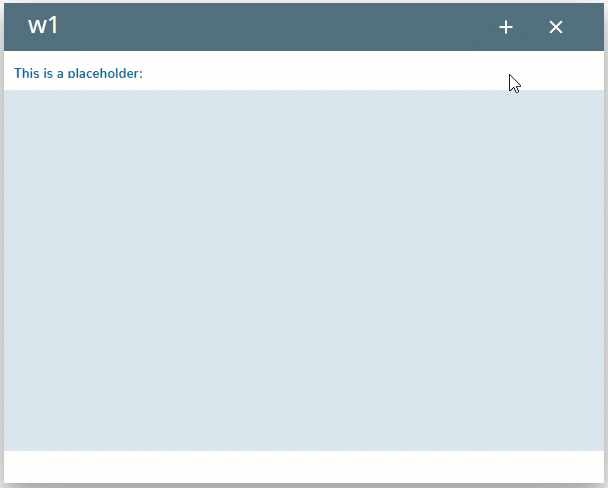
You can specify the placeholder where the new widow will open in three ways:
-
by the OPEN WINDOW statement (as above):
OPEN WINDOW window_name INTO "placeholder_id" WITH FORM "form_name"
-
in master and user themes – by the Target property (see the example programs, placeholder_02_qxtheme_01_single and placeholder_02_qxtheme_02_multi):
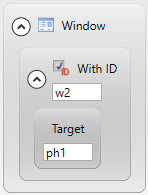
-
CALL w2.OpenWithForm("My window", "ph_into", "ph1", "border")
If you specify the target placeholder in both 4gl code and .qxtheme file, the theme file will be of higher precedence and the new window will open in the palceholder specified in the master/user theme.
Example program – placeholder_05_two_phs
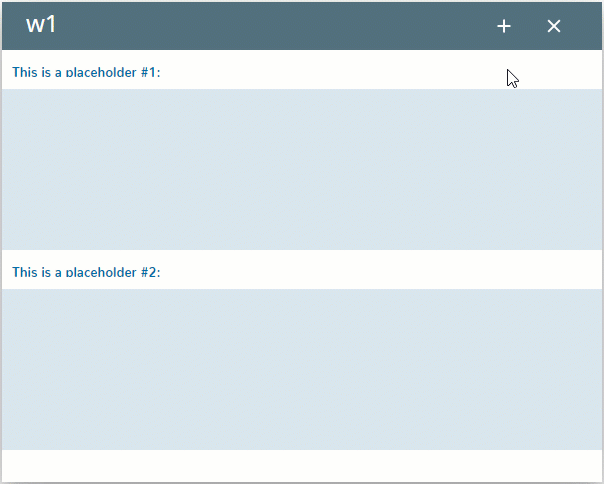
If several opened windows (including the current one) have placeholders with the same id, the new window will open to the current window:
Example program – placeholder_03_one_phid
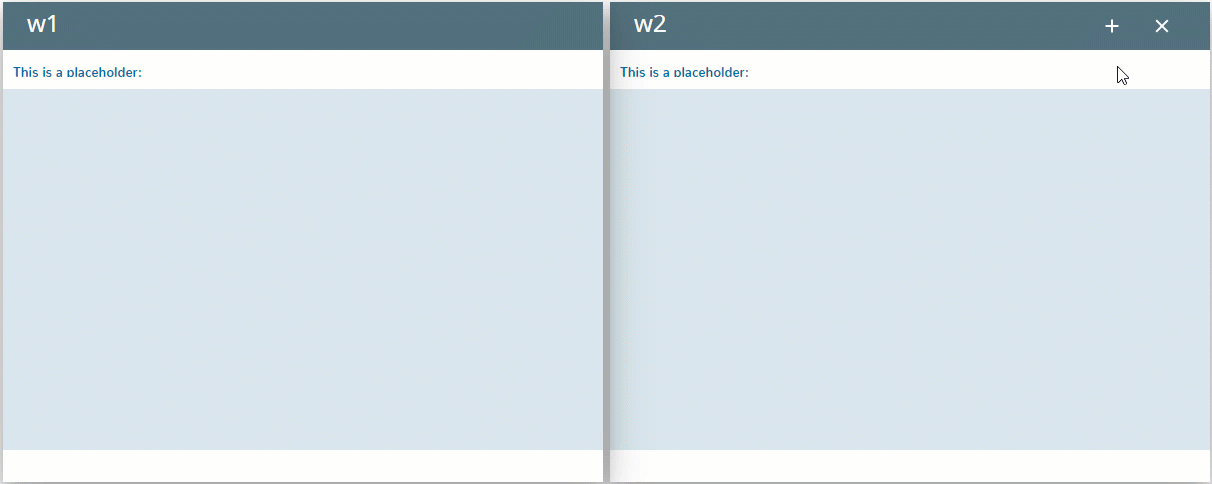
If some windows but not the current one have placeholders with the same id, then the new window will be open to the latest open window (before the current).
You can use the window id to distinguish between many placeholders with the same id:
OPEN WINDOW w3 INTO "w1.ph" WITH FORM "ph_04_wid_phid_01_into"
Example program – placeholder_04_wid_phid
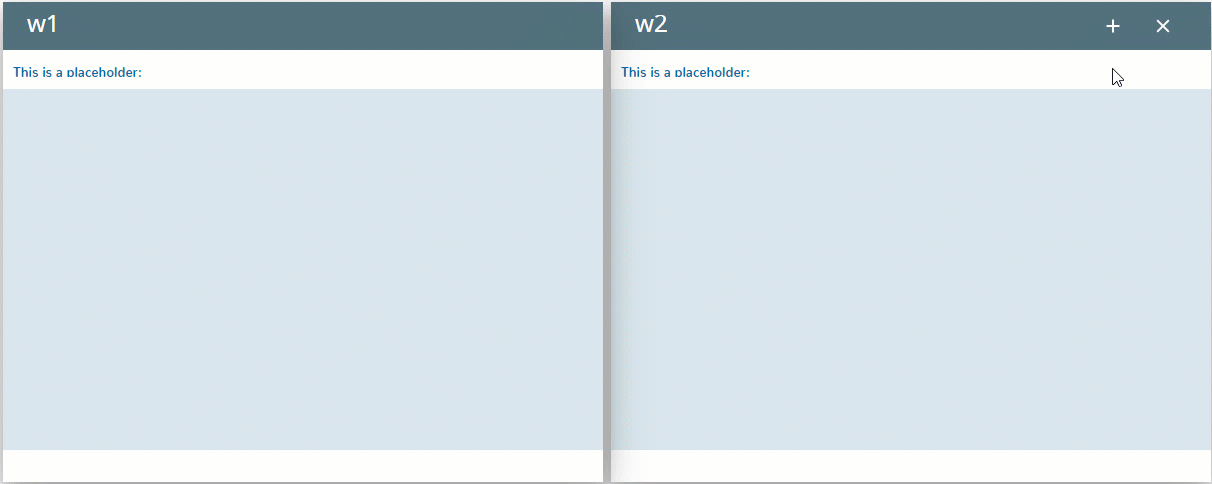
Placeholders can be used for easier guification of 4gl applications.
If the source code of the modernized program contain the statements OPEN WINDOW ... AT or DISPLAY ... AT, 4gl developer can simply create a new form and add a PlaceHolder to it with the identifier AT_n1_n2:
-
With OPEN WINDOW ... AT, the new window will be opened to the specified placeholder
OPEN WINDOW w2 AT 2, 2 WITH FORM "placeholder_06_at_01_open_window_into"
 in Lycia Form Designer
in Lycia Form Designer
<PlaceHolder visible="true" identifier="AT_2_2" gridItemLocation="0,1,1,1"/>
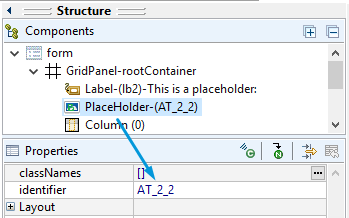
-
With DISPLAY ... AT, a label will be created at runtime to which the text will be displayed
DISPLAY "This is the text displayed to the placeholder." AT 2, 2
 in Lycia Form Designer
in Lycia Form Designer
<PlaceHolder visible="true" identifier="AT_2_2" gridItemLocation="0,1,1,1"/>
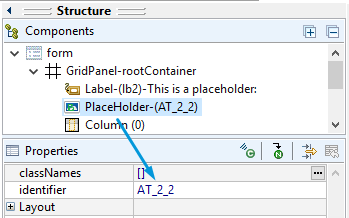
You can change placeholder's properties in the form designer. However, we recommend applying appearance properties via user themes and css.
To apply a property to a placeholder, set its value in the user theme, directly or using filters.
In all the examples above, the placeholder's background was set in the master theme:
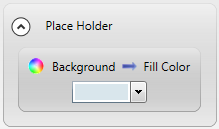
<ElementFilter ElementName="PlaceHolder">
<StyleSheet>
<DoStyleAction>
<SetProperty>
<PropertyPath>
<PropertyName>Background</PropertyName>
<PropertyName>FillColor</PropertyName>
</PropertyPath>
<PropertyValue type="CustomizedColor" RedColor="217" GreenColor="230" BlueColor="236" Alpha="255" />
</SetProperty>
</DoStyleAction>
</StyleSheet>
</ElementFilter>