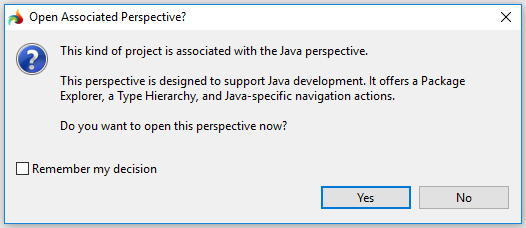Creating new projects
All programs are grouped into projects and can only be created, edited, and managed from them.
Thus, before creating a new program you have to choose or create a project to hold it.
New projects are created with the New Project wizard. You can also create a new project from the files already existing in your work space (see the algorithm below).
The New Project wizard allows creating different types of projects including:
|

|
new project resources,
|
|
4gl projects,
|
|
ODA Designer Plug-in projects,
|
|
ODA Runtime Driver Plug-in projects,
|
|
report projects,
|
|
C projects,
|
|
C++ projects,
|
|
makefile projects from the existing code,
|
|
Java projects,
|
|
JavaScript projects,
|
|
feature patches,
|
|
feature projects,
|
|
fragment projects,
|
|
plug-in projects,
|
|
SWT/JFace Java projects,
|
|
|
|
as well as
|
|
import projects from CVS and
|
|
update site projects
|
|
|
|
|
|
|
|
|
|
|
|
|
There are three ways to start the New Project wizard:
→ from the main toolbar:

→ from the context menu in the project explorer:

→ from the File menu group:
File → New → Project...

The necessary type of project can be selected in the list, or you can type it in directly:

There is a separate New 4gl Project wizard which allows omitting the type selection step:

You can specify whether the new projects are opened in the associated perspectives in the Preference window:
Window → Preferences → General → Perspectives

By default, you get the corresponding message and can choose it yourself:
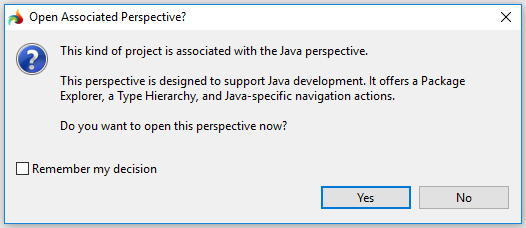
|

|
Here you can watch a short video about creating 4gl projects, programs, and source files in LyciaStudio.
|
Here you can see the basic algorithm for creating a complete and ready-to-use project:

You can find out how to create definite types of projects, programs, and files by going to the corresponding pages of this documentation.
4gl projects can also be created from the files already existing in your workspace:

Related articles:
Creating new programs
Creating new files