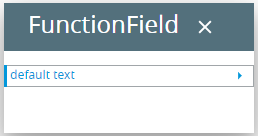FunctionField
FunctionField is a field which has a button displayed to its right. The button should be used to trigger an event.
![]()
![]()
The button has a default image (![]() )
that can be changed by the Image attribute. A classic example would be a field where the e-mail
address of a contact is stored. The button could be used to start the
e-mail client to send an e-mail to this e-mail address. Another example
would be a field to keep the website of a company. When the user clicks
the button, the browser window opens with the corresponding URL.
)
that can be changed by the Image attribute. A classic example would be a field where the e-mail
address of a contact is stored. The button could be used to start the
e-mail client to send an e-mail to this e-mail address. Another example
would be a field to keep the website of a company. When the user clicks
the button, the browser window opens with the corresponding URL.
Form XML code:
<FunctionField visible="true" identifier="f3" gridItemLocation="0,0,1,1">
<FunctionField.actions/>
<FunctionField.onInvoke>
<ActionEventHandler type="actioneventhandler" actionName="act1"/>
</FunctionField.onInvoke>
</FunctionField>
Most commonly used form properties:
Inheritance diagram:
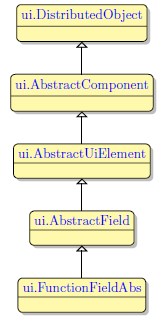
Associated functions:
Influence and behavior:
To add a FunctionField to your form, you
Step 1. Choose a FunctionField from the widgets palette by left-clicking its icon.
Step 2. Select the place in the form where you want to put the FunctionField.
Step 3. Left-click the selected spot (cell or sector) to place the FunctionField there.
Step 4. The FunctionField is now added to your form, and you can see it in the Structure view.
Here is an example how to change the font color of a function field via the user theme:
lycia theme designer:
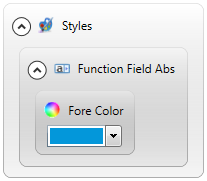
theme xml code:
<?xml version="1.0" encoding="utf-8"?>
<StyleSheet xmlns="http://querix.com">
<ElementFilter ElementName="FunctionFieldAbs">
<StyleSheet>
<DoStyleAction>
<SetProperty>
<PropertyPath>
<PropertyName>ForeColor</PropertyName>
</PropertyPath>
<PropertyValue type="CustomizedColor" RedColor="3" GreenColor="151" BlueColor="218" Alpha="255" />
</SetProperty>
</DoStyleAction>
</StyleSheet>
</ElementFilter>
</StyleSheet>
runtime appearance: