SystemTheme.qxtheme is a system theme file that specifies basic parameters of all applications developed, deployed, and run via Lycia.
SystemTheme.qxtheme is overwritten by master themes and user themes as well as master and user styles (.css).
SystemTheme.qxtheme is created during Lycia installation.
By default, SystemTheme.qxtheme is located in
![]() C:\Program Files\Querix\Lycia 3 Development Suite 7.1\Lycia\etc
C:\Program Files\Querix\Lycia 3 Development Suite 7.1\Lycia\etc
![]() /opt/Querix/Lycia/etс/
/opt/Querix/Lycia/etс/
You can change the default location of SystemTheme.qxtheme by setting the corresponding environment variable:
LYCIA_SYSTEM_THEME_QX=C:\Users\my_user\my_lycia\my_system_files\my_system_theme.qxtheme
By default, SystemTheme.qxtheme has the following content:
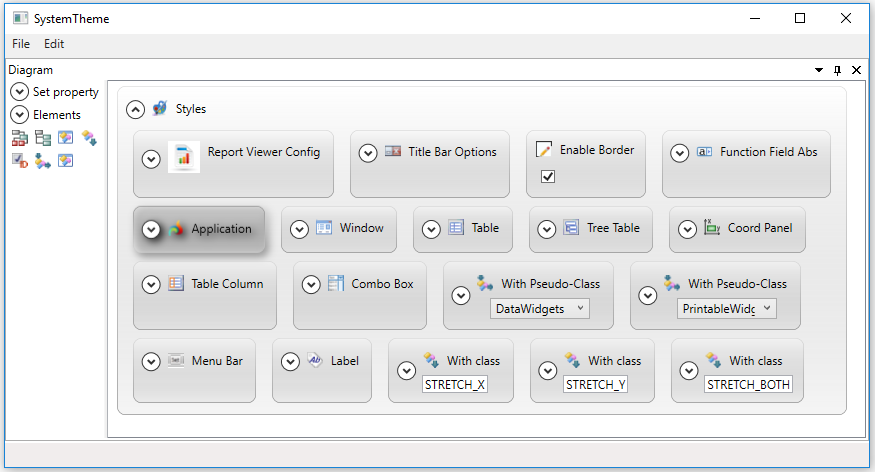
Press » to see the default content of the file in the text form:
|
<?xml version="1.0" encoding="utf-8"?> <StyleSheet xmlns="http://querix.com"> <ElementFilter ElementName="ReportViewerConfig"> <StyleSheet> <DoStyleAction> <SetProperty> <PropertyPath> <PropertyName>ViewerType</PropertyName> </PropertyPath> <PropertyValue>TextViewer</PropertyValue> </SetProperty> </DoStyleAction> <ElementIdFilter Identifier="print"> <StyleSheet> <DoStyleAction> <SetProperty> <PropertyPath> <PropertyName>ViewerType</PropertyName> </PropertyPath> <PropertyValue>Print</PropertyValue> </SetProperty> </DoStyleAction> </StyleSheet> </ElementIdFilter> </StyleSheet> </ElementFilter> <DoStyleAction> <SetProperty> <PropertyPath> <PropertyName>TitleBarOptions</PropertyName> </PropertyPath> <PropertyValue type="TitleBarOptions" /> </SetProperty> </DoStyleAction> <DoStyleAction> <SetProperty> <PropertyPath> <PropertyName>EnableBorder</PropertyName> </PropertyPath> <PropertyValue /> </SetProperty> </DoStyleAction> <ElementFilter ElementName="FunctionFieldAbs"> <StyleSheet> <WithClassFilter ClassName="ATTRIBUTE_INVISIBLE"> <StyleSheet> <ChildFilter> <StyleSheet> <ElementFilter ElementName="TextField"> <StyleSheet> <DoStyleAction> <SetProperty> <PropertyPath> <PropertyName>IsPasswordMask</PropertyName> </PropertyPath> <PropertyValue /> </SetProperty> </DoStyleAction> </StyleSheet> </ElementFilter> </StyleSheet> </ChildFilter> </StyleSheet> </WithClassFilter> </StyleSheet> </ElementFilter> <ElementFilter ElementName="Application"> <StyleSheet> <ChildFilter> <StyleSheet> <ElementFilter ElementName="StatusBar"> <StyleSheet> <ChildFilter> <StyleSheet> <ElementFilter ElementName="TemplateInstance"> <StyleSheet> <DoStyleAction> <SetProperty> <PropertyPath> <PropertyName>TemplateName</PropertyName> </PropertyPath> <PropertyValue>StatusBar_Default</PropertyValue> </SetProperty> </DoStyleAction> </StyleSheet> </ElementFilter> </StyleSheet> </ChildFilter> </StyleSheet> </ElementFilter> </StyleSheet> </ChildFilter> <DoStyleAction> <SetProperty> <PropertyPath> <PropertyName>StartMenuShortcut</PropertyName> </PropertyPath> <PropertyValue>ctrl-shift-f12</PropertyValue> </SetProperty> </DoStyleAction> <WithClassFilter ClassName="lycia_touch"> <StyleSheet> <DoStyleAction> <ApplyClass Name="ATTRIBUTE_DIM" /> </DoStyleAction> <DescendantFilter> <StyleSheet> <WithPseudoClassFilter PseudoClassName="DataWidgets"> <StyleSheet> <DoStyleAction> <ApplyClass Name="lycia_custom_content_menu" /> </DoStyleAction> </StyleSheet> </WithPseudoClassFilter> <ElementFilter ElementName="Table"> <StyleSheet> <DoStyleAction> <ApplyClass Name="lycia_custom_content_menu" /> </DoStyleAction> </StyleSheet> </ElementFilter> <ElementFilter ElementName="TreeTable"> <StyleSheet> <DoStyleAction> <ApplyClass Name="lycia_custom_content_menu" /> </DoStyleAction> </StyleSheet> </ElementFilter> </StyleSheet> </DescendantFilter> </StyleSheet> </WithClassFilter> <WithClassFilter ClassName="lycia_desktop"> <StyleSheet> <DescendantFilter> <StyleSheet> <WithPseudoClassFilter PseudoClassName="DataWidgets"> <StyleSheet> <DoStyleAction> <ApplyClass Name="lycia_custom_content_menu" /> </DoStyleAction> </StyleSheet> </WithPseudoClassFilter> <ElementFilter ElementName="Table"> <StyleSheet> <DoStyleAction> <ApplyClass Name="lycia_custom_content_menu" /> </DoStyleAction> </StyleSheet> </ElementFilter> <ElementFilter ElementName="TreeTable"> <StyleSheet> <DoStyleAction> <ApplyClass Name="lycia_custom_content_menu" /> </DoStyleAction> </StyleSheet> </ElementFilter> </StyleSheet> </DescendantFilter> </StyleSheet> </WithClassFilter> <WithClassFilter ClassName="lycia_mobile"> <StyleSheet> <ChildFilter> <StyleSheet> <ElementFilter ElementName="Window"> <StyleSheet> <DoStyleAction> <SetProperty> <PropertyPath> <PropertyName>FullScreen</PropertyName> </PropertyPath> <PropertyValue /> </SetProperty> </DoStyleAction> </StyleSheet> </ElementFilter> </StyleSheet> </ChildFilter> </StyleSheet> </WithClassFilter> <DoStyleAction> <SetProperty> <PropertyPath> <PropertyName>PreferredSize</PropertyName> </PropertyPath> <PropertyValue type="Size" Width="1400" Height="800" /> </SetProperty> </DoStyleAction> </StyleSheet> </ElementFilter> <ElementFilter ElementName="Window"> <StyleSheet> <ElementIdFilter Identifier="SCREEN"> <StyleSheet> <DoStyleAction> <SetProperty> <PropertyPath> <PropertyName>FullScreen</PropertyName> </PropertyPath> <PropertyValue /> </SetProperty> </DoStyleAction> </StyleSheet> </ElementIdFilter> <WithClassFilter ClassName="no_full_screen"> <StyleSheet> <DoStyleAction> <SetProperty> <PropertyPath> <PropertyName>FullScreen</PropertyName> </PropertyPath> </SetProperty> </DoStyleAction> </StyleSheet> </WithClassFilter> <WithClassFilter ClassName="full_screen"> <StyleSheet> <DoStyleAction> <SetProperty> <PropertyPath> <PropertyName>FullScreen</PropertyName> </PropertyPath> <PropertyValue /> </SetProperty> </DoStyleAction> </StyleSheet> </WithClassFilter> <WithClassFilter ClassName="lines1"> <StyleSheet> <ChildFilter> <StyleSheet> <ElementFilter ElementName="StatusBar"> <StyleSheet> <ChildFilter> <StyleSheet> <ElementFilter ElementName="TemplateInstance"> <StyleSheet> <DoStyleAction> <SetProperty> <PropertyPath> <PropertyName>TemplateName</PropertyName> </PropertyPath> <PropertyValue>StatusBar_Lines1</PropertyValue> </SetProperty> </DoStyleAction> </StyleSheet> </ElementFilter> </StyleSheet> </ChildFilter> </StyleSheet> </ElementFilter> </StyleSheet> </ChildFilter> </StyleSheet> </WithClassFilter> <WithClassFilter ClassName="lines2"> <StyleSheet> <ChildFilter> <StyleSheet> <ElementFilter ElementName="StatusBar"> <StyleSheet> <ChildFilter> <StyleSheet> <ElementFilter ElementName="TemplateInstance"> <StyleSheet> <DoStyleAction> <SetProperty> <PropertyPath> <PropertyName>TemplateName</PropertyName> </PropertyPath> <PropertyValue>StatusBar_Lines2</PropertyValue> </SetProperty> </DoStyleAction> </StyleSheet> </ElementFilter> </StyleSheet> </ChildFilter> </StyleSheet> </ElementFilter> </StyleSheet> </ChildFilter> </StyleSheet> </WithClassFilter> <WithClassFilter ClassName="lines3"> <StyleSheet> <ChildFilter> <StyleSheet> <ElementFilter ElementName="StatusBar"> <StyleSheet> <ChildFilter> <StyleSheet> <ElementFilter ElementName="TemplateInstance"> <StyleSheet> <DoStyleAction> <SetProperty> <PropertyPath> <PropertyName>TemplateName</PropertyName> </PropertyPath> <PropertyValue>StatusBar_Lines3</PropertyValue> </SetProperty> </DoStyleAction> </StyleSheet> </ElementFilter> </StyleSheet> </ChildFilter> </StyleSheet> </ElementFilter> </StyleSheet> </ChildFilter> </StyleSheet> </WithClassFilter> <WithClassFilter ClassName="lines4"> <StyleSheet> <ChildFilter> <StyleSheet> <ElementFilter ElementName="StatusBar"> <StyleSheet> <ChildFilter> <StyleSheet> <ElementFilter ElementName="TemplateInstance"> <StyleSheet> <DoStyleAction> <SetProperty> <PropertyPath> <PropertyName>TemplateName</PropertyName> </PropertyPath> <PropertyValue>StatusBar_Lines4</PropertyValue> </SetProperty> </DoStyleAction> </StyleSheet> </ElementFilter> </StyleSheet> </ChildFilter> </StyleSheet> </ElementFilter> </StyleSheet> </ChildFilter> </StyleSheet> </WithClassFilter> <WithClassFilter ClassName="lines5"> <StyleSheet> <ChildFilter> <StyleSheet> <ElementFilter ElementName="StatusBar"> <StyleSheet> <ChildFilter> <StyleSheet> <ElementFilter ElementName="TemplateInstance"> <StyleSheet> <DoStyleAction> <SetProperty> <PropertyPath> <PropertyName>TemplateName</PropertyName> </PropertyPath> <PropertyValue>StatusBar_Lines5</PropertyValue> </SetProperty> </DoStyleAction> </StyleSheet> </ElementFilter> </StyleSheet> </ChildFilter> </StyleSheet> </ElementFilter> </StyleSheet> </ChildFilter> </StyleSheet> </WithClassFilter> <WithClassFilter ClassName="lines6"> <StyleSheet> <ChildFilter> <StyleSheet> <ElementFilter ElementName="StatusBar"> <StyleSheet> <ChildFilter> <StyleSheet> <ElementFilter ElementName="TemplateInstance"> <StyleSheet> <DoStyleAction> <SetProperty> <PropertyPath> <PropertyName>TemplateName</PropertyName> </PropertyPath> <PropertyValue>StatusBar_Lines6</PropertyValue> </SetProperty> </DoStyleAction> </StyleSheet> </ElementFilter> </StyleSheet> </ChildFilter> </StyleSheet> </ElementFilter> </StyleSheet> </ChildFilter> </StyleSheet> </WithClassFilter> <WithClassFilter ClassName="panels1"> <StyleSheet> <ChildFilter> <StyleSheet> <ElementFilter ElementName="StatusBar"> <StyleSheet> <ChildFilter> <StyleSheet> <ElementFilter ElementName="TemplateInstance"> <StyleSheet> <DoStyleAction> <SetProperty> <PropertyPath> <PropertyName>TemplateName</PropertyName> </PropertyPath> <PropertyValue>StatusBar_Panels1</PropertyValue> </SetProperty> </DoStyleAction> </StyleSheet> </ElementFilter> </StyleSheet> </ChildFilter> </StyleSheet> </ElementFilter> </StyleSheet> </ChildFilter> </StyleSheet> </WithClassFilter> <WithClassFilter ClassName="panels2"> <StyleSheet> <ChildFilter> <StyleSheet> <ElementFilter ElementName="StatusBar"> <StyleSheet> <ChildFilter> <StyleSheet> <ElementFilter ElementName="TemplateInstance"> <StyleSheet> <DoStyleAction> <SetProperty> <PropertyPath> <PropertyName>TemplateName</PropertyName> </PropertyPath> <PropertyValue>StatusBar_Panels2</PropertyValue> </SetProperty> </DoStyleAction> </StyleSheet> </ElementFilter> </StyleSheet> </ChildFilter> </StyleSheet> </ElementFilter> </StyleSheet> </ChildFilter> </StyleSheet> </WithClassFilter> <WithClassFilter ClassName="panels3"> <StyleSheet> <ChildFilter> <StyleSheet> <ElementFilter ElementName="StatusBar"> <StyleSheet> <ChildFilter> <StyleSheet> <ElementFilter ElementName="TemplateInstance"> <StyleSheet> <DoStyleAction> <SetProperty> <PropertyPath> <PropertyName>TemplateName</PropertyName> </PropertyPath> <PropertyValue>StatusBar_Panels3</PropertyValue> </SetProperty> </DoStyleAction> </StyleSheet> </ElementFilter> </StyleSheet> </ChildFilter> </StyleSheet> </ElementFilter> </StyleSheet> </ChildFilter> </StyleSheet> </WithClassFilter> <WithClassFilter ClassName="panels4"> <StyleSheet> <ChildFilter> <StyleSheet> <ElementFilter ElementName="StatusBar"> <StyleSheet> <ChildFilter> <StyleSheet> <ElementFilter ElementName="TemplateInstance"> <StyleSheet> <DoStyleAction> <SetProperty> <PropertyPath> <PropertyName>TemplateName</PropertyName> </PropertyPath> <PropertyValue>StatusBar_Panels4</PropertyValue> </SetProperty> </DoStyleAction> </StyleSheet> </ElementFilter> </StyleSheet> </ChildFilter> </StyleSheet> </ElementFilter> </StyleSheet> </ChildFilter> </StyleSheet> </WithClassFilter> <WithClassFilter ClassName="panels5"> <StyleSheet> <ChildFilter> <StyleSheet> <ElementFilter ElementName="StatusBar"> <StyleSheet> <ChildFilter> <StyleSheet> <ElementFilter ElementName="TemplateInstance"> <StyleSheet> <DoStyleAction> <SetProperty> <PropertyPath> <PropertyName>TemplateName</PropertyName> </PropertyPath> <PropertyValue>StatusBar_Panels5</PropertyValue> </SetProperty> </DoStyleAction> </StyleSheet> </ElementFilter> </StyleSheet> </ChildFilter> </StyleSheet> </ElementFilter> </StyleSheet> </ChildFilter> </StyleSheet> </WithClassFilter> <WithClassFilter ClassName="panels6"> <StyleSheet> <ChildFilter> <StyleSheet> <ElementFilter ElementName="StatusBar"> <StyleSheet> <ChildFilter> <StyleSheet> <ElementFilter ElementName="TemplateInstance"> <StyleSheet> <DoStyleAction> <SetProperty> <PropertyPath> <PropertyName>TemplateName</PropertyName> </PropertyPath> <PropertyValue>StatusBar_Panels6</PropertyValue> </SetProperty> </DoStyleAction> </StyleSheet> </ElementFilter> </StyleSheet> </ChildFilter> </StyleSheet> </ElementFilter> </StyleSheet> </ChildFilter> </StyleSheet> </WithClassFilter> <WithClassFilter ClassName="panels7"> <StyleSheet> <ChildFilter> <StyleSheet> <ElementFilter ElementName="StatusBar"> <StyleSheet> <ChildFilter> <StyleSheet> <ElementFilter ElementName="TemplateInstance"> <StyleSheet> <DoStyleAction> <SetProperty> <PropertyPath> <PropertyName>TemplateName</PropertyName> </PropertyPath> <PropertyValue>StatusBar_Panels7</PropertyValue> </SetProperty> </DoStyleAction> </StyleSheet> </ElementFilter> </StyleSheet> </ChildFilter> </StyleSheet> </ElementFilter> </StyleSheet> </ChildFilter> </StyleSheet> </WithClassFilter> <WithClassFilter ClassName="none"> <StyleSheet> <ChildFilter> <StyleSheet> <ElementFilter ElementName="StatusBar"> <StyleSheet> <ChildFilter> <StyleSheet> <ElementFilter ElementName="TemplateInstance"> <StyleSheet> <DoStyleAction> <SetProperty> <PropertyPath> <PropertyName>TemplateName</PropertyName> </PropertyPath> <PropertyValue>StatusBar_None</PropertyValue> </SetProperty> </DoStyleAction> </StyleSheet> </ElementFilter> </StyleSheet> </ChildFilter> </StyleSheet> </ElementFilter> </StyleSheet> </ChildFilter> </StyleSheet> </WithClassFilter> <ChildFilter> <StyleSheet> <ElementFilter ElementName="StatusBar"> <StyleSheet> <ChildFilter> <StyleSheet> <ElementFilter ElementName="TemplateInstance"> <StyleSheet> <DoStyleAction> <SetProperty> <PropertyPath> <PropertyName>TemplateName</PropertyName> </PropertyPath> <PropertyValue>StatusBar_Default</PropertyValue> </SetProperty> </DoStyleAction> </StyleSheet> </ElementFilter> </StyleSheet> </ChildFilter> </StyleSheet> </ElementFilter> </StyleSheet> </ChildFilter> </StyleSheet> </ElementFilter> <ElementFilter ElementName="Table"> <StyleSheet> <DoStyleAction> <SetProperty> <PropertyPath> <PropertyName>ImageCollapsed</PropertyName> </PropertyPath> <PropertyValue type="ResourceId" Uri="qx://embedded/collapsed.png" /> </SetProperty> </DoStyleAction> <DoStyleAction> <SetProperty> <PropertyPath> <PropertyName>ImageExpanded</PropertyName> </PropertyPath> <PropertyValue type="ResourceId" Uri="qx://embedded/expanded.png" /> </SetProperty> </DoStyleAction> <DoStyleAction> <SetProperty> <PropertyPath> <PropertyName>Indent</PropertyName> </PropertyPath> <PropertyValue>16</PropertyValue> </SetProperty> </DoStyleAction> </StyleSheet> </ElementFilter> <ElementFilter ElementName="TreeTable"> <StyleSheet> <DoStyleAction> <SetProperty> <PropertyPath> <PropertyName>ImageCollapsed</PropertyName> </PropertyPath> <PropertyValue type="ResourceId" Uri="qx://embedded/collapsed.png" /> </SetProperty> </DoStyleAction> <DoStyleAction> <SetProperty> <PropertyPath> <PropertyName>ImageExpanded</PropertyName> </PropertyPath> <PropertyValue type="ResourceId" Uri="qx://embedded/expanded.png" /> </SetProperty> </DoStyleAction> <DoStyleAction> <SetProperty> <PropertyPath> <PropertyName>Indent</PropertyName> </PropertyPath> <PropertyValue>16</PropertyValue> </SetProperty> </DoStyleAction> </StyleSheet> </ElementFilter> <ElementFilter ElementName="CoordPanel"> <StyleSheet> <ChildFilter> <StyleSheet> <DoStyleAction> <SetProperty> <PropertyPath> <PropertyName>ZOrder</PropertyName> </PropertyPath> <PropertyValue>1</PropertyValue> </SetProperty> </DoStyleAction> </StyleSheet> </ChildFilter> <!--WithPseudoClassFilter PseudoClassName="IsProtected"> <StyleSheet> <DoStyleAction> <SetProperty> <PropertyPath> <PropertyName>ZOrder</PropertyName> </PropertyPath> <PropertyValue>2</PropertyValue> </SetProperty> </DoStyleAction> </StyleSheet> </WithPseudoClassFilter--> </StyleSheet> </ElementFilter> <ElementFilter ElementName="TableColumn"> <StyleSheet> <ChildFilter> <StyleSheet> <ElementFilter ElementName="TextField"> <StyleSheet> <DoStyleAction> <SetProperty> <PropertyPath> <PropertyName>EnableBorder</PropertyName> </PropertyPath> </SetProperty> </DoStyleAction> </StyleSheet> </ElementFilter> </StyleSheet> </ChildFilter> <WithClassFilter ClassName="LYCIA_TreeIdColumn"> <StyleSheet> <DoStyleAction> <SetProperty> <PropertyPath> <PropertyName>Visible</PropertyName> </PropertyPath> </SetProperty> </DoStyleAction> </StyleSheet> </WithClassFilter> <WithClassFilter ClassName="LYCIA_TreeParentIdColumn"> <StyleSheet> <DoStyleAction> <SetProperty> <PropertyPath> <PropertyName>Visible</PropertyName> </PropertyPath> </SetProperty> </DoStyleAction> </StyleSheet> </WithClassFilter> <WithClassFilter ClassName="LYCIA_TreeExpandedColumn"> <StyleSheet> <DoStyleAction> <SetProperty> <PropertyPath> <PropertyName>Visible</PropertyName> </PropertyPath> </SetProperty> </DoStyleAction> </StyleSheet> </WithClassFilter> <WithClassFilter ClassName="LYCIA_TreeIsNodeColumn"> <StyleSheet> <DoStyleAction> <SetProperty> <PropertyPath> <PropertyName>Visible</PropertyName> </PropertyPath> </SetProperty> </DoStyleAction> </StyleSheet> </WithClassFilter> <WithClassFilter ClassName="LYCIA_TreeImageColumn"> <StyleSheet> <DoStyleAction> <SetProperty> <PropertyPath> <PropertyName>Visible</PropertyName> </PropertyPath> </SetProperty> </DoStyleAction> </StyleSheet> </WithClassFilter> </StyleSheet> </ElementFilter> <ElementFilter ElementName="ComboBox"> <StyleSheet> <WithPseudoClassFilter PseudoClassName="Query"> <StyleSheet> <DoStyleAction> <SetProperty> <PropertyPath> <PropertyName>Editable</PropertyName> </PropertyPath> <PropertyValue /> </SetProperty> </DoStyleAction> </StyleSheet> </WithPseudoClassFilter> </StyleSheet> </ElementFilter> <WithPseudoClassFilter PseudoClassName="DataWidgets"> <StyleSheet> <WithClassFilter ClassName="ATTRIBUTE_INVISIBLE"> <StyleSheet> <DoStyleAction> <SetProperty> <PropertyPath> <PropertyName>IsPasswordMask</PropertyName> </PropertyPath> <PropertyValue /> </SetProperty> </DoStyleAction> </StyleSheet> </WithClassFilter> </StyleSheet> </WithPseudoClassFilter> <WithPseudoClassFilter PseudoClassName="PrintableWidgets"> <StyleSheet> <WithPseudoClassFilter PseudoClassName="Query"> <StyleSheet> <DoStyleAction> <ApplyClass Name="NO_TEXT_PICTURE" /> </DoStyleAction> </StyleSheet> </WithPseudoClassFilter> </StyleSheet> </WithPseudoClassFilter> <ElementFilter ElementName="MenuBar"> <StyleSheet> <WithClassFilter ClassName="tree"> <StyleSheet> <DescendantFilter> <StyleSheet> <ElementFilter ElementName="MenuGroup"> <StyleSheet> <DoStyleAction> <SetProperty> <PropertyPath> <PropertyName>ImageId</PropertyName> </PropertyPath> <PropertyValue type="ResourceId" Uri="qx://application/TIPlus" /> </SetProperty> </DoStyleAction> <WithClassFilter ClassName="expanded"> <StyleSheet> <DoStyleAction> <SetProperty> <PropertyPath> <PropertyName>ImageId</PropertyName> </PropertyPath> <PropertyValue type="ResourceId" Uri="qx://application/TIMinus" /> </SetProperty> </DoStyleAction> </StyleSheet> </WithClassFilter> </StyleSheet> </ElementFilter> </StyleSheet> </DescendantFilter> </StyleSheet> </WithClassFilter> <WithClassFilter ClassName="poptree"> <StyleSheet> <DescendantFilter> <StyleSheet> <ElementFilter ElementName="MenuGroup"> <StyleSheet> <DoStyleAction> <SetProperty> <PropertyPath> <PropertyName>ImageId</PropertyName> </PropertyPath> <PropertyValue type="ResourceId" Uri="qx://application/TIPlus" /> </SetProperty> </DoStyleAction> <WithClassFilter ClassName="expanded"> <StyleSheet> <DoStyleAction> <SetProperty> <PropertyPath> <PropertyName>ImageId</PropertyName> </PropertyPath> <PropertyValue type="ResourceId" Uri="qx://application/TIMinus" /> </SetProperty> </DoStyleAction> </StyleSheet> </WithClassFilter> </StyleSheet> </ElementFilter> </StyleSheet> </DescendantFilter> </StyleSheet> </WithClassFilter> </StyleSheet> </ElementFilter> <ElementFilter ElementName="Label"> <StyleSheet> <WithPseudoClassFilter PseudoClassName="Prompt"> <StyleSheet> <DoStyleAction> <SetProperty> <PropertyPath> <PropertyName>Margin</PropertyName> </PropertyPath> <PropertyValue type="Thickness" Left="4" Top="0" Right="2" Bottom="0" /> </SetProperty> </DoStyleAction> </StyleSheet> </WithPseudoClassFilter> <WithPseudoClassFilter PseudoClassName="Error"> <StyleSheet> <DoStyleAction> <SetProperty> <PropertyPath> <PropertyName>Image</PropertyName> </PropertyPath> <PropertyValue type="Image"> <ImageUrl type="ResourceId" Uri="qx://embedded/error.png" /> <Size Width="14" Height="14" /> </PropertyValue> </SetProperty> </DoStyleAction> </StyleSheet> </WithPseudoClassFilter> </StyleSheet> </ElementFilter> <WithClassFilter ClassName="STRETCH_X"> <StyleSheet> <DoStyleAction> <SetProperty> <PropertyPath> <PropertyName>HorizontalAlignment</PropertyName> </PropertyPath> <PropertyValue>Stretch</PropertyValue> </SetProperty> </DoStyleAction> </StyleSheet> </WithClassFilter> <WithClassFilter ClassName="STRETCH_Y"> <StyleSheet> <DoStyleAction> <SetProperty> <PropertyPath> <PropertyName>VerticalAlignment</PropertyName> </PropertyPath> <PropertyValue>Stretch</PropertyValue> </SetProperty> </DoStyleAction> </StyleSheet> </WithClassFilter> <WithClassFilter ClassName="STRETCH_BOTH"> <StyleSheet> <DoStyleAction> <SetProperty> <PropertyPath> <PropertyName>HorizontalAlignment</PropertyName> </PropertyPath> <PropertyValue>Stretch</PropertyValue> </SetProperty> </DoStyleAction> <DoStyleAction> <SetProperty> <PropertyPath> <PropertyName>VerticalAlignment</PropertyName> </PropertyPath> <PropertyValue>Stretch</PropertyValue> </SetProperty> </DoStyleAction> </StyleSheet> </WithClassFilter> </StyleSheet>
|
These properties are set by default:
|
element |
filter |
property |
|
<all> |
— |
Enable Border |
|
— |
||
|
— |
||
|
— |
Start Menu Shortcut |
|
|
Apply class |
||
|
Full screen |
||
|
Template Instance for Status Bar in Application |
||
|
Full screen |
||
|
Template Instance for Status Bar in Window |
||
|
— |
||
|
Indent |
||
|
— |
||
|
Indent |
||
|
Table Column |
||
|
Text Field in Table Column |
Enable Border |
|
|
<data widgets> |
||
|
<printable widgets> |
Apply class |
|
|
<all> |
||
![]() As SystemTheme.qxtheme is one of the basic configuration files for Lycia, we do not recommend you to change this file unless you have a considerable experience of such modifications.
As SystemTheme.qxtheme is one of the basic configuration files for Lycia, we do not recommend you to change this file unless you have a considerable experience of such modifications.
Otherwise, we cannot ensure proper runtime look and behavior of your applications.
If you need or wish to change the system theme file, you can follow this algorithm:
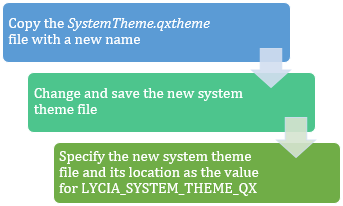
|
1 |
Copy the SystemTheme.qxtheme files with a new name, e.g., my_system_theme.qxtheme |
|
2 |
Change and save this new system theme file - my_system_theme.qxtheme |
|
3 |
Specify the new system theme file and its location as the value for LYCIA_SYSTEM_THEME_QX in inet.env and env.properties:
LYCIA_SYSTEM_THEME_QX=C:\Users\my_user\my_lycia\my_system_files\my_system_theme.qxtheme
|
In this case, you will be able to use the new system theme file according to your development and production needs AND will still keep the original SystemTheme.qxtheme file as a backup (and will be able to easily return to it if necessary).
If you have several projects and want them to look and behave in a certain manner or if you want your applications look and feel different when run with different AppServer instances, you can follow this algorithm:
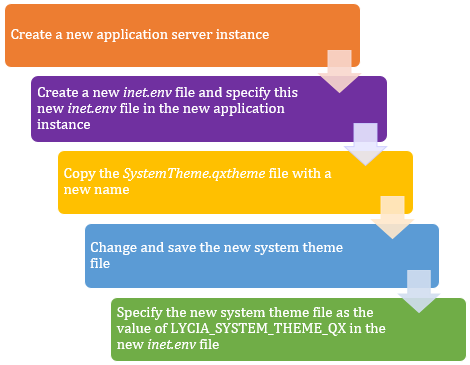
|
1 |
Create a new application server instance, e.g., eu_secure |
|
2 |
Create a new inet.env file and specify this new inet.env file in the new application instance in listener.xml:
<name>eu_secure</name> ... <envfile>C:\ProgramData\Querix\Lycia\eu\etc\eu_inet.env</envfile>
|
|
3 |
Copy the SystemTheme.qxtheme file with a new name, e.g., eu_system_theme.qxtheme |
|
4 |
Change and save this new system theme file - eu_system_theme.qxtheme |
|
5 |
Specify the new system theme file and its location as the value for LYCIA_SYSTEM_THEME_QX in the new inet.env file:
LYCIA_SYSTEM_THEME_QX=C:\Users\my_user\lycia\eu\system_files\eu_system_theme.qxtheme
|
You can open and modify SystemTheme.qxtheme in Lycia Theme Designer (recommended, opens by the double click on the file) or with your favorite text editor:
|
Step 1 |
Go to C:\Program Files\Querix\Lycia 3 Development Suite 7.1\Lycia\etc.
|
|
Step 2 |
Copy SystemTheme.qxtheme with a new name.
|
|
Step 3 |
Introduce the necessary changes to the copy and save it.
|
The syntax of SystemTheme.qxtheme is the same as of any other theme file in Lycia.
To get more details, you can go
§ here to read about the theme syntax and
§ here to learn how to work with Lycia Theme Designer.
|
|
Here you can watch a short video about how to work with Lycia Theme Designer. |
Related articles:
Form, theme, and css property precedence