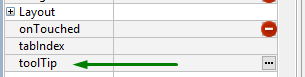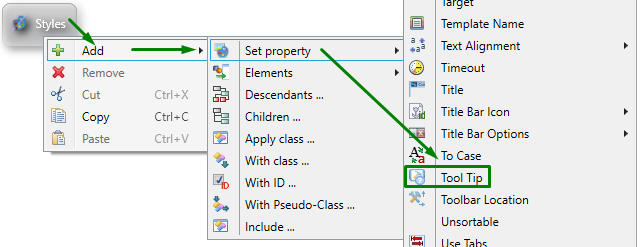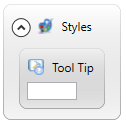toolTip
toolTip is used to create a tooltip describing a form element.
Theme property filter XML code:
<DoStyleAction>
<SetProperty nil="yes">
<PropertyPath>
<PropertyName>ToolTip</PropertyName>
</PropertyPath>
</SetProperty>
</DoStyleAction>
depend on the user's needs
Default value:
not specified
Associated containers, widgets and theme elements:
Associated ui methods:
SetToolTip ↓
GetToolTip ↓
toolTip specifies the text of the tool tip which will become visible when the mouse hovers over the form element at runtime:

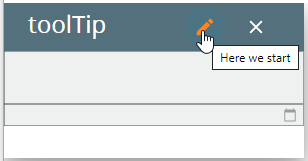
At runtime, you can use ui methods to find out the maximum length of the data string which can be input to the field and change it:
DEFINE bt ui.Button,
bt1, f2, dspl STRING
...
LET bt = ui.Button.ForName("bt1")
...
LET dspl ="Tooltip text - ", tb.getTooltip()
DISPLAY dspl TO f2
...
CALL tb.setTooltip("My new tooltip")
runtime appearance
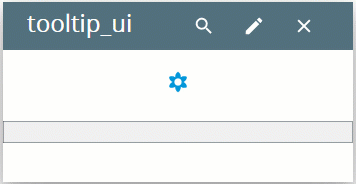
At runtime, you can add tooltips to toolbar buttons by specifying the sixth parameter of the corresponding functions:
-
CALL fgl_setactionlabel("ActName","DisplayInfo", "cup", 1, TRUE, "Your tooltip text")
-
CALL fgl_setkeylabel("F1","F1 toolbarKey", "images/css-24.png", 3, TRUE, "Your tooltip text")
-
CALL fgl_dialog_setactionlabel("ActName","LABEL_1", "cup", 1, TRUE, "Your tooltip text")
-
CALL fgl_dialog_setkeylabel("F1","F1 toolbarKey", "images/css-24.png", 3, TRUE, "Your tooltip text")