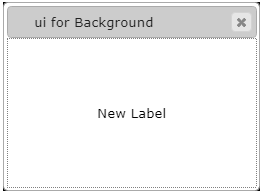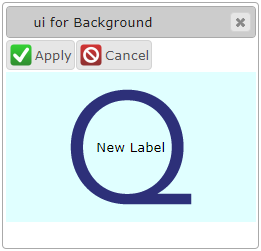Background property group
The group of background properties is used to change backgrounds of windows, containers, and widgets.
Element background can be changed in Lycia Theme Designer, and via css styles.
Form XML code:
<element_name.background>
<Background>
<...>
</Background>
</element_name.background>
Inheritance diagram:
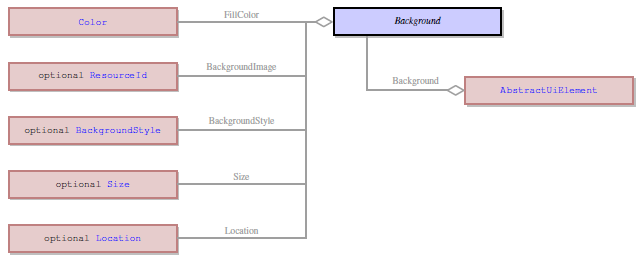
Associated containers, widgets and theme elements:
Influence and behavior:
In Lycia Theme Designer, there are six separated properties which specify different font characteristics:
Background Style
Here are different variants of adding the background properties:
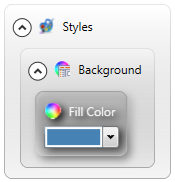
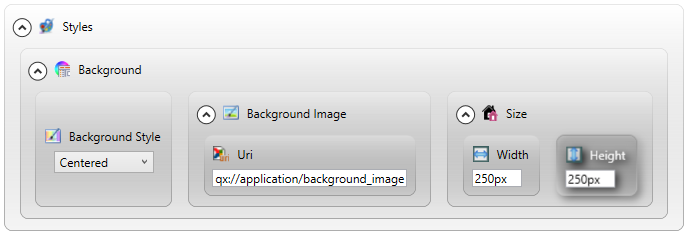

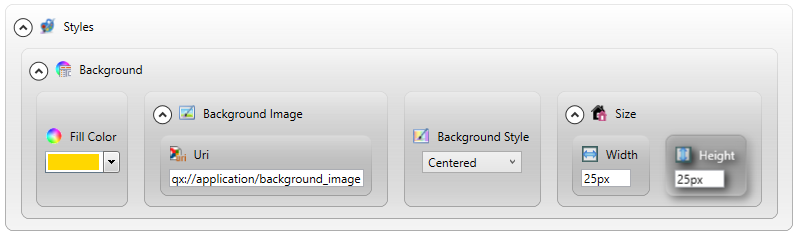
You can find out how to set each property in its own page ↑.
At runtime, you can use ui methods to change background characteristics of the form elements - containers, widgets, toolbars, and menubars.
For this purpose, you must define a variable of the ui.Background data type and apply these methods:
<var>.SetFillColor()
<var>.SetBackgroundImage()
<var>.SetBackgroundStyle()
<var>.SetSize()
<var>.SetLocation()
|
4gl code sample |
MAIN |
|
default appearance (in the form) |
|
|
runtime appearance |
|
Try the example program to try and test manipulating element background with ui methods.