in Lycia Form Designer:

The group of font properties is used to specify font characteristics of container and widget text as well as the text of some window elements.
Font characteristics can be changed both in Lycia Form Designer and in Lycia Theme Designer. However, we recommend applying font properties via user themes created in Lycia Theme Designer.
|
in Lycia Form Designer: |
|
Form XML code:
<element_name.font>
<Font ... />
</element_name.font>
|
in Lycia Theme Designer: |
|
Theme property filter XML code:
<ElementFilter ElementName="element_name">
<StyleSheet>
<DoStyleAction>
<SetProperty>
<PropertyPath>
<PropertyName>Font</PropertyName>
</PropertyPath>
<PropertyValue type="Font" .../>
</SetProperty>
</DoStyleAction>
</StyleSheet>
</ElementFilter>
Inheritance diagram:

Associated containers, widgets and theme elements:
Influence and behavior:
Font characteristics are specified differently in Lycia Theme Designer and Lycia Form Designer.
![]()
In Lycia Theme Designer, there are six separated properties which specify different font characteristics:
Below you can see the Design Area with all font properties added:

By setting the font properties to the whole application, you can change the appearance of window elements like toolbar buttons or messages invoked by fgl_winmessage():
|
|
|
|
You can find out the property details when visiting corresponding pages ↑.
![]()
In Lycia Form Designer, there is one font property which allows specifying all font characteristics.
To set or change font characteristics,
|
Step 1 |
Left-click the empty space of the property value or the Add icon to open the dialog window:
|
|
Step 2 |
Set font family, style, and size in the Construction tab and click OK (you will see what the selected font looks like in the Selected Font field):
|
|
Step 3 |
The font characteristics are specified:
|
![]()
At runtime, you can use css styles to change the element's background:
.qx-identifier-myid .qx-text {
font: bold italic 25px "Cambria";
}
Regardless of whether you used Lycia Theme Designer, Lycia Form Designer, or css, you get this at runtime (for all variants, font characteristics were specified for a widget with the definite id):
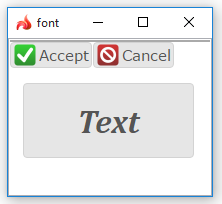
Related articles: